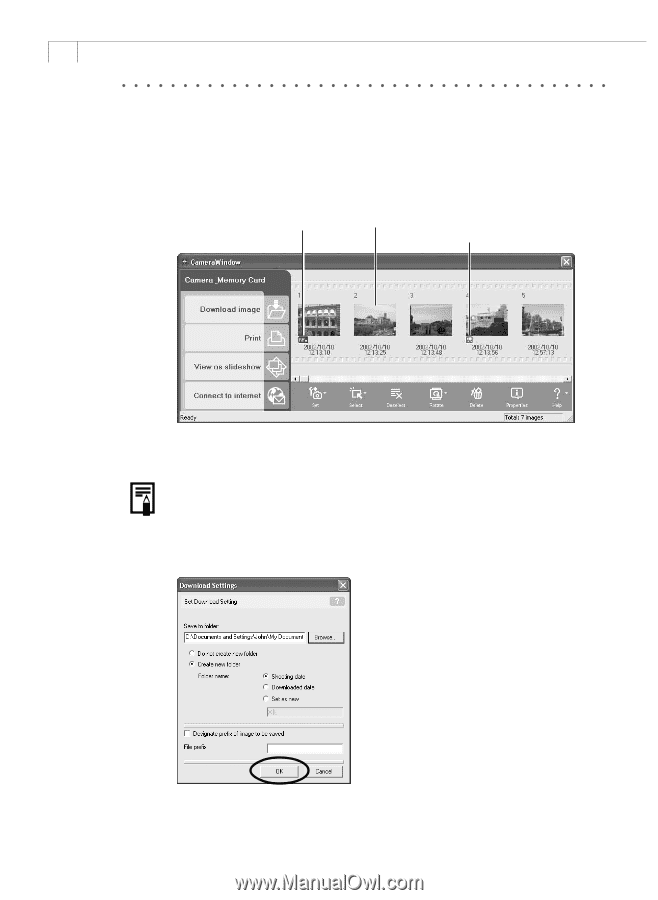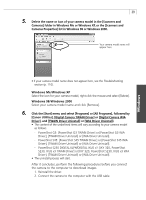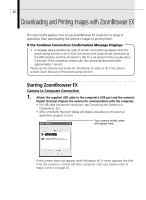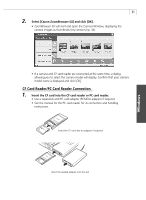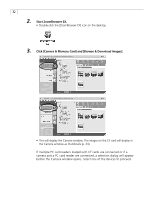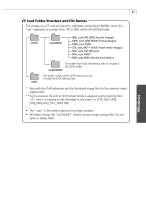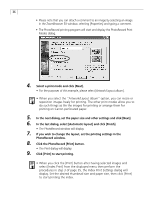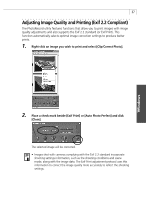Canon PowerShot G3 Software Starter Guide DC SD Ver.11 - Page 38
Downloading and Saving Images from the Camera
 |
View all Canon PowerShot G3 manuals
Add to My Manuals
Save this manual to your list of manuals |
Page 38 highlights
34 Downloading and Saving Images from the Camera 1. Select the images you wish to download from the Camera window and click [Download image]. • Click images to select them. You can select multiple images by clicking on successive images. To deselect an image, click it again. "RAW" displays on RAW images. Thumbnail The movie icon displays on movie thumbnails. A Download Settings dialog allowing you to select the image destination folder will display. • If you are downloading images previously selected with the camera's [Transfer Order] setting, click [Select] and select [Select Send Mark]. 2. Make sure the settings are appropriate and click [OK]. (For details, see Download Settings Window p. 39) At this point the Camera window will close and the main window will open. The downloaded images will appear in the main window.