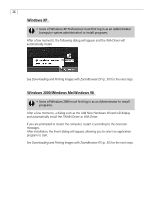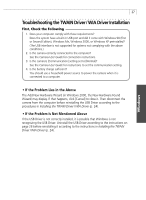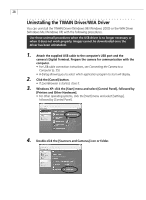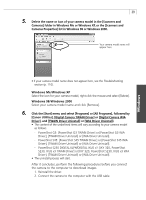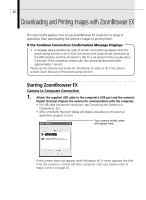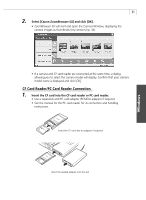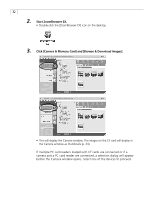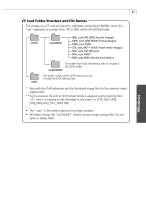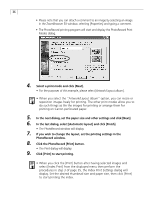Canon PowerShot G3 Software Starter Guide DC SD Ver.11 - Page 35
CF Card Reader/PC Card Reader Connection - instruction manual
 |
View all Canon PowerShot G3 manuals
Add to My Manuals
Save this manual to your list of manuals |
Page 35 highlights
31 2. Select [Canon ZoomBrowser EX] and click [OK]. • ZoomBrowser EX will start and open the Camera Window, displaying the camera images as thumbnails (tiny versions) (p. 34). • If a camera and CF card reader are connected at the same time, a dialog allowing you to select the camera model will display. Confirm that your camera model name is displayed and click [OK]. CF Card Reader/PC Card Reader Connection 1. Insert the CF card into the CF card reader or PC card reader. • Use a separately sold PC card adapter (PCMCIA adapter) if required. • See the manual for the PC card reader for its connection and handling instructions. Insert the CF card into an adapter if required Insert the loaded adapter into the slot Windows
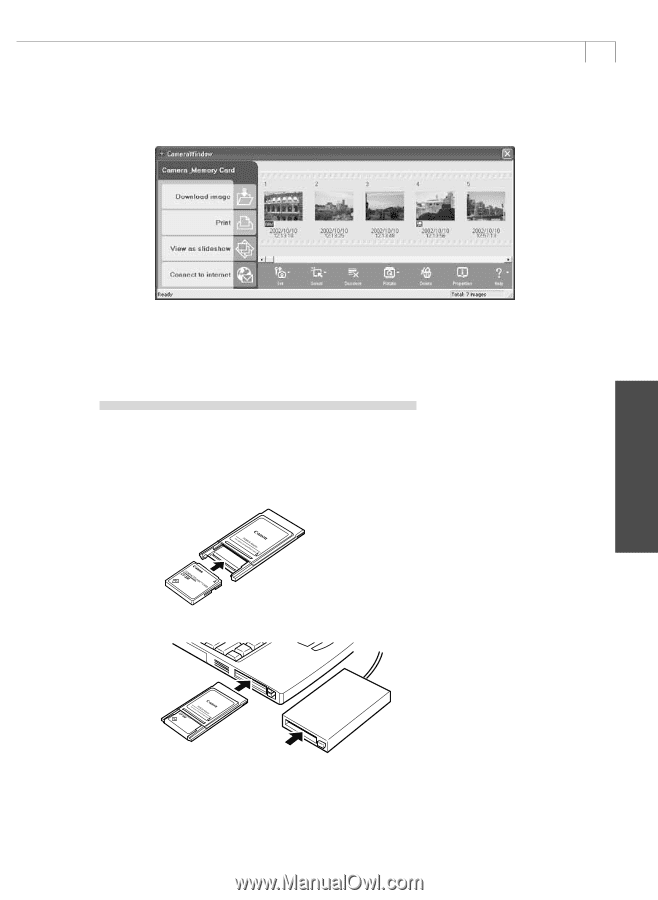
31
Windows
2.
Select [Canon ZoomBrowser EX] and click [OK].
•
ZoomBrowser EX will start and open the Camera Window, displaying the
camera images as thumbnails (tiny versions) (p. 34).
•
If a camera and CF card reader are connected at the same time, a dialog
allowing you to select the camera model will display. Confirm that your camera
model name is displayed and click [OK].
CF Card Reader/PC Card Reader Connection
1.
Insert the CF card into the CF card reader or PC card reader.
•
Use a separately sold PC card adapter (PCMCIA adapter) if required.
•
See the manual for the PC card reader for its connection and handling
instructions.
Insert the CF card into an adapter if required
Insert the loaded adapter into the slot