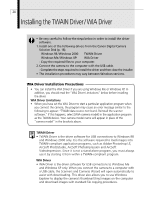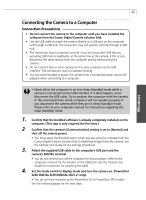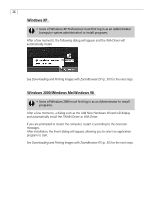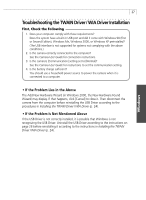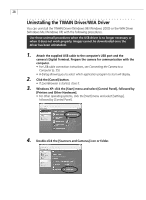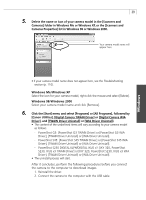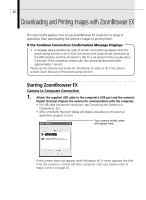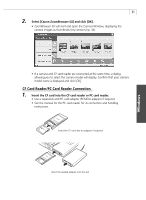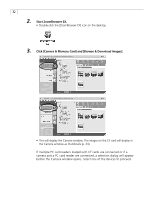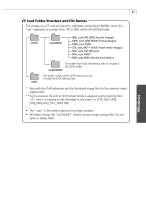Canon PowerShot G3 Software Starter Guide DC SD Ver.11 - Page 33
Cameras Properties] list in Windows 98 or Windows 2000. - troubleshooting
 |
View all Canon PowerShot G3 manuals
Add to My Manuals
Save this manual to your list of manuals |
Page 33 highlights
29 5. Delete the name or icon of your camera model in the [Scanners and Cameras] folder in Windows Me or Windows XP, or the [Scanners and Cameras Properties] list in Windows 98 or Windows 2000. Your camera model name will appear here. • If your camera model name does not appear here, see the Troubleshooting section (p. 110). Windows Me/Windows XP Select the icon for your camera model, right-click the mouse and select [Delete]. Windows 98/Windows 2000 Select your camera model name and click [Remove]. 6. Click the [Start] menu and select [Programs] or [All Programs], followed by [Canon Utilities], [Digital Camera TWAIN Driver] or [Digital Camera WIA Driver], and [TWAIN Driver Uninstall] or [WIA Driver Uninstall]. • The content of the underlined items will vary according to your camera model as follows. - PowerShot G3: [PowerShot G3 TWAIN Driver] or [PowerShot G3 WIA Driver], [TWAIN Driver Uninstall] or [WIA Driver Uninstall]. - PowerShot S45: [PowerShot S45 TWAIN Driver] or [PowerShot S45 WIA Driver], [TWAIN Driver Uninstall] or [WIA Driver Uninstall]. - PowerShot S230 DIGITAL ELPH/DIGITAL IXUS v3: [IXY 320, PowerShot S230, IXUS v3 TWAIN Driver] or [IXY 320, PowerShot S230, IXUS v3 WIA Driver], [TWAIN Driver Uninstall] or [WIA Driver Uninstall]. • The uninstall process will start. After it concludes, perform the following procedures before you connect the camera to the computer to download images. 1. Reinstall the driver. 2. Connect the camera to the computer with the USB cable. Windows