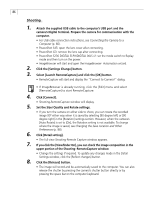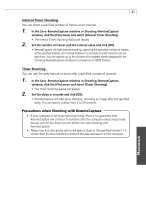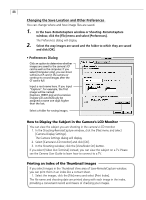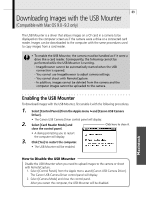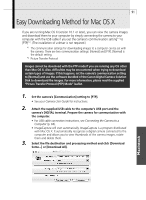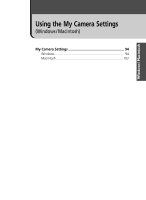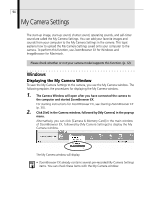Canon PowerShot G3 Software Starter Guide DC SD Ver.11 - Page 94
Downloading Images
 |
View all Canon PowerShot G3 manuals
Add to My Manuals
Save this manual to your list of manuals |
Page 94 highlights
90 Downloading Images 1. Attach the supplied USB cable to the computer's USB port and the camera's Digital Terminal. • For USB cable connection instructions, see Connecting the Camera to a Computer (p. 66). • The camera icon will display on the desktop. 2. Double-click the camera icon. Camera Icon Your camera model name will appear here. 3. Select the folder containing the images. • The images on the CF card will display as file icons. • Please see page 33 for a description of the CF card folder structure and file names. 4. Copy images to the computer's hard disk using standard file copying procedures. • Select images and drag and drop them onto the target folder on the computer to download them. • Never turn off the power or detach the USB cable while copying. The equipment may not operate correctly. How to Download Images from ImageBrowser while the USB Mounter is Enabled When the USB Mounter is enabled, use the card reader downloading procedures for ImageBrowser to download from the camera. See CF Card Reader / PC Card Reader Connection (p. 70).