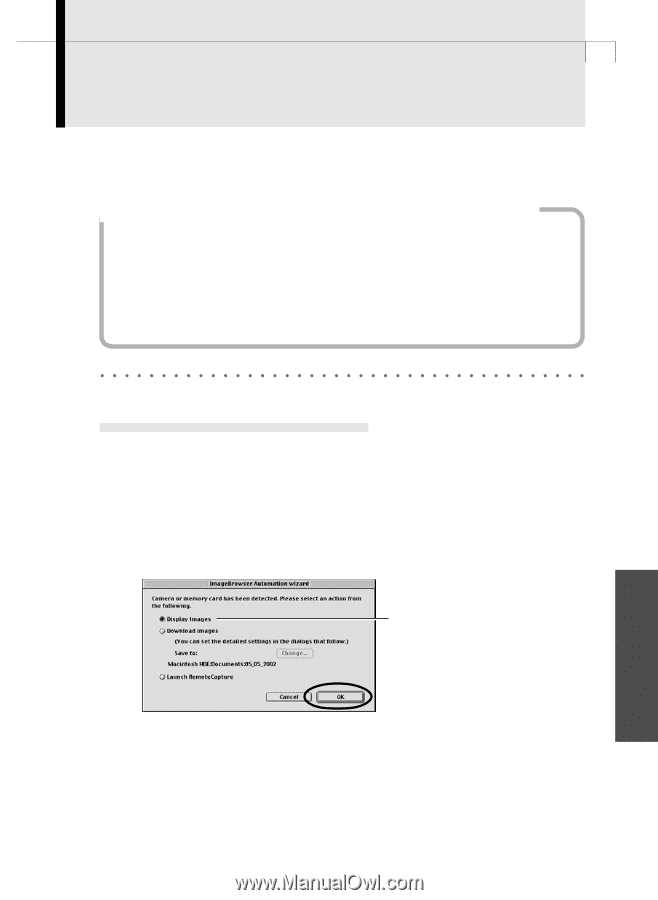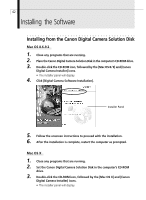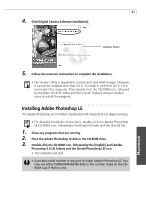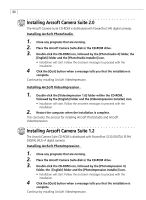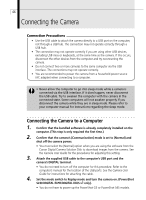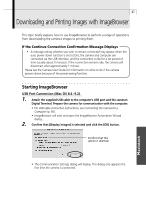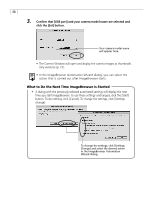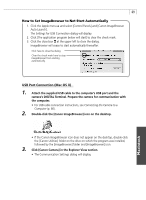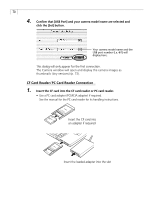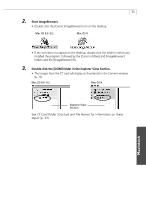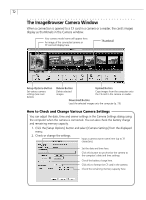Canon PowerShot G3 Software Starter Guide DC SD Ver.11 - Page 71
Downloading and Printing Images with ImageBrowser
 |
View all Canon PowerShot G3 manuals
Add to My Manuals
Save this manual to your list of manuals |
Page 71 highlights
67 Downloading and Printing Images with ImageBrowser This topic briefly explains how to use ImageBrowser to perform a range of operations from downloading the camera's images to printing them. If the Continue Connection Confirmation Message Displays • A message asking whether you wish to remain connected may appear when the auto power down function is set to [On], the camera and computer are connected via the USB interface, and the connection is idle for a set period of time (usually about 5 minutes). If the connection remains idle, the camera will disconnect after approximately 1 minute. Please see the Camera User Guide for information on what to do if the camera powers down because of the power-saving function. Starting ImageBrowser USB Port Connection (Mac OS 8.6 - 9.2) 1. Attach the supplied USB cable to the computer's USB port and the camera's Digital Terminal. Prepare the camera for communication with the computer. • For USB cable connection instructions, see Connecting the Camera to a Computer (p. 66). • ImageBrowser will start and open the ImageBrowser Automation Wizard dialog. 2. Confirm that [Display Images] is selected and click the [OK] button. Confirm that this option is selected. • The Communication Settings dialog will display. This dialog only appears the first time the camera is connected. Macintosh