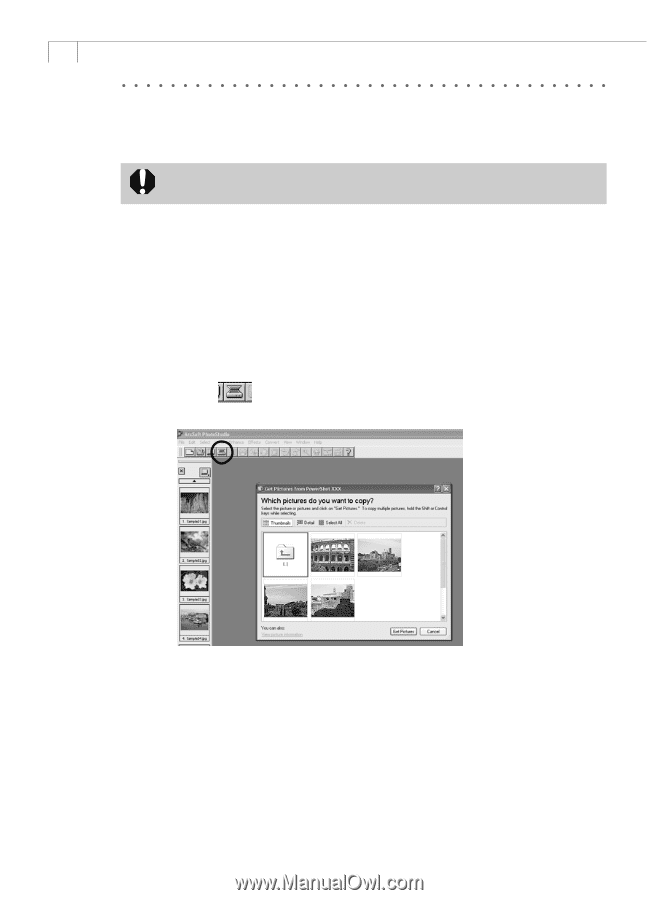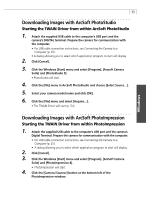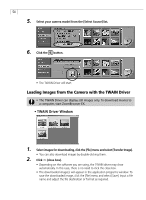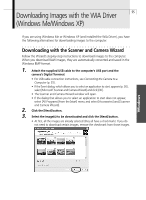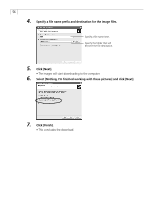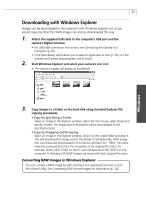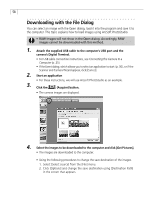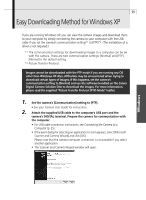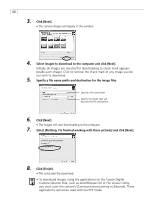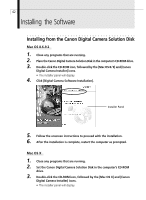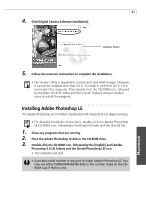Canon PowerShot G3 Software Starter Guide DC SD Ver.11 - Page 62
Downloading with the File Dialog
 |
View all Canon PowerShot G3 manuals
Add to My Manuals
Save this manual to your list of manuals |
Page 62 highlights
58 Downloading with the File Dialog You can select an image with the Open dialog, load it into the program and save it to the computer. This topic explains how to load images using ArcSoft PhotoStudio. • RAW images will not show in the Open dialog. Accordingly, RAW images cannot be downloaded with this method. 1. Attach the supplied USB cable to the computer's USB port and the camera's Digital Terminal. • For USB cable connection instructions, see Connecting the Camera to a Computer (p. 25). • If the Event dialog, which allows you to select an application to start (p. 30), or if the Scanner and Camera Wizard appear, click [Cancel]. 2. Start an application • For these instructions, we will use Arcsoft PhotoStudio as an example. 3. Click the (Acquire) button. • The camera images are displayed. 4. Select the images to be downloaded to the computer and click [Get Pictures]. • The images are downloaded to the computer. • Using the following procedures to change the save destination of the images. 1. Select [Select source] from the [File] menu. 2. Click [Options] and change the save destination using [Destination Path] in the screen that appears.