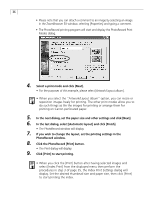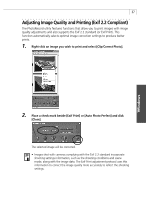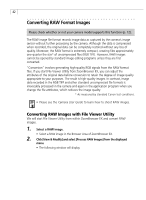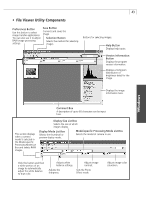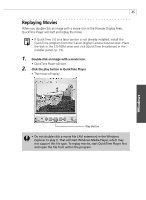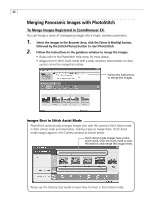Canon PowerShot G3 Software Starter Guide DC SD Ver.11 - Page 45
Function Buttons
 |
View all Canon PowerShot G3 manuals
Add to My Manuals
Save this manual to your list of manuals |
Page 45 highlights
Windows 41 Function Buttons The following functions can be performed on images selected in the Browser Area. • View Mode Button Switches between the Zoom Mode and Scroll Mode to suit your requirements. Zoom Mode When a folder has been created within a folder, this mode can be used to display all the images within the nestled folder. Selecting the magnifying glass (+ or -) then clicking within a folder or on an image in the Browser Area changes the size at which an image is displayed or the folder level. You can also zoom up by double-clicking an empty part of the Browser Area or the tab of a folder name. Scroll Mode Displays the images in the selected folder only at a large, easy-to-view size. When there are more images than can fit in the Browser Area, scroll bars appear at the right of the Browser Area. When a folder has been created within a folder, it shows in the higher-level folder as a folder icon only. • Thumbnail Size Button (Scroll mode only) Selects the size at which images are displayed in the Browser Area. • View Image Button Displays the selected image in the Viewer window. • Properties Button Displays information for the selected image as follows. You can change the file name or comment. Switch between images with this button when more than one image is selected. If you select an image in the Browser Area while the Properties window is open, the information in the window switches to the contents of the selected image. • Rotate Button Rotates selected images. • Delete Button Deletes selected images.