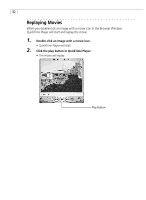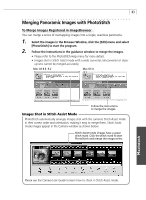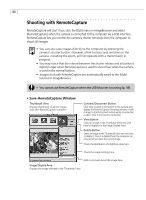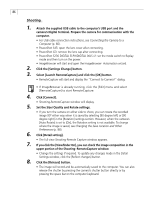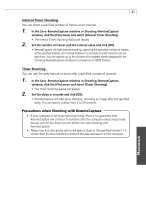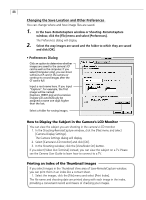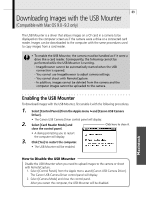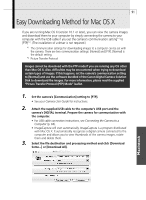Canon PowerShot G3 Software Starter Guide DC SD Ver.11 - Page 91
Precautions when Shooting with RemoteCapture
 |
View all Canon PowerShot G3 manuals
Add to My Manuals
Save this manual to your list of manuals |
Page 91 highlights
87 Interval Timer Shooting You can shoot a specified number of frames at set intervals. 1. In the Save-RemoteCapture window or Shooting-RemoteCapture window, click the [File] menu and select [Interval Timer Shooting]. • The Interval Timer Shooting dialog will display. 2. Set the number of frames and the interval value and click [OK]. • RemoteCapture will start Interval shooting, capturing the specified number of frames at the specified interval. An interval between 5 seconds and 60 minutes can be specified. You can capture up to the number of recordable frames displayed in the Shooting-RemoteCapture window (to a maximum of 9999 frames). Timer Shooting You can use the timer feature to shoot after a specified number of seconds. 1. In the Save-RemoteCapture window or Shooting-RemoteCapture window, click the [File] menu and select [Timer Shooting]. • The Timer Shooting dialog will display. 2. Set the delay in seconds and click [OK]. • RemoteCapture will start timer shooting, recording an image after the specified delay. You can specify a delay from 2 to 30 seconds. Precautions when Shooting with RemoteCapture • If your computer is set to go into sleep mode, there is no guarantee that RemoteCapture will continue to function after the computer enters sleep mode. Always turn off the sleep function before you start shooting with RemoteCapture. • Please note that the camera will not be able to shoot at the specified interval if it is shorter than the time required to transmit the data and save it on the computer. Macintosh