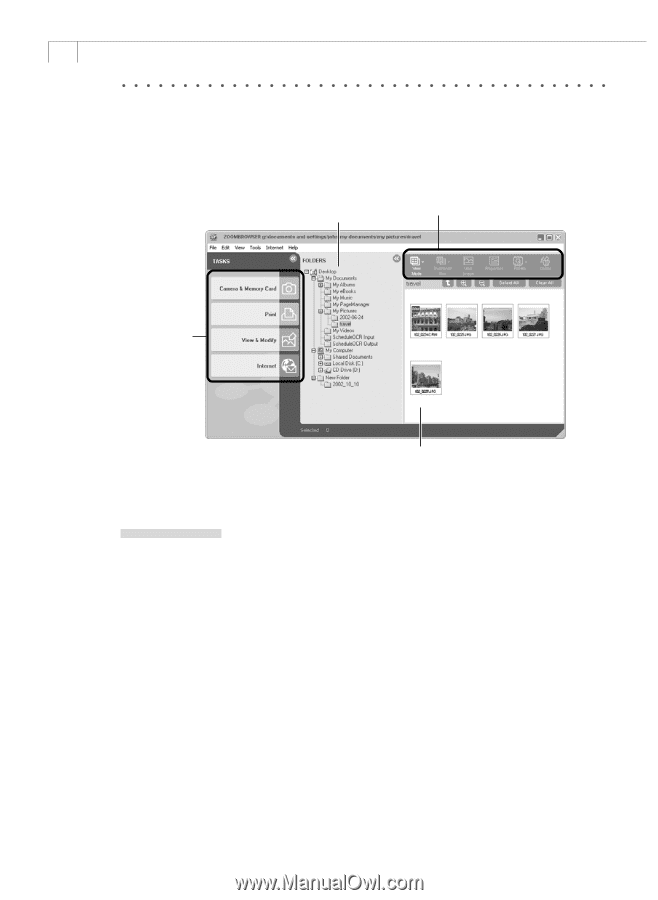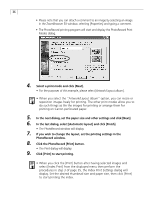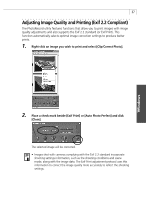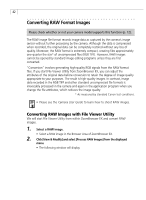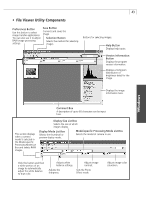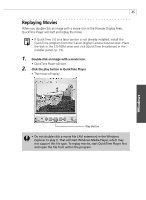Canon PowerShot G3 Software Starter Guide DC SD Ver.11 - Page 44
Main Window - memory card
 |
View all Canon PowerShot G3 manuals
Add to My Manuals
Save this manual to your list of manuals |
Page 44 highlights
40 Main Window ZoomBrowser EX's main window features various buttons and an image display area. This section introduces the names and functions of the various window parts. Folders Area Select image folders here. As in Windows Explorer, you can view the contents of the folders. Function Buttons Task Buttons Browser Area Displays the images contained in the folder selected in the Folders area. Double-clicking an image shows it at a larger size. Task Buttons Select a procedure you wish to carry out from those below. When you click a button, an additional menu of functions will display. • Camera & Memory Card Button Use this to display the Camera window. Clicking this button opens the menu with options such as [Browse and Download Images], [Upload Images], [My Camera Settings] and [Remote Shooting]. • Print Button Use this to print an image. Clicking this button opens the menu with options such as [Layout Print] and [Index Print]. • View & Modify Button Use this to view or edit images. Clicking this button opens the menu with options such as [View as a Slide Show], [Process RAW Images], [Edit Image] and [Stitch Photos]. • Internet Button Use this button to attach an image to an e-mail message. Clicking this button opens the menu with the [Email Images] option.