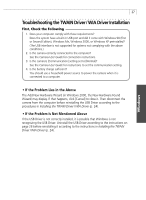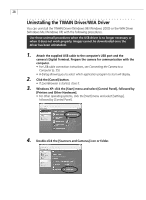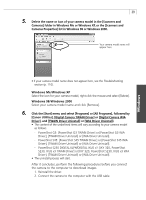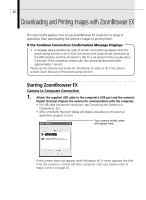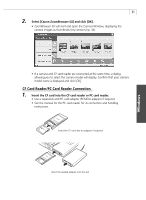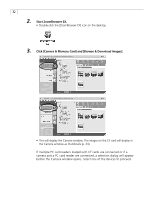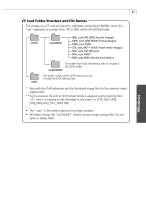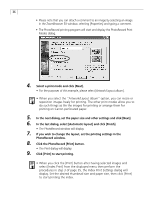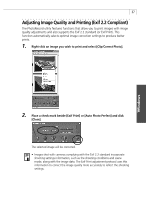Canon PowerShot G3 Software Starter Guide DC SD Ver.11 - Page 36
Click [Camera & Memory Card] and [Browse & Download Images]., Start ZoomBrowser EX.
 |
View all Canon PowerShot G3 manuals
Add to My Manuals
Save this manual to your list of manuals |
Page 36 highlights
32 2. Start ZoomBrowser EX. • Double-click the [ZoomBrowser EX] icon on the desktop. 3. Click [Camera & Memory Card] and [Browse & Download Images]. • This will display the Camera window. The images on the CF card will display in the Camera window as thumbnails (p. 34). If multiple PC card readers loaded with CF cards are connected or if a camera and a PC card reader are connected, a selection dialog will appear before the Camera window opens. Select one of the devices to proceed.

32
3.
Click [Camera & Memory Card] and [Browse & Download Images].
2.
Start ZoomBrowser EX.
•
Double-click the [ZoomBrowser EX] icon on the desktop.
•
This will display the Camera window. The images on the CF card will display in
the Camera window as thumbnails (p. 34).
If multiple PC card readers loaded with CF cards are connected or if a
camera and a PC card reader are connected, a selection dialog will appear
before the Camera window opens. Select one of the devices to proceed.