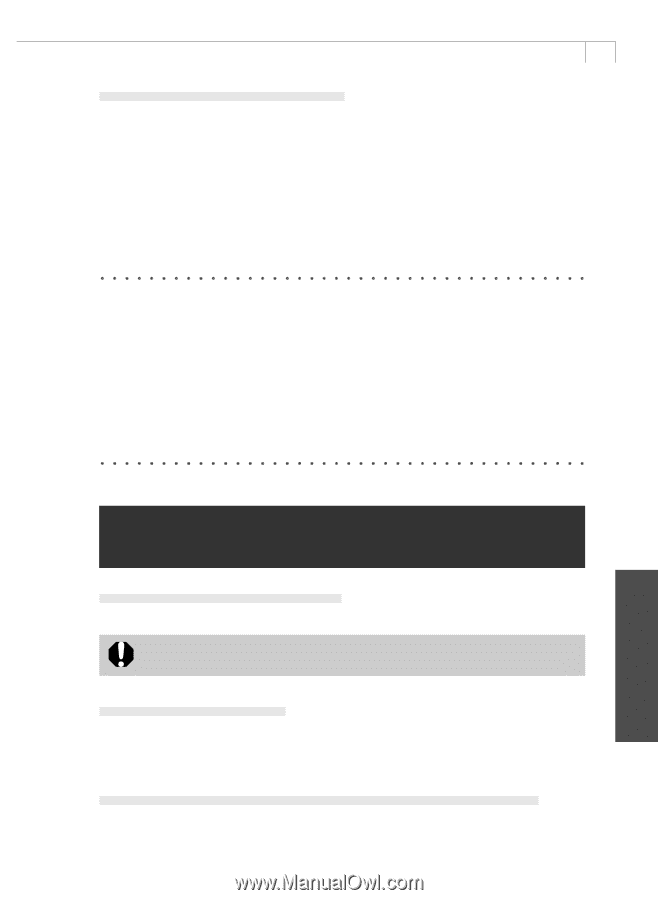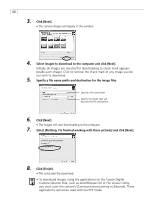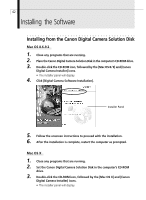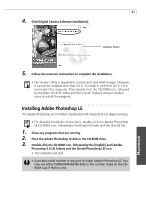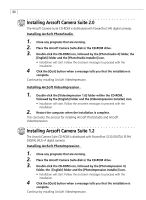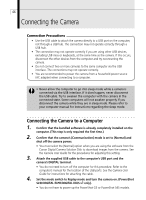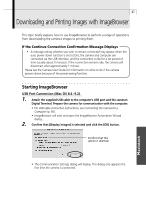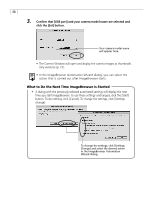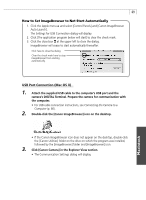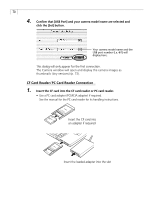Canon PowerShot G3 Software Starter Guide DC SD Ver.11 - Page 69
Installing the Card Photo Printer CP-100/CP-10 Printer Driver, Uninstalling the Software
 |
View all Canon PowerShot G3 manuals
Add to My Manuals
Save this manual to your list of manuals |
Page 69 highlights
65 Installing ArcSoft VideoImpression 1. Double-click the [VideoImpression 1.6] folder within the CD-ROM, followed by the [English] folder and the [VideoImpression Installer] icon. • Installation will start. Follow the onscreen messages to proceed with the installation. 2. Restart the computer when the installation is complete. This concludes the process for installing ArcSoft PhotoImpression and ArcSoft VideoImpression. Installing the Card Photo Printer CP-100/CP-10 Printer Driver The driver for Card Photo Printer CP-100/CP-10 (sold separately) must be installed to print from a CP-100/CP-10 connected to the computer.* For installation instructions, please see the Card Photo Printer CP-100/CP-10 Printer Driver User Guide contained on the Canon Digital Camera Solution Disk as a PDF file (p. 13). * Interface Cable PIF-100 (sold separately)** is required to connect the Card Photo Printer CP-10 to a computer. ** Not sold in some regions. Uninstalling the Software The procedures for uninstalling the software are only required when you wish to delete the programs from your computer or when reinstallation is required to fix corrupted files. Uninstalling Application Programs To uninstall a program, move its folder to the Trash and empty the Trash. • If the program folders contain subfolders into which images have been saved, be careful not to accidentally delete those subfolders. Uninstalling USB Mounter For instructions to uninstall USB Mounter, open the [Mac OS 8/9] folder, the [Readme] folder, followed by the [English] folder and [Mounter ReadMe] file on the Canon Digital Camera Solution Disk. Uninstalling the Card Photo Printer CP-100/CP-10 Printer Driver For instructions to delete the printer driver, please see the Card Photo Printer CP-100/ CP-10 Printer Driver User Guide contained on the Canon Digital Camera Solution Disk as a PDF file (p. 13). Macintosh