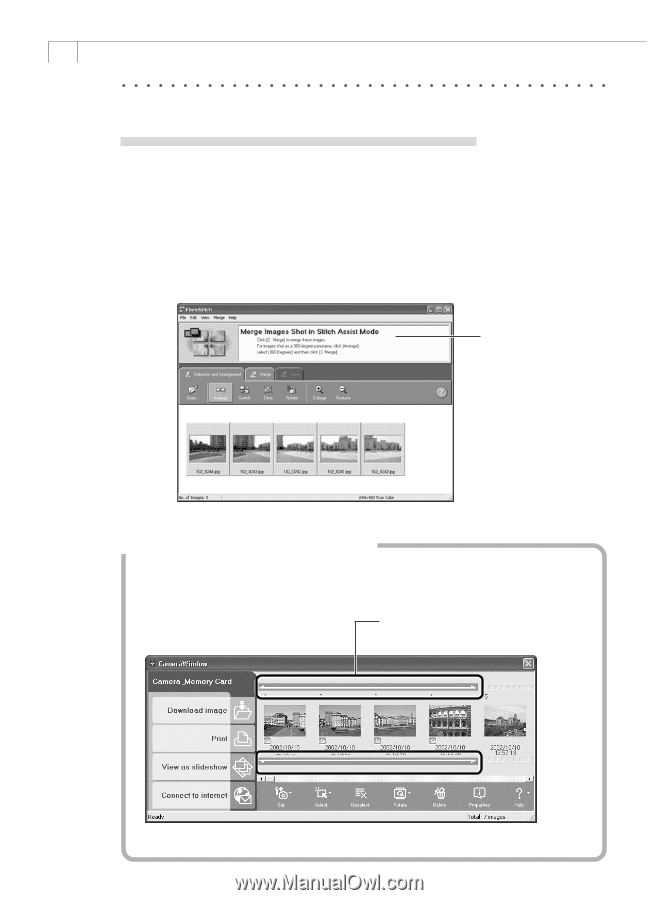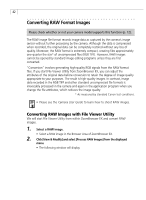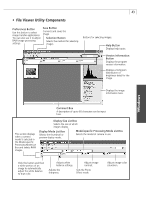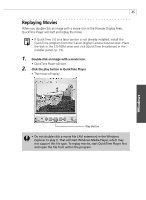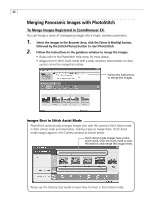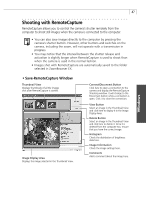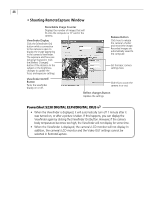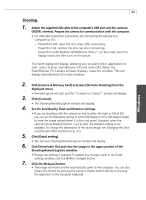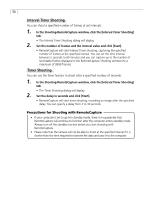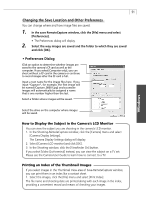Canon PowerShot G3 Software Starter Guide DC SD Ver.11 - Page 50
Merging Panoramic Images with PhotoStitch
 |
View all Canon PowerShot G3 manuals
Add to My Manuals
Save this manual to your list of manuals |
Page 50 highlights
46 Merging Panoramic Images with PhotoStitch To Merge Images Registered in ZoomBrowser EX You can merge a series of overlapping images into a single, seamless panorama. 1. Select the images in the Browser Area, click the [View & Modify] button, followed by the [Stitch Photos] button to start PhotoStitch. 2. Follow the instructions in the guidance window to merge the images. • Please refer to the PhotoStitch Help menu for more details. • Images shot in Stitch Assist mode with a wide converter, teleconverter or close- up lens cannot be merged accurately. Follow the instructions to merge the images. Images Shot in Stitch Assist Mode PhotoStitch automatically arranges images shot with the camera's Stitch Assist mode in their correct order and orientation, making it easy to merge them. Stitch Assist mode images appear in the Camera window as shown below. Stitch Assist mode images have a blue stitch mark. Click the stitch mark to start PhotoStitch and merge the image series. Please see the Camera User Guide to learn how to shoot in Stitch Assist mode.