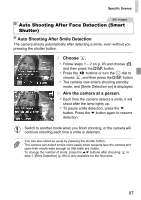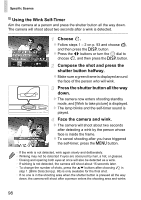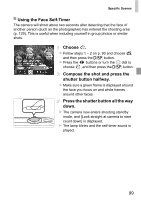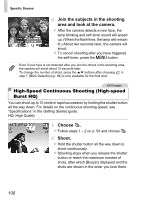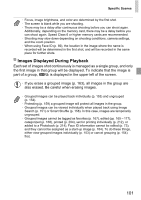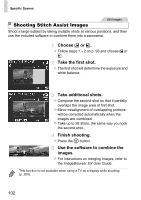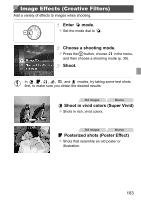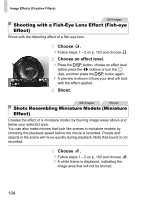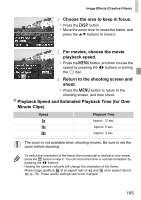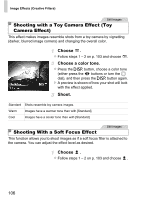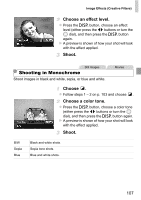Canon PowerShot SX260 HS PowerShot SX260 HS / SX240 HS Camera User Guide - Page 102
Shooting Stitch Assist Images - panorama
 |
View all Canon PowerShot SX260 HS manuals
Add to My Manuals
Save this manual to your list of manuals |
Page 102 highlights
Specific Scenes Still Images Shooting Stitch Assist Images Shoot a large subject by taking multiple shots at various positions, and then use the included software to combine them into a panorama. Choose x or v. z Follow steps 1 - 2 on p. 93 and choose x or v. Take the first shot. X The first shot will determine the exposure and white balance. Take additional shots. z Compose the second shot so that it partially overlaps the image area of first shot. z Minor misalignment of overlapping portions will be corrected automatically when the images are combined. z Take up to 26 shots, the same way you took the second shot. Finish shooting. z Press the m button. Use the software to combine the images. z For instructions on merging images, refer to the ImageBrowser EX User Guide. • This function is not available when using a TV as a display while shooting (p. 200). 102