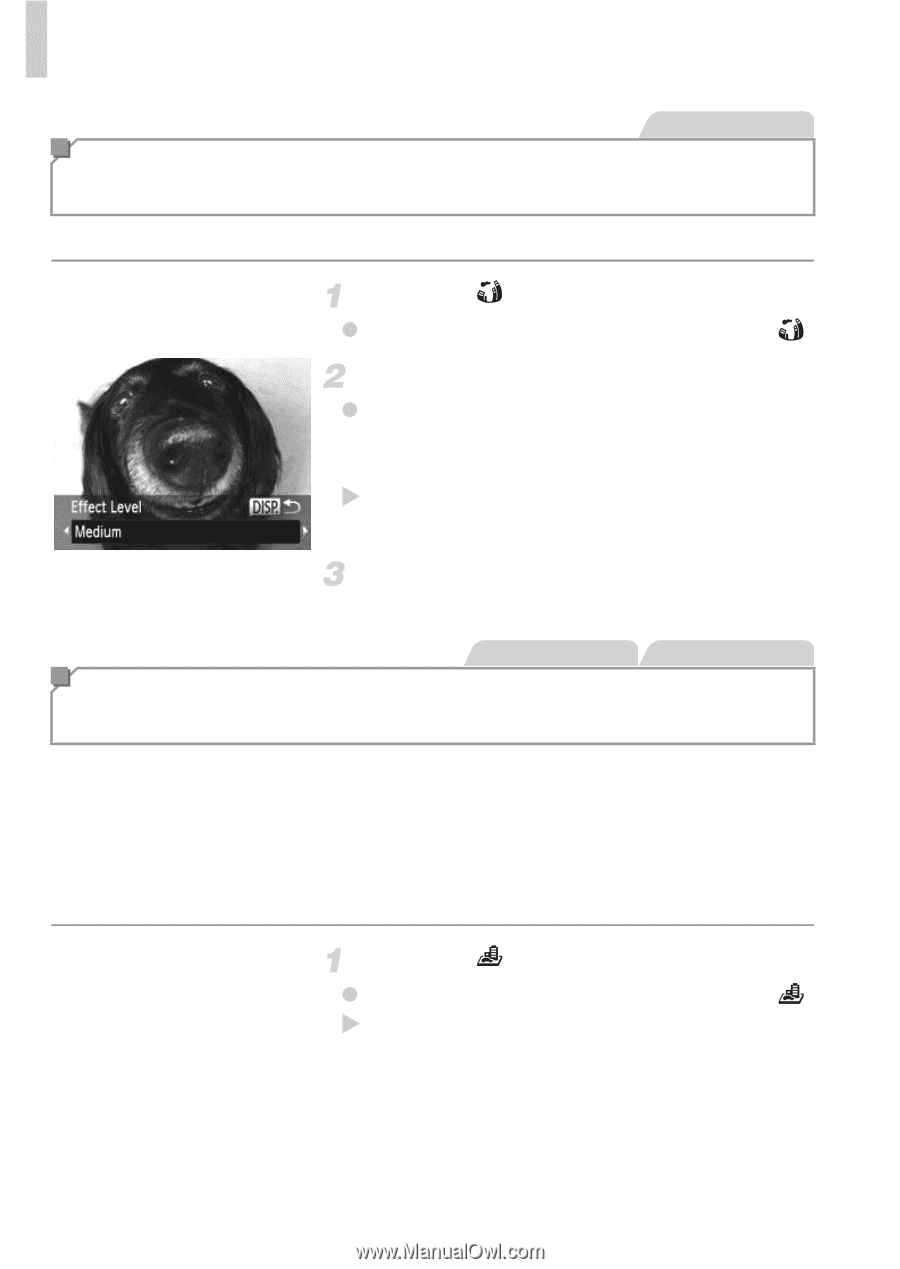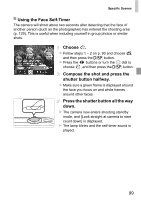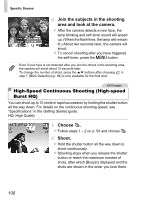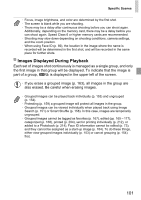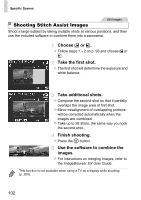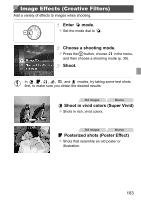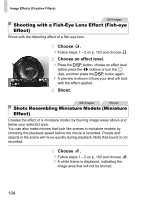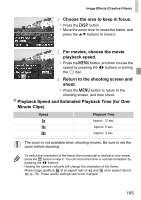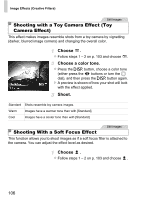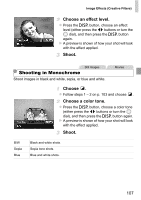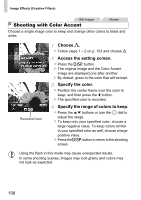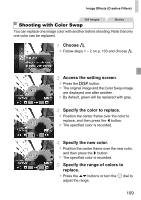Canon PowerShot SX260 HS PowerShot SX260 HS / SX240 HS Camera User Guide - Page 104
Shooting with a Fish-Eye Lens Effect Fish-eye, Effect, Shots Resembling Miniature Models Miniature
 |
View all Canon PowerShot SX260 HS manuals
Add to My Manuals
Save this manual to your list of manuals |
Page 104 highlights
Image Effects (Creative Filters) Still Images Shooting with a Fish-Eye Lens Effect (Fish-eye Effect) Shoot with the distorting effect of a fish-eye lens. Choose . z Follow steps 1 - 2 on p. 103 and choose . Choose an effect level. z Press the l button, choose an effect level (either press the qr buttons or turn the 5 dial), and then press the l button again. X A preview is shown of how your shot will look with the effect applied. Shoot. Still Images Movies Shots Resembling Miniature Models (Miniature Effect) Creates the effect of a miniature model, by blurring image areas above and below your selected area. You can also make movies that look like scenes in miniature models by choosing the playback speed before the movie is recorded. People and objects in the scene will move quickly during playback. Note that sound is not recorded. Choose . z Follow steps 1 - 2 on p. 103 and choose . X A white frame is displayed, indicating the image area that will not be blurred. 104