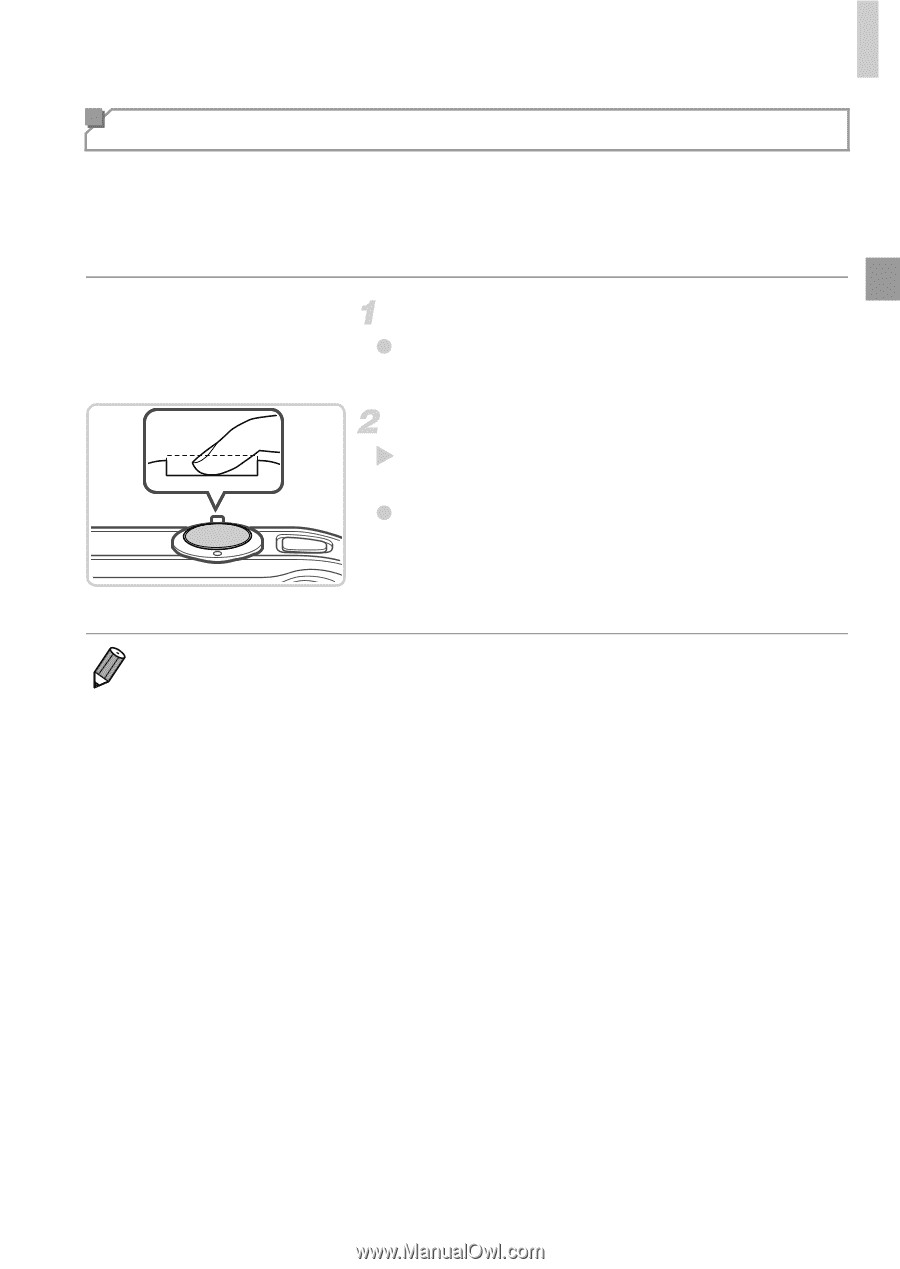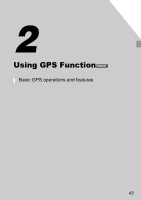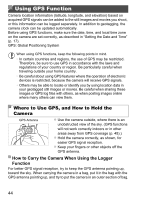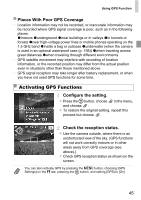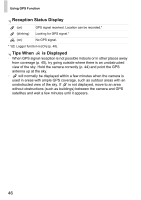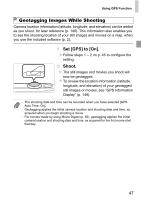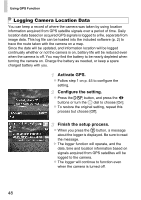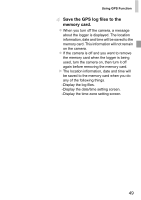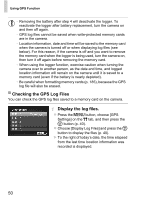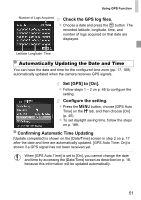Canon PowerShot SX260 HS PowerShot SX260 HS / SX240 HS Camera User Guide - Page 47
Geotagging Images While Shooting - reviews
 |
View all Canon PowerShot SX260 HS manuals
Add to My Manuals
Save this manual to your list of manuals |
Page 47 highlights
Using GPS Function Geotagging Images While Shooting Camera location information (latitude, longitude, and elevation) can be added as you shoot, for later reference (p. 149). This information also enables you to see the shooting location of your still images and movies on a map, when you use the included software (p. 2). Set [GPS] to [On]. z Follow steps 1 - 2 on p. 45 to configure the setting. Shoot. X The still images and movies you shoot will now be geotagged. z To review the location information (latitude, longitude, and elevation) of your geotagged still images or movies, see "GPS Information Display" (p. 149). • The shooting date and time can be recorded when you have selected [GPS Auto Time: On]. • Geotagging applies the initial camera location and shooting date and time, as acquired when you begin shooting a movie. • For movies made by using Movie Digest (p. 92), geotagging applies the initial camera location and shooting date and time, as acquired for the first movie shot that day. 47