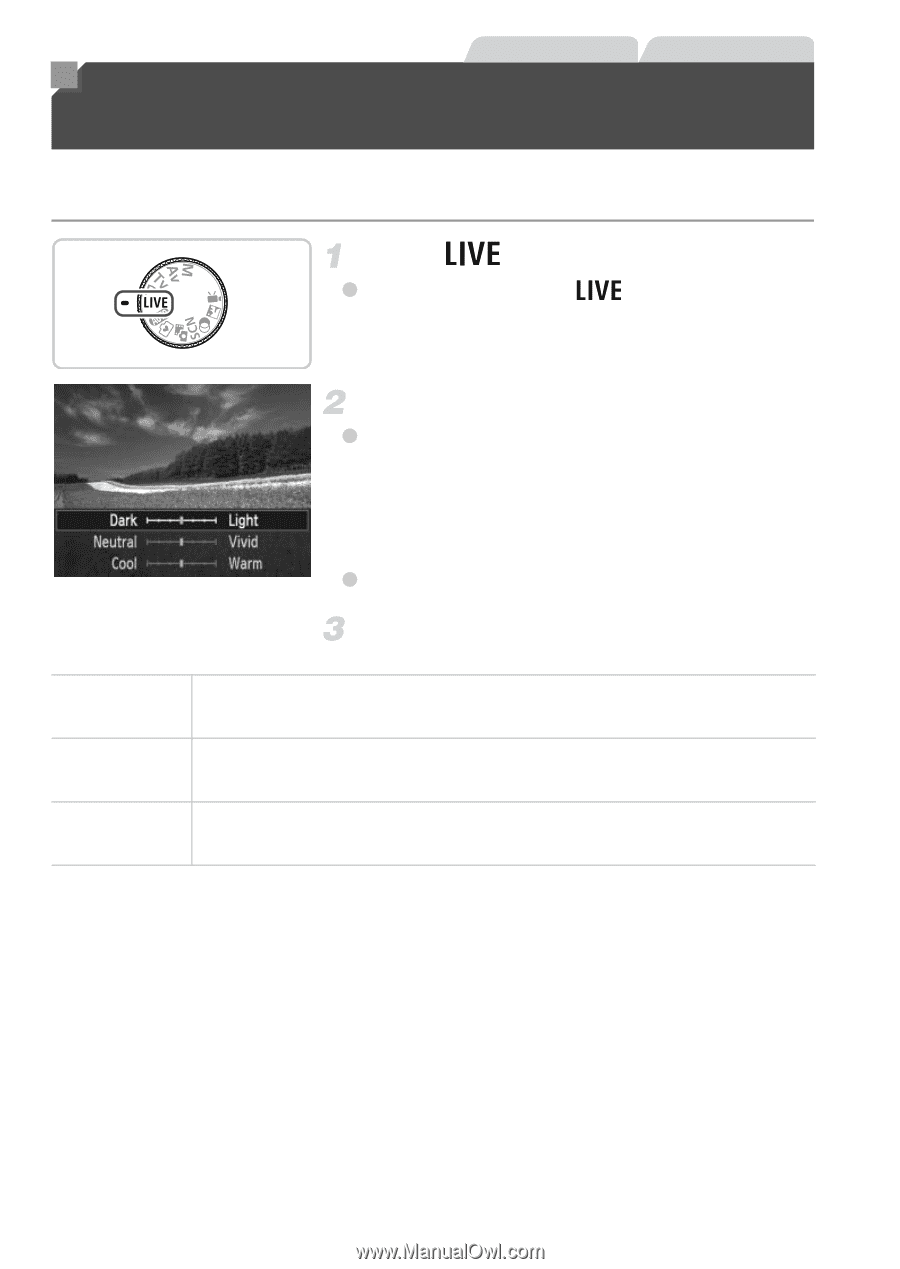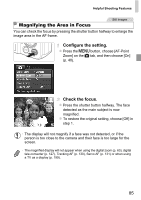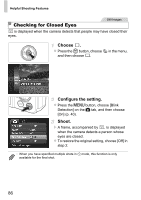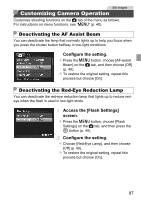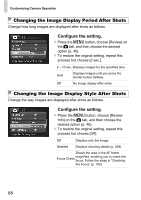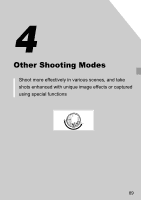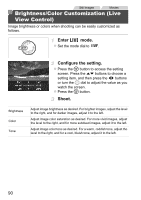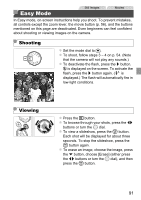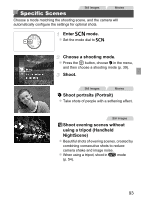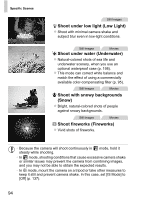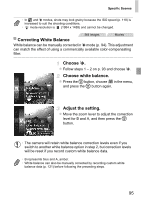Canon PowerShot SX260 HS PowerShot SX260 HS / SX240 HS Camera User Guide - Page 90
Brightness/Color Customization Live, View Control
 |
View all Canon PowerShot SX260 HS manuals
Add to My Manuals
Save this manual to your list of manuals |
Page 90 highlights
Still Images Movies Brightness/Color Customization (Live View Control) Image brightness or colors when shooting can be easily customized as follows. Enter mode. z Set the mode dial to . Configure the setting. z Press the m button to access the setting screen. Press the op buttons to choose a setting item, and then press the qr buttons or turn the 5 dial to adjust the value as you watch the screen. z Press the m button. Shoot. Brightness Color Tone Adjust image brightness as desired. For brighter images, adjust the level to the right, and for darker images, adjust it to the left. Adjust image color saturation as desired. For more vivid images, adjust the level to the right, and for more subdued images, adjust it to the left. Adjust image color tone as desired. For a warm, reddish tone, adjust the level to the right, and for a cool, bluish tone, adjust it to the left. 90