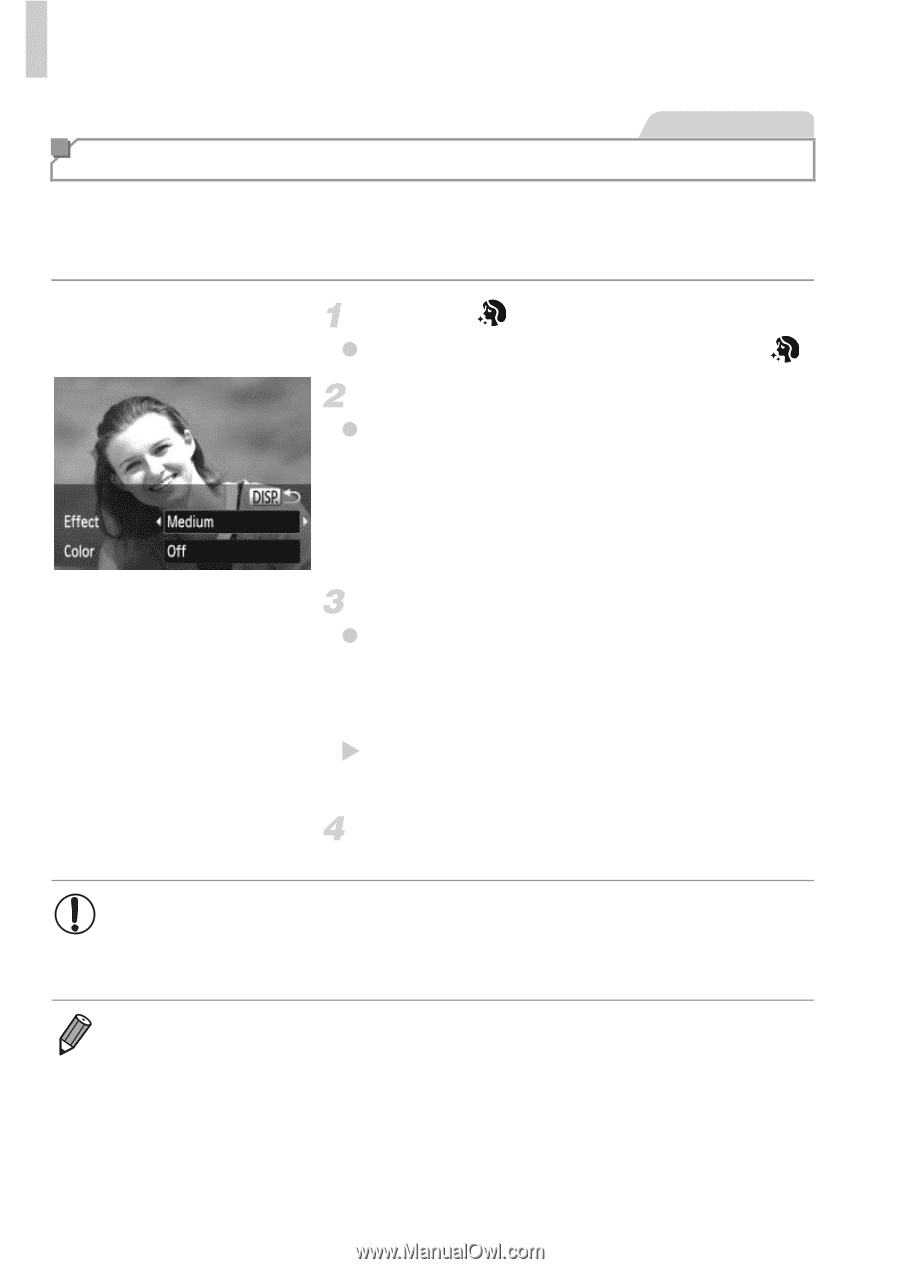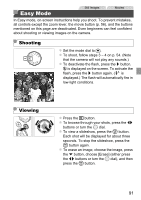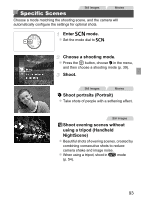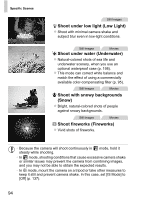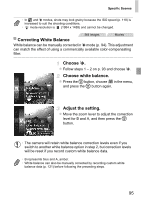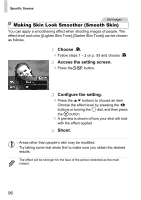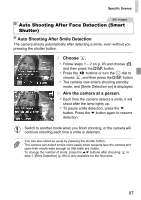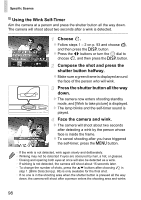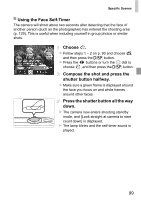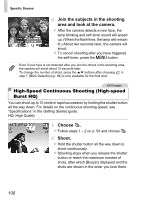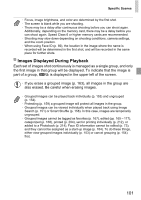Canon PowerShot SX260 HS PowerShot SX260 HS / SX240 HS Camera User Guide - Page 96
Making Skin Look Smoother Smooth Skin
 |
View all Canon PowerShot SX260 HS manuals
Add to My Manuals
Save this manual to your list of manuals |
Page 96 highlights
Specific Scenes Still Images Making Skin Look Smoother (Smooth Skin) You can apply a smoothening effect when shooting images of people. The effect level and color ([Lighter Skin Tone], [Darker Skin Tone]) can be chosen as follows. Choose . z Follow steps 1 - 2 on p. 93 and choose . Access the setting screen. z Press the l button. Configure the setting. z Press the op buttons to choose an item. Choose the effect level by pressing the qr buttons or turning the 5 dial, and then press the m button. X A preview is shown of how your shot will look with the effect applied. Shoot. • Areas other than people's skin may be modified. • Try taking some test shots first to make sure you obtain the desired results. • The effect will be stronger for the face of the person detected as the main subject. 96