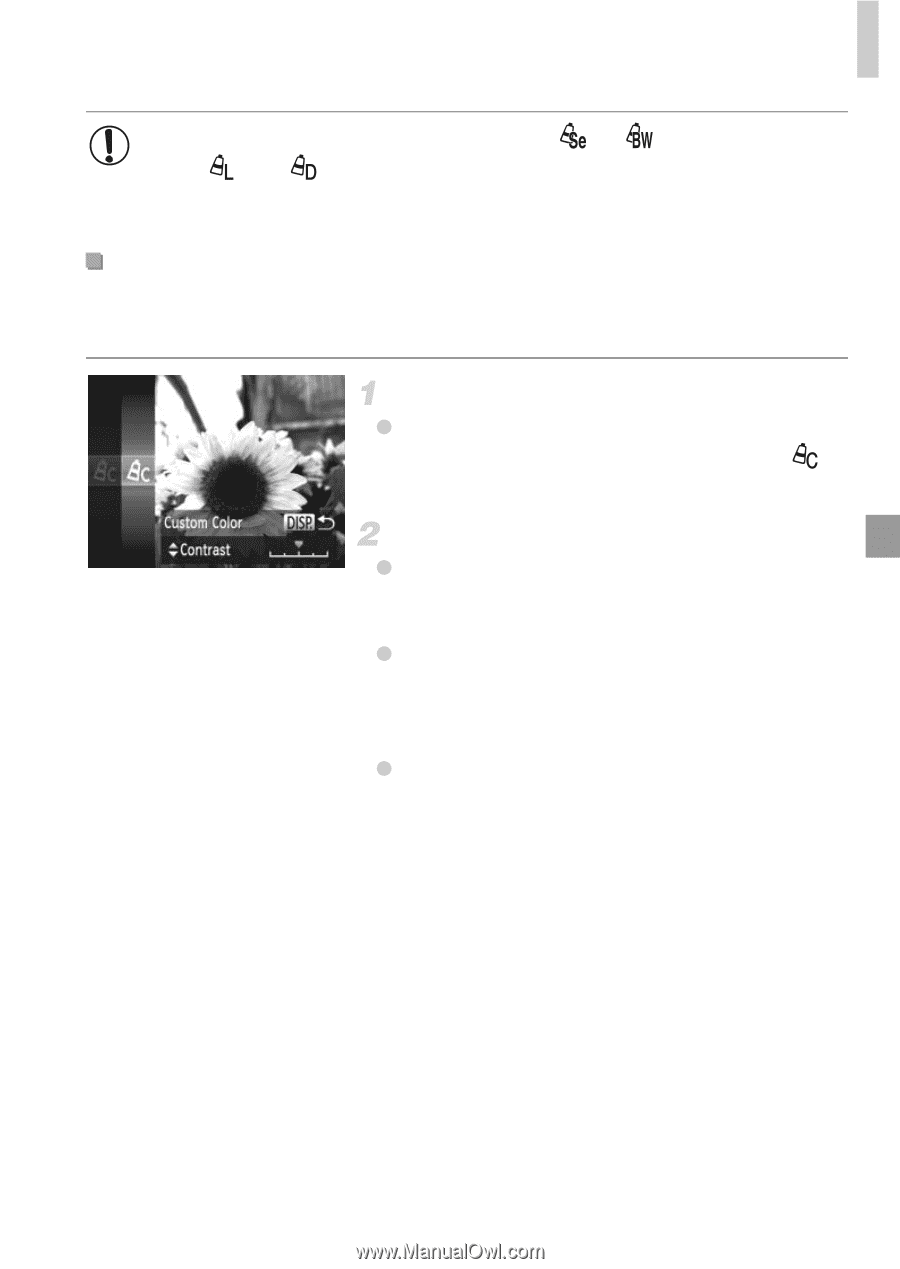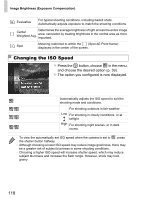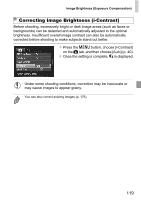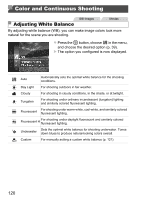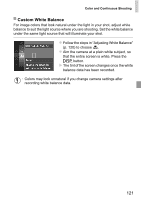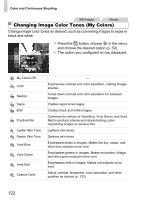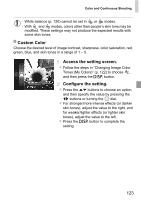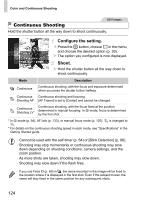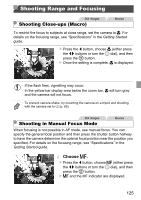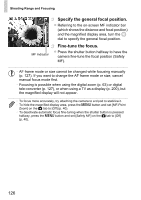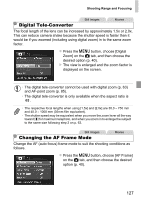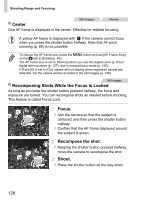Canon PowerShot SX260 HS PowerShot SX260 HS / SX240 HS Camera User Guide - Page 123
Access the setting screen., Con the setting., Custom Color
 |
View all Canon PowerShot SX260 HS manuals
Add to My Manuals
Save this manual to your list of manuals |
Page 123 highlights
Color and Continuous Shooting • White balance (p. 120) cannot be set in or modes. • With and modes, colors other than people's skin tone may be modified. These settings may not produce the expected results with some skin tones. Custom Color Choose the desired level of image contrast, sharpness, color saturation, red, green, blue, and skin tones in a range of 1 - 5. Access the setting screen. z Follow the steps in "Changing Image Color Tones (My Colors)" (p. 122) to choose , and then press the l button. Configure the setting. z Press the op buttons to choose an option, and then specify the value by pressing the qr buttons or turning the 5 dial. z For stronger/more intense effects (or darker skin tones), adjust the value to the right, and for weaker/lighter effects (or lighter skin tones), adjust the value to the left. z Press the l button to complete the setting. 123