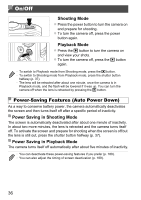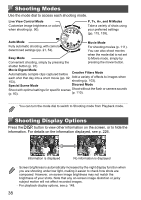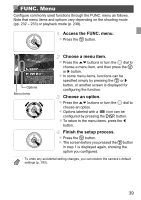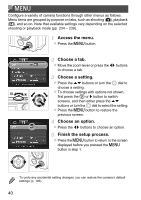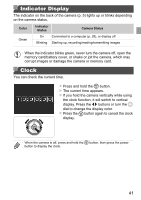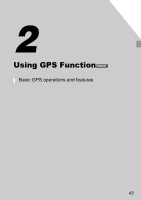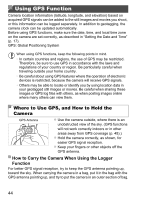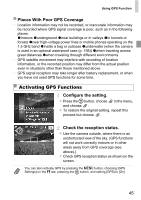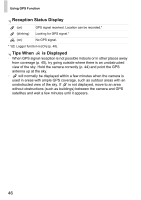Canon PowerShot SX260 HS PowerShot SX260 HS / SX240 HS Camera User Guide - Page 41
Indicator Display, Clock - memory card
 |
View all Canon PowerShot SX260 HS manuals
Add to My Manuals
Save this manual to your list of manuals |
Page 41 highlights
Indicator Display The indicator on the back of the camera (p. 5) lights up or blinks depending on the camera status. Color Indicator Status Camera Status Green On Connected to a computer (p. 29), or display off Blinking Starting up, recording/reading/transmitting images • When the indicator blinks green, never turn the camera off, open the memory card/battery cover, or shake or jolt the camera, which may corrupt images or damage the camera or memory card. Clock You can check the current time. z Press and hold the m button. X The current time appears. z If you hold the camera vertically while using the clock function, it will switch to vertical display. Press the qr buttons or turn the 5 dial to change the display color. z Press the m button again to cancel the clock display. • When the camera is off, press and hold the m button, then press the power button to display the clock. 41