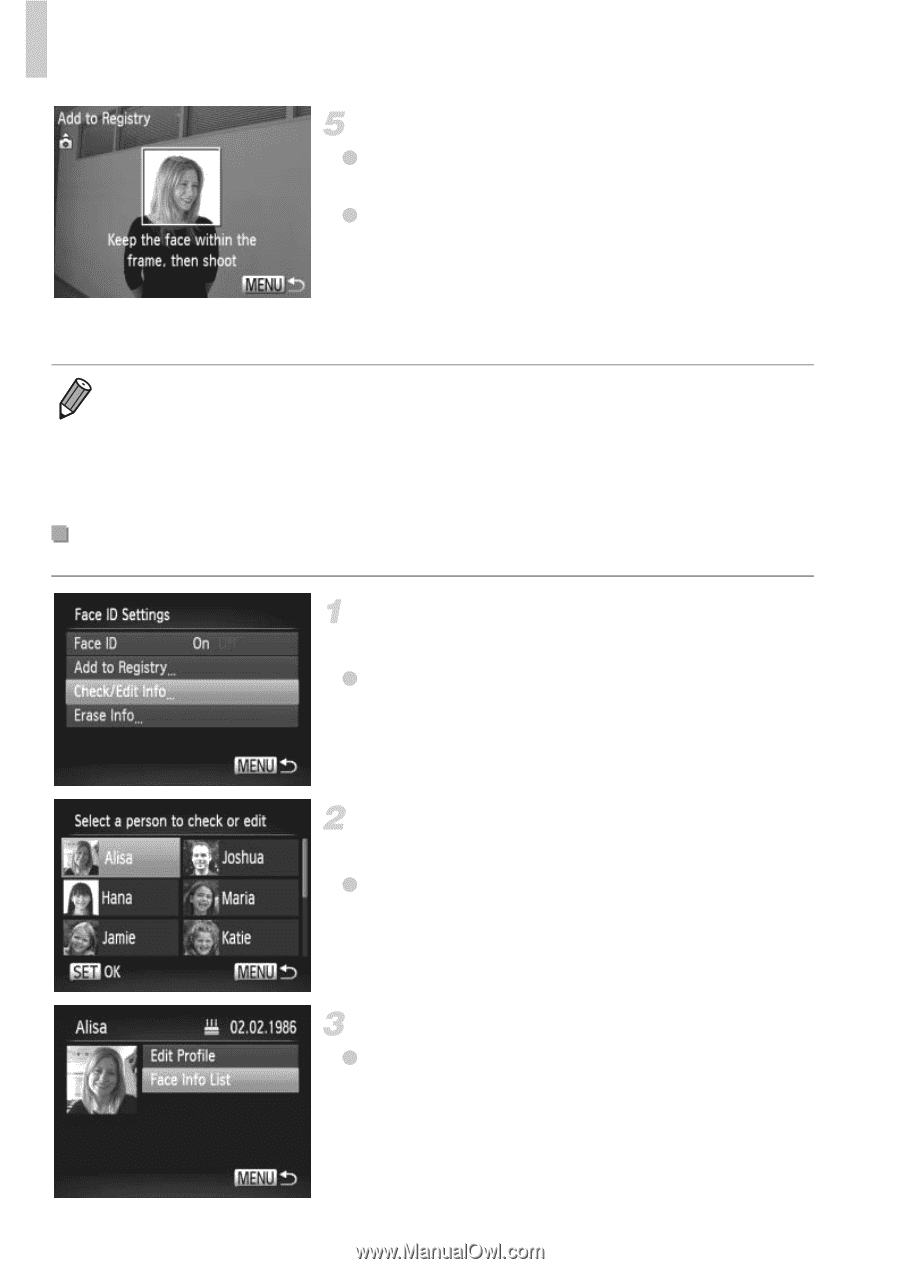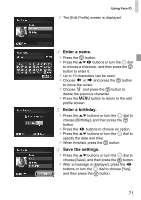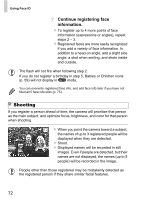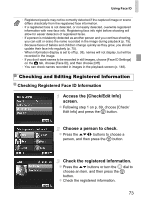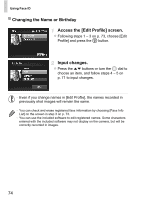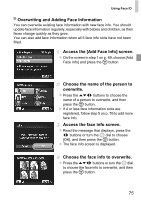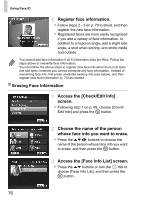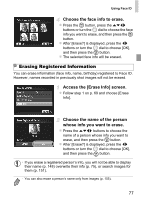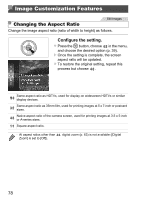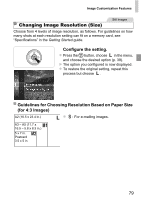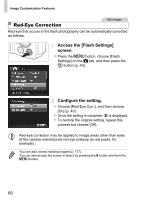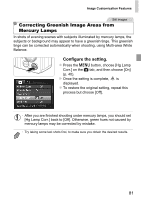Canon PowerShot SX260 HS PowerShot SX260 HS / SX240 HS Camera User Guide - Page 76
Access the [Face Info List] screen.
 |
View all Canon PowerShot SX260 HS manuals
Add to My Manuals
Save this manual to your list of manuals |
Page 76 highlights
Using Face ID Register face information. z Follow steps 2 - 3 on p. 70 to shoot, and then register the new face information. z Registered faces are more easily recognized if you add a variety of face information. In addition to a head-on angle, add a slight side angle, a shot when smiling, and shots inside and outside. • You cannot add face information if all 5 information slots are filled. Follow the steps above to overwrite face information. • You can follow the above steps to register new face info when there is at least one slot open, however you cannot overwrite any face information. Instead of overwriting face info, first erase unwanted existing info (see below), and then register new face information (p. 70) as needed. Erasing Face Information Access the [Check/Edit Info] screen. z Following step 1 on p. 69, choose [Check/ Edit Info] and press the m button. Choose the name of the person whose face info you want to erase. z Press the opqr buttons to choose the name of the person whose face info you want to erase, and then press the m button. Access the [Face Info List] screen. z Press the op buttons or turn the 5 dial to choose [Face Info List], and then press the m button. 76