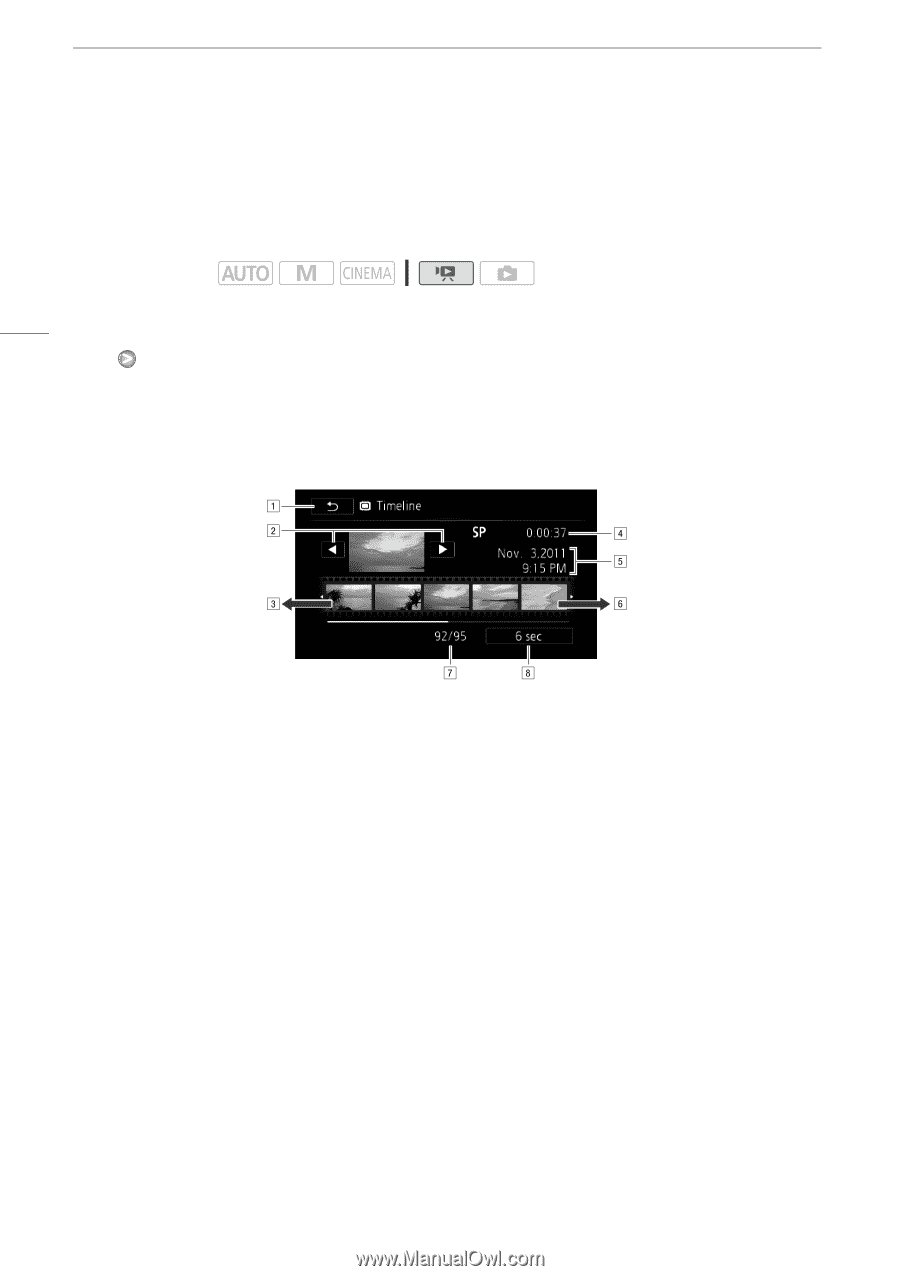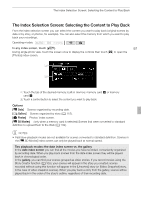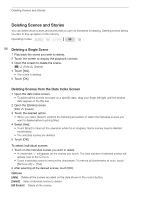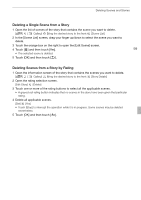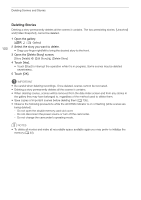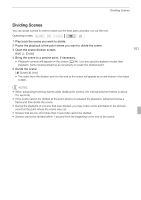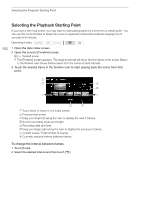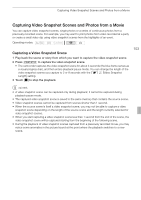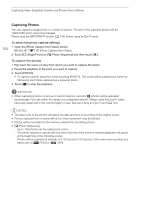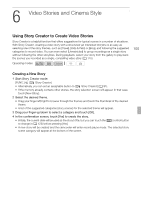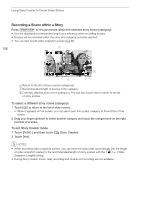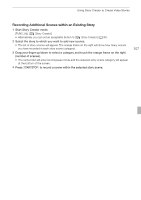Canon XA10 XA10 Instruction Manual - Page 102
Selecting the Playback Starting Point
 |
View all Canon XA10 manuals
Add to My Manuals
Save this manual to your list of manuals |
Page 102 highlights
Selecting the Playback Starting Point Selecting the Playback Starting Point If you have a very long scene, you may want to start playing back the scene from a certain point. You can use the movie timeline to break the scene to segments at fixed time intervals ranging from 6 seconds to 6 minutes. Operating modes: 102 1 Open the date index screen. 2 Open the scene's [Timeline] screen. [c] Desired scene • The [Timeline] screen appears. The large thumbnail will show the first frame of the scene. Below it, the timeline ruler shows frames taken from the scene at fixed intervals. 3 Touch the desired frame in the timeline ruler to start playing back the scene from that point. ATouch twice to return to the index screen. BPrevious/next scene. CDrag your finger left along the ruler to display the next 5 frames. DScene's recording mode and length. ERecording date and time. FDrag your finger right along the ruler to display the previous 5 frames. GCurrent scene / Total number of scenes. HCurrently selected interval between frames. To change the interval between frames 1 Touch [6 sec]. 2 Select the desired interval and then touch [f].