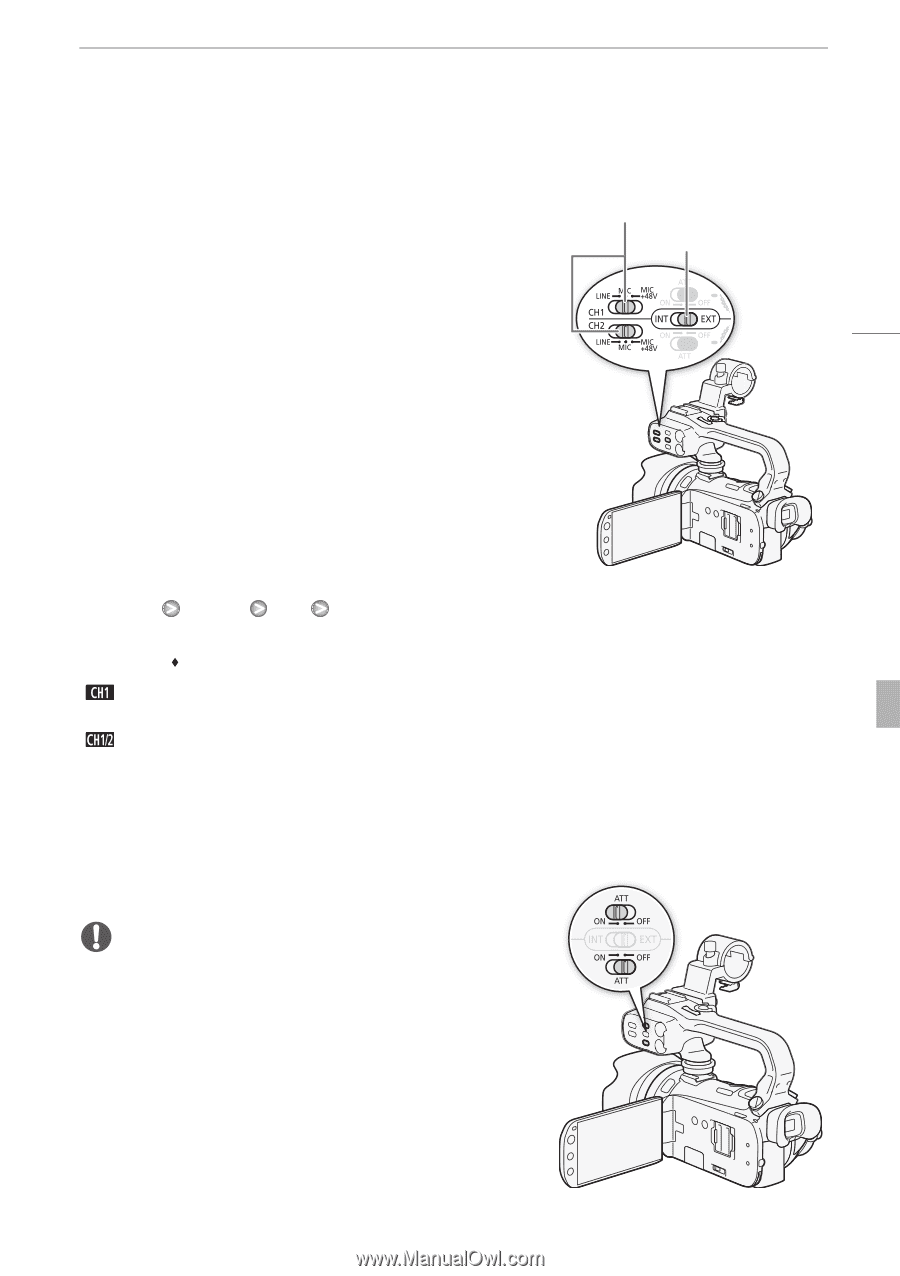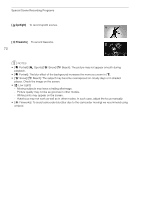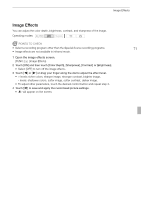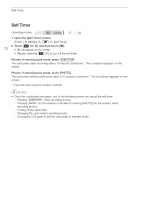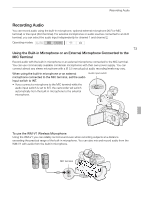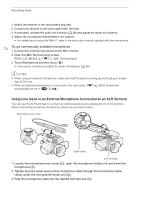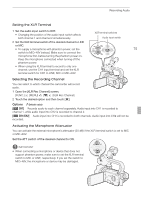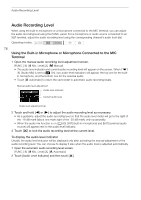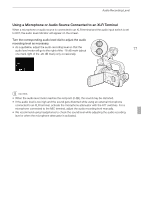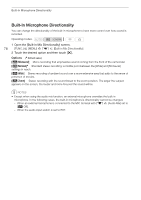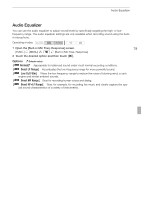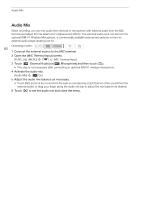Canon XA10 XA10 Instruction Manual - Page 75
Setting the XLR Terminal, Selecting the Recording Channel, Activating the Microphone Attenuator - external mic
 |
View all Canon XA10 manuals
Add to My Manuals
Save this manual to your list of manuals |
Page 75 highlights
Recording Audio Setting the XLR Terminal 1 Set the audio input switch to EXT. • Changing the position of the audio input switch affects both channel 1 and channel 2 simultaneously. XLR terminal switches Audio input switch 2 Set the XLR terminal switch of the desired channel to LINE or MIC. • To supply a microphone with phantom power, set the 75 switch to MIC+48V instead. Make sure to connect the microphone first, before turning the phantom power on. Keep the microphone connected when turning off the phantom power. • When using the XLR terminal to record to only one channel, use the CH1 input terminal and set the XLR terminal switch for CH1 to LINE, MIC or MIC+48V. Selecting the Recording Channel You can select to which channel the camcorder will record audio. 1 Open the [XLR Rec Channel] screen. [FUNC.] [MENU] [4] [XLR Rec Channel] 2 Touch the desired option and then touch [a]. Options ( Default value) [ CH1] Records audio to each channel separately. Audio input into CH1 is recorded to channel 1, while audio input into CH2 is recorded to channel 2. [ CH1/CH2] Audio input into CH1 is recorded to both channels. Audio input into CH2 will not be recorded. Activating the Microphone Attenuator You can activate the external microphone's attenuator (20 dB) if the XLR terminal switch is set to MIC or MIC+48V. Set the ATT switch of the desired channel to ON. IMPORTANT • When connecting a microphone or device that does not support phantom power, make sure to set the XLR terminal switch to MIC or LINE, respectively. If you set the switch to MIC+48V, the microphone or device may be damaged.