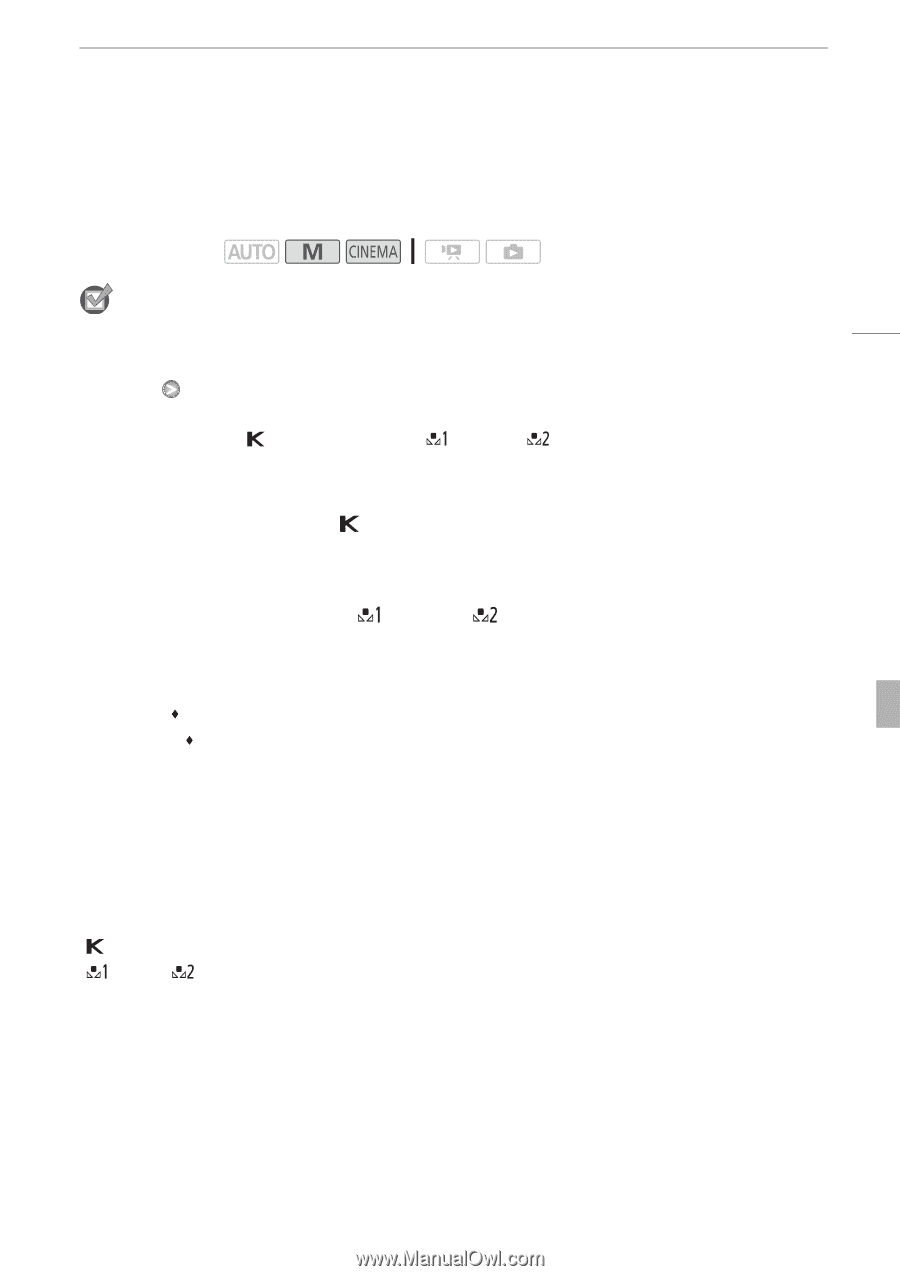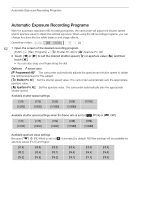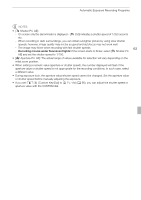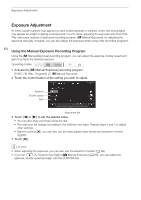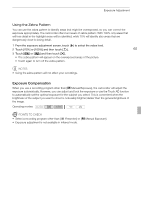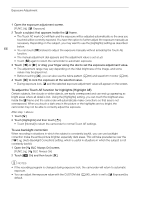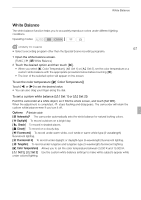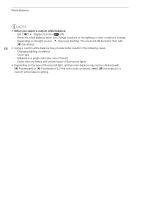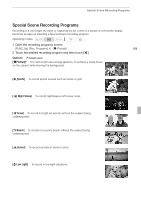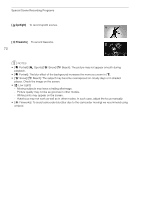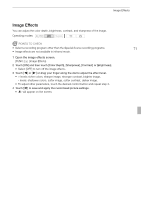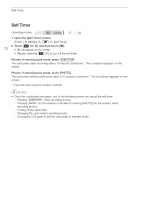Canon XA10 XA10 Instruction Manual - Page 67
White Balance
 |
View all Canon XA10 manuals
Add to My Manuals
Save this manual to your list of manuals |
Page 67 highlights
White Balance White Balance The white balance function helps you to accurately reproduce colors under different lighting conditions. Operating modes: POINTS TO CHECK 67 • Select a recording program other than the Special Scene recording programs. 1 Open the white balance screen. [FUNC.] [m White Balance] 2 Touch the desired option and then touch [a]. • When you select [ Color Temperature], [ Set 1] or [ Set 2], set the color temperature or a custom white balance with the appropriate procedure below before touching [a]. • The icon of the selected option will appear on the screen. To set the color temperature ([ Color Temperature]) Touch [y] or [A] to set the desired value. • You can also drag your finger along the dial. To set a custom white balance ([ Set 1] or [ Set 2]) Point the camcorder at a white object, so it fills the whole screen, and touch [Set WB]. When the adjustment is completed, g stops flashing and disappears. The camcorder will retain the custom white balance even if you turn it off. Options ( Default value) [Y Automatic] The camcorder automatically sets the white balance for natural looking colors. [a Daylight] To record outdoors on a bright day. [b Shade] To record in shaded places. [c Cloudy] To record on a cloudy day. [e Fluorescent] To record under warm white, cool white or warm-white-type (3-wavelength) fluorescent lighting. [f Fluorescent H] To record under daylight or daylight-type (3-wavelength) fluorescent lighting. [d Tungsten] To record under tungsten and tungsten-type (3-wavelength) fluorescent lighting. [ Color Temperature] Allows you to set the color temperature between 2,000 K and 15,000 K. [ Set 1], [ Set 2] Use the custom white balance settings to make white subjects appear white under colored lighting.