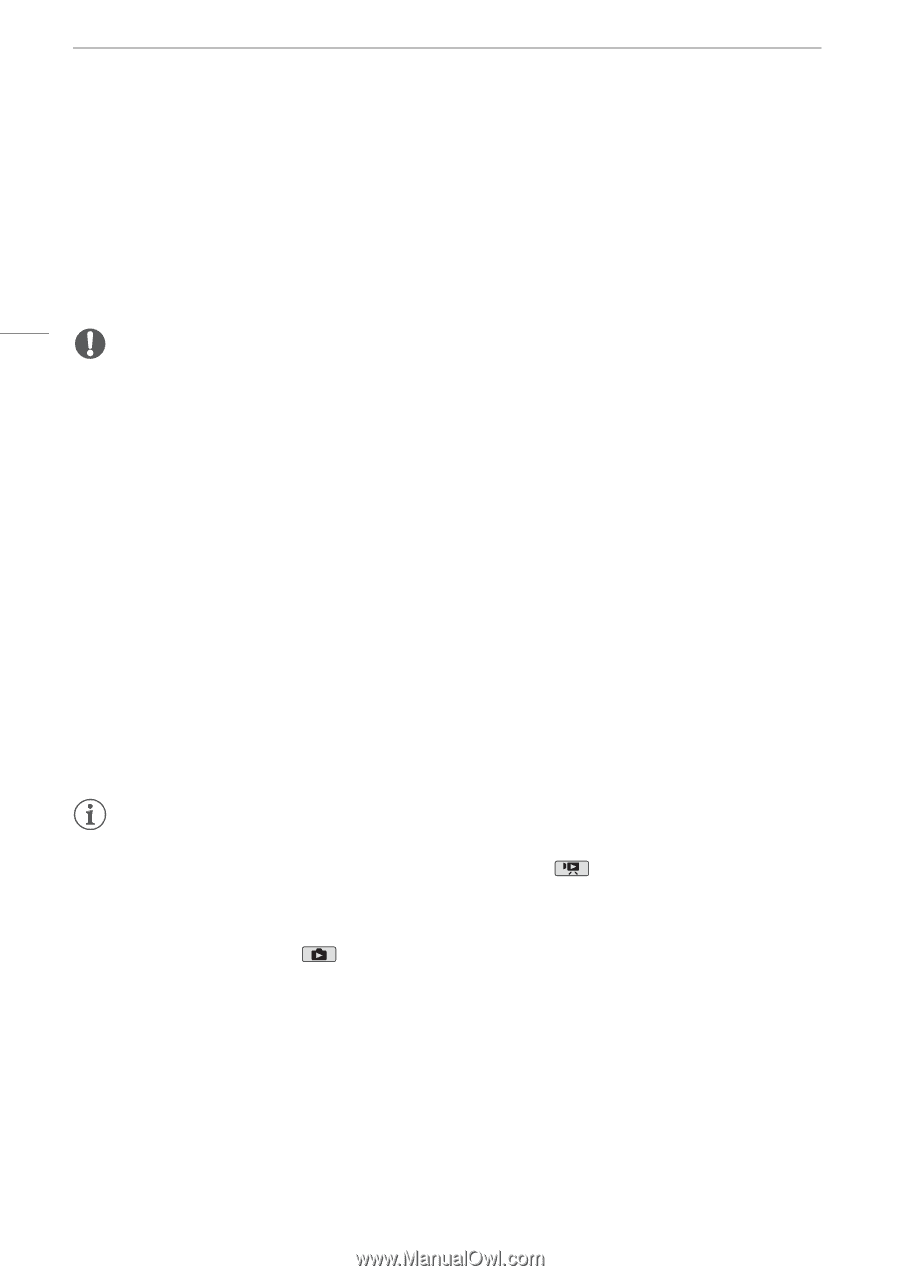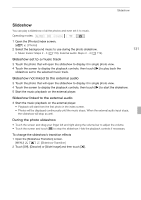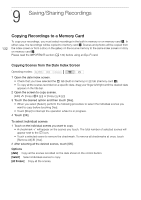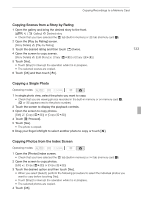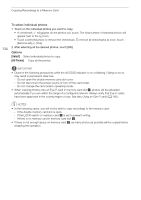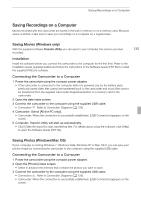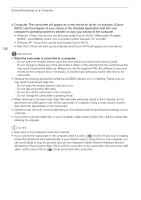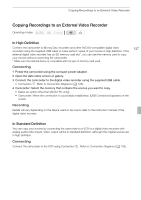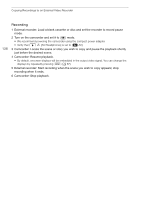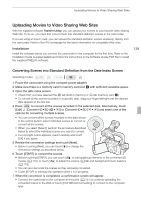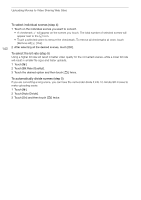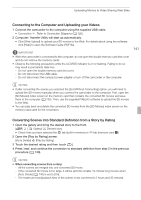Canon XA10 XA10 Instruction Manual - Page 136
XA10]. Use the program of your choice or the standard application built into your
 |
View all Canon XA10 manuals
Add to My Manuals
Save this manual to your list of manuals |
Page 136 highlights
Saving Recordings on a Computer 136 4 Computer: The camcorder will appear as a new device (or drive), for example, [Canon XA10]. Use the program of your choice or the standard application built into your computer's operating system to transfer or copy your photos to the computer. • Windows 7/Vista: Your photos can be found under [Canon XA10] > [Removable Storage] > [DCIM] > [xxxCANON], where "xxx" is a folder number between 101 and 998. • Windows XP: Your photos can be found under [Canon XA10]. • Mac OS X: iPhoto will start up automatically and [Canon XA10] will appear as a new device. IMPORTANT • When the camcorder is connected to a computer: - Do not open the double memory card slot cover and do not remove the memory cards. - Do not change or delete any of the camcorder's folders or files directly from the computer as this may result in permanent data loss. Always use only the supplied PIXELA's software to save your movies on the computer and, if necessary, to transfer back previously saved video files to the camcorder. • Observe the following precautions while the ACCESS indicator is on or flashing. Failing to do so may result in permanent data loss. - Do not open the double memory card slot cover. - Do not disconnect the USB cable. - Do not turn off the camcorder or the computer. - Do not change the camcorder's operating mode. • When restoring to the camcorder video files that were previously saved to the computer, do not disconnect the USB cable or turn off the camcorder or computer. Doing so may result in scenes that cannot be played back on the camcorder. • Operation may not work correctly depending on the software and the specifications/settings of your computer. • If you wish to use the image files on your computer, make copies of them first. Use the copied files, retaining the originals. NOTES • Refer also to the computer's instruction manual. • If you connect the camcorder to the computer while it is set to mode, the process of creating scene thumbnails will start automatically. If your intention was to save photos to the computer, you can touch [Skip] to stop the process and use the computer's Safely Remove Hardware function (Windows) or Eject function (Mac OS) to end the connection to the camcorder. Disconnect the USB cable, set the camcorder to mode and restore the connection.