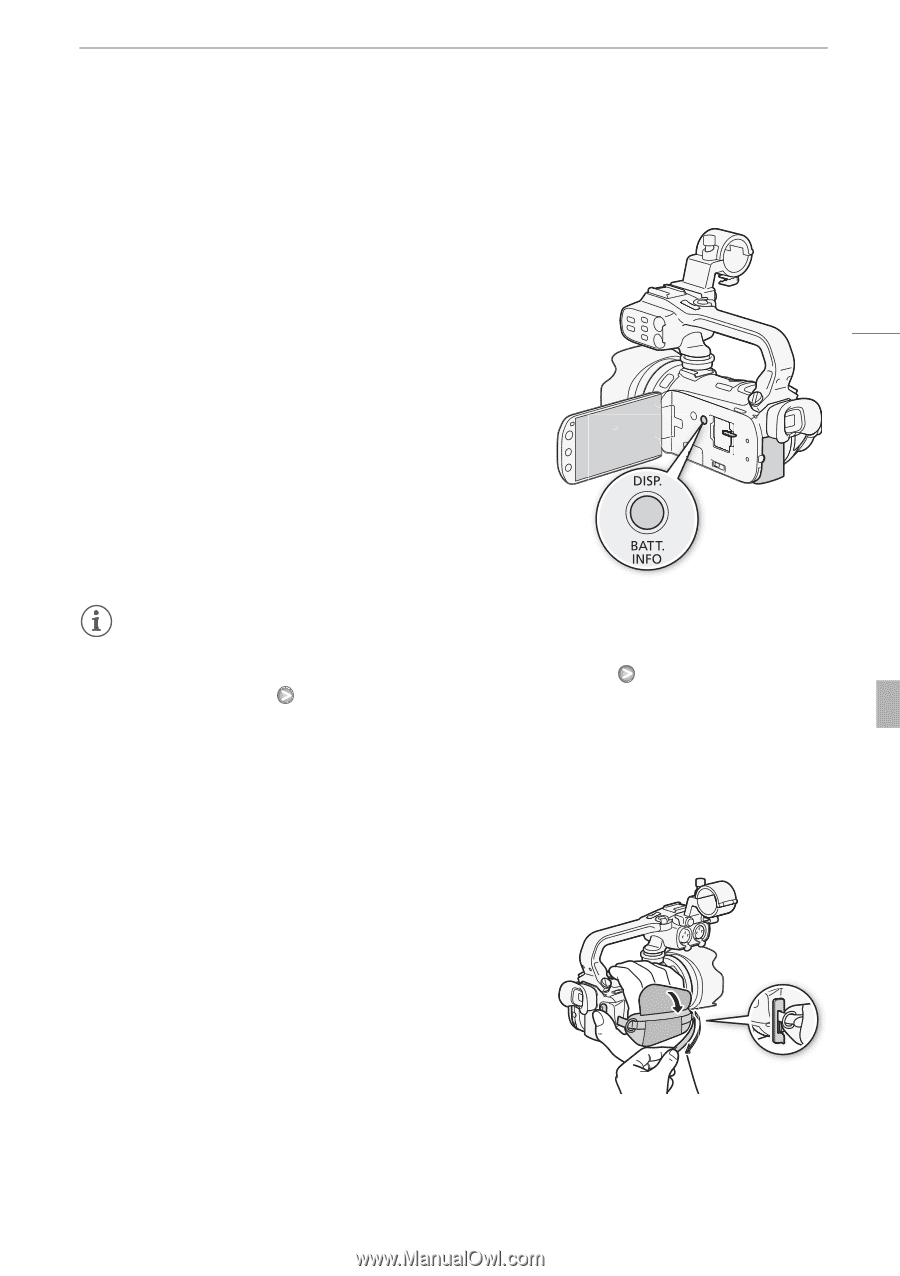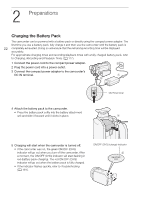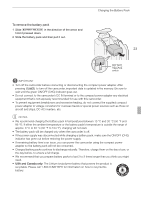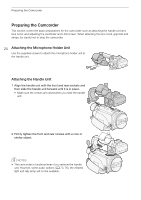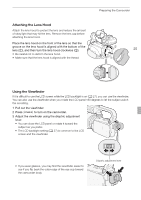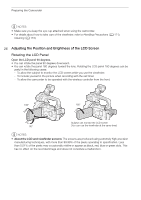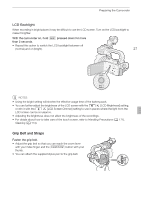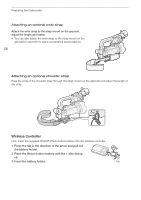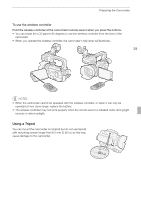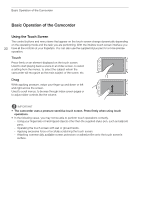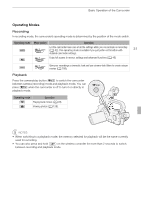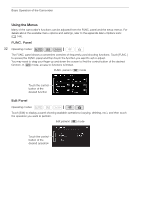Canon XA10 XA10 Instruction Manual - Page 27
Grip Belt and Straps
 |
View all Canon XA10 manuals
Add to My Manuals
Save this manual to your list of manuals |
Page 27 highlights
Preparing the Camcorder LCD Backlight When recording in bright places it may be difficult to use the LCD screen. Turn on the LCD backlight to make it brighter. With the camcorder on, hold h pressed down for more than 2 seconds. • Repeat this action to switch the LCD backlight between off (normal) and on (bright). 27 NOTES • Using the bright setting will shorten the effective usage time of the battery pack. • You can further adjust the brightness of the LCD screen with the 6 [LCD Brightness] setting, or dim it with the 6 [LCD Screen Dimmer] setting to use in places where the light from the LCD screen can be a nuisance. • Adjusting the brightness does not affect the brightness of the recordings. • For details about how to take care of the touch screen, refer to Handling Precautions (0 171), Cleaning (0 174). Grip Belt and Straps Fasten the grip belt. • Adjust the grip belt so that you can reach the zoom lever with your index finger, and the g button with your thumb. • You can attach the supplied stylus pen to the grip belt.