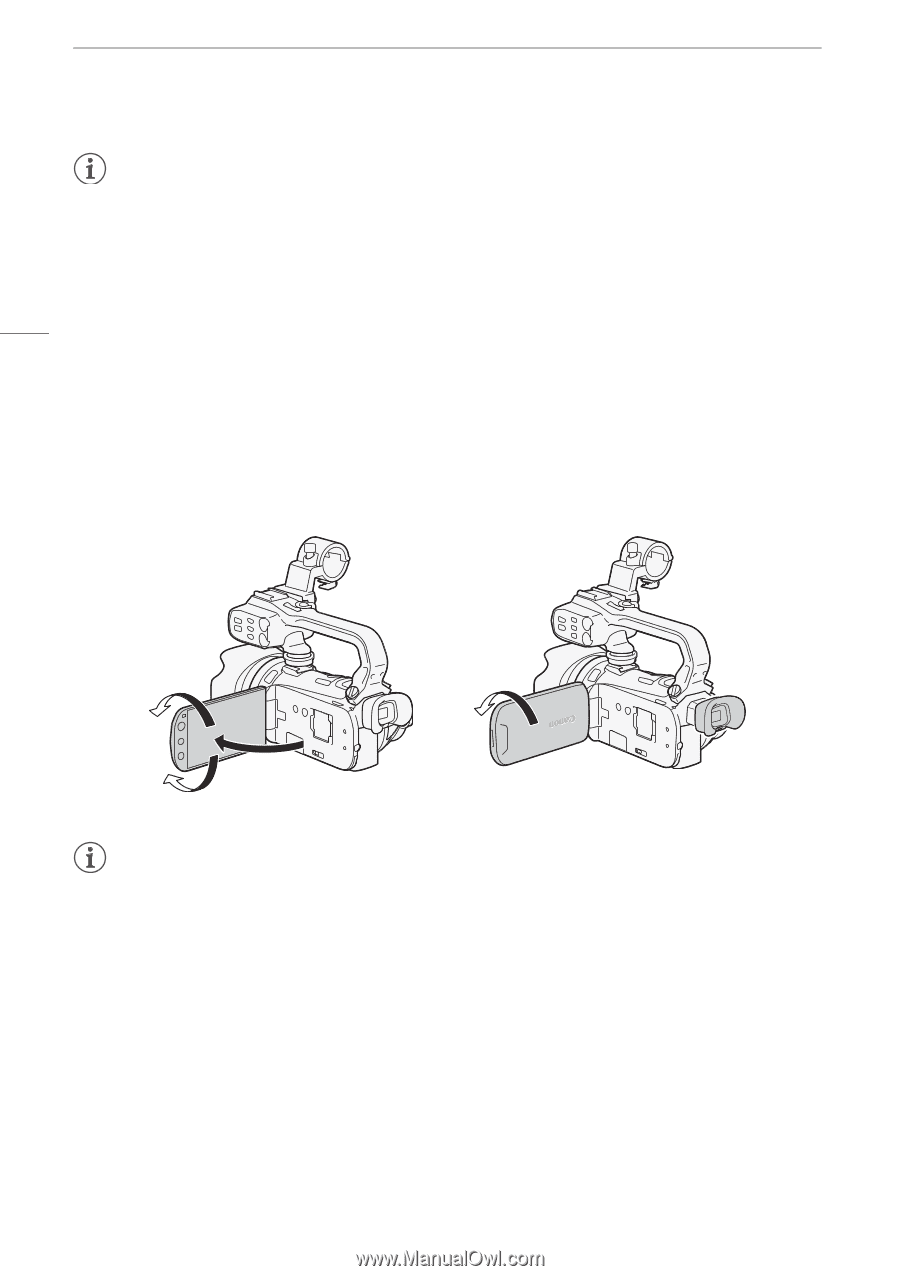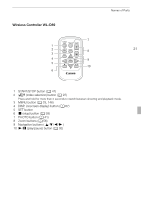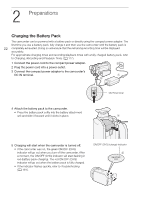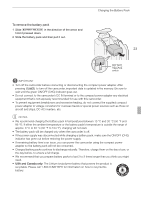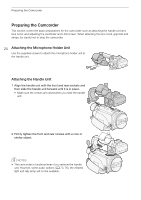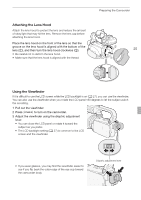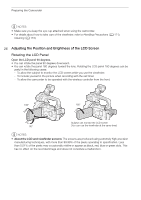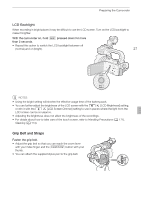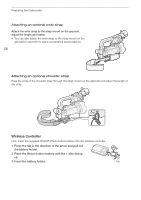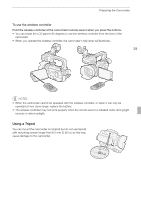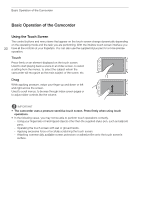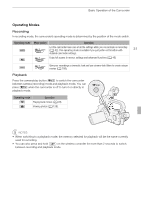Canon XA10 XA10 Instruction Manual - Page 26
Adjusting the Position and Brightness of the LCD Screen - case
 |
View all Canon XA10 manuals
Add to My Manuals
Save this manual to your list of manuals |
Page 26 highlights
Preparing the Camcorder NOTES • Make sure you keep the eye cup attached when using the camcorder. • For details about how to take care of the viewfinder, refer to Handling Precautions (0 171), Cleaning (0 174). 26 Adjusting the Position and Brightness of the LCD Screen Rotating the LCD Panel Open the LCD panel 90 degrees. • You can rotate the panel 90 degrees downward. • You can rotate the panel 180 degrees toward the lens. Rotating the LCD panel 180 degrees can be useful in the following cases: - To allow the subject to monitor the LCD screen while you use the viewfinder. - To include yourself in the picture when recording with the self timer. - To allow the camcorder to be operated with the wireless controller from the front. 180° 180° Subject can monitor the LCD screen 90° (You can use the viewfinder at the same time) NOTES • About the LCD and viewfinder screens: The screens are produced using extremely high-precision manufacturing techniques, with more than 99.99% of the pixels operating to specification. Less than 0.01% of the pixels may occasionally misfire or appear as black, red, blue or green dots. This has no effect on the recorded image and does not constitute a malfunction.