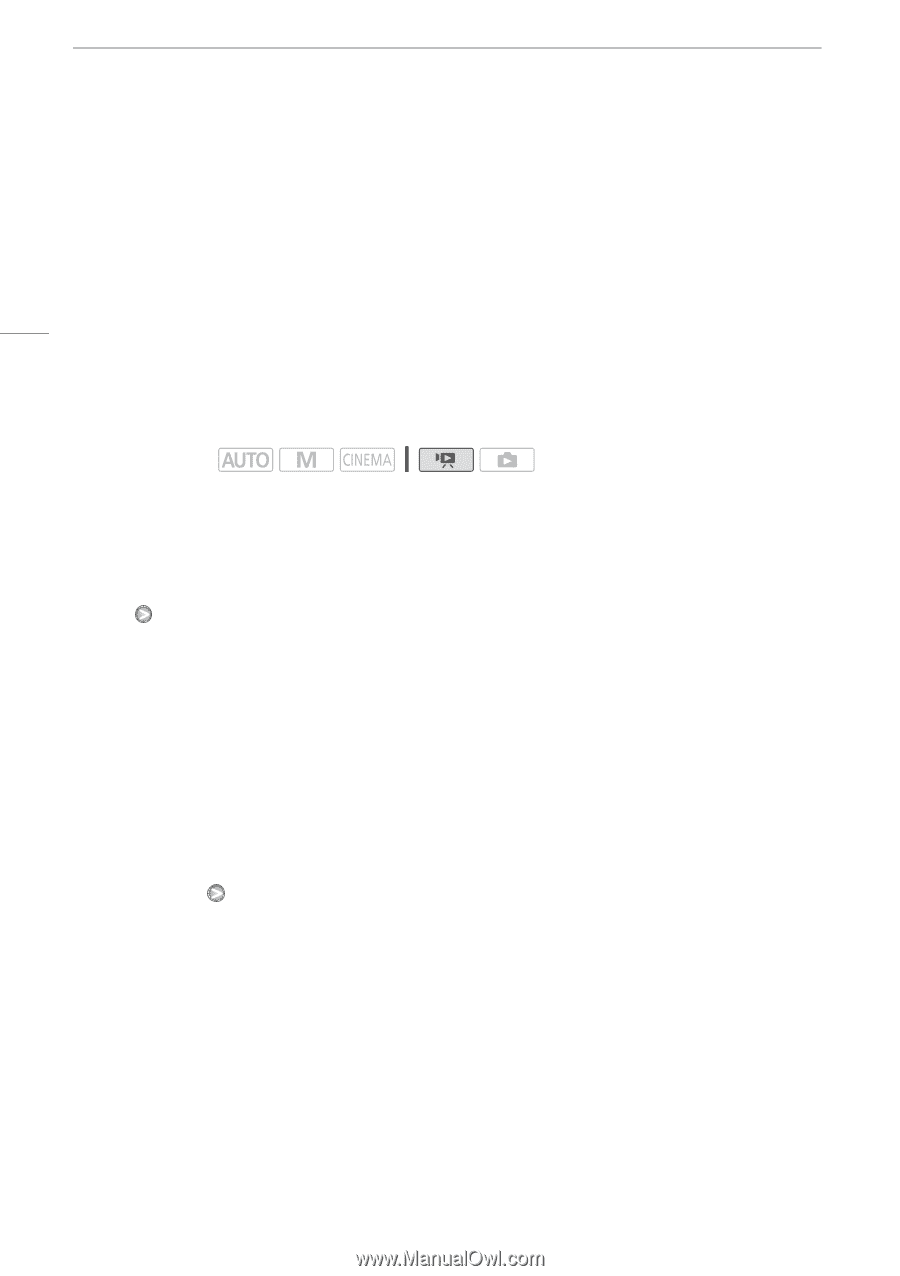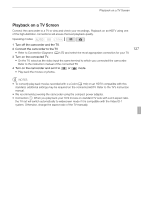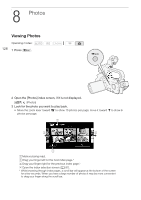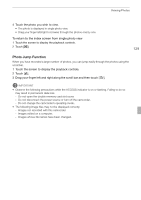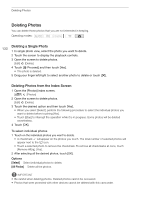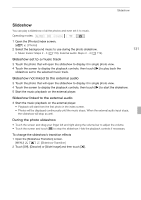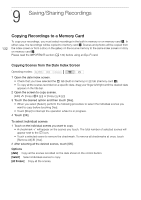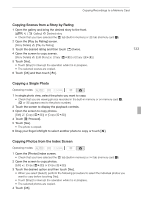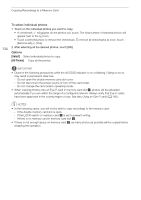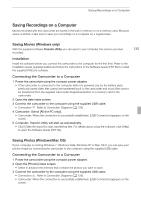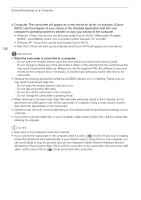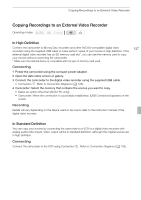Canon XA10 XA10 Instruction Manual - Page 132
Saving/Sharing Recordings
 |
View all Canon XA10 manuals
Add to My Manuals
Save this manual to your list of manuals |
Page 132 highlights
9Copying RecorSdinagsvtionagM/emSohryaCarridng Recordings Saving/Sharing Recordings 132 Copying Recordings to a Memory Card To copy your recordings, you must select recordings in the built-in memory or on memory card X. In either case, the recordings will be copied to memory card Y. Scenes and photos will be copied from the index screen or from a story in the gallery on the source memory to the same index screen or story on memory card Y. Please read the IMPORTANT section (0 134) before using an Eye-Fi card. Copying Scenes from the Date Index Screen Operating modes: 1 Open the date index screen. • Check that you have selected the f tab (built-in memory) or 4 tab (memory card X). • To copy all the scenes recorded on a specific date, drag your finger left/right until the desired date appears in the title bar. 2 Open the screen to copy scenes. [Edit] [Copy (f97)] or [Copy (497)] 3 Touch the desired option and then touch [Yes]. • When you select [Select], perform the following procedure to select the individual scenes you want to copy before touching [Yes]. • Touch [Stop] to interrupt the operation while it is in progress. 4 Touch [OK]. To select individual scenes 1 Touch on the individual scenes you want to copy. • A checkmark O will appear on the scenes you touch. The total number of selected scenes will appear next to the o icon. • Touch a selected scene to remove the checkmark. To remove all checkmarks at once, touch [Remove All] [Yes]. 2 After selecting all the desired scenes, touch [OK]. Options [date] Copy all the scenes recorded on the date shown in the control button. [Select] Select individual scenes to copy. [All Scenes] Copy all the scenes.