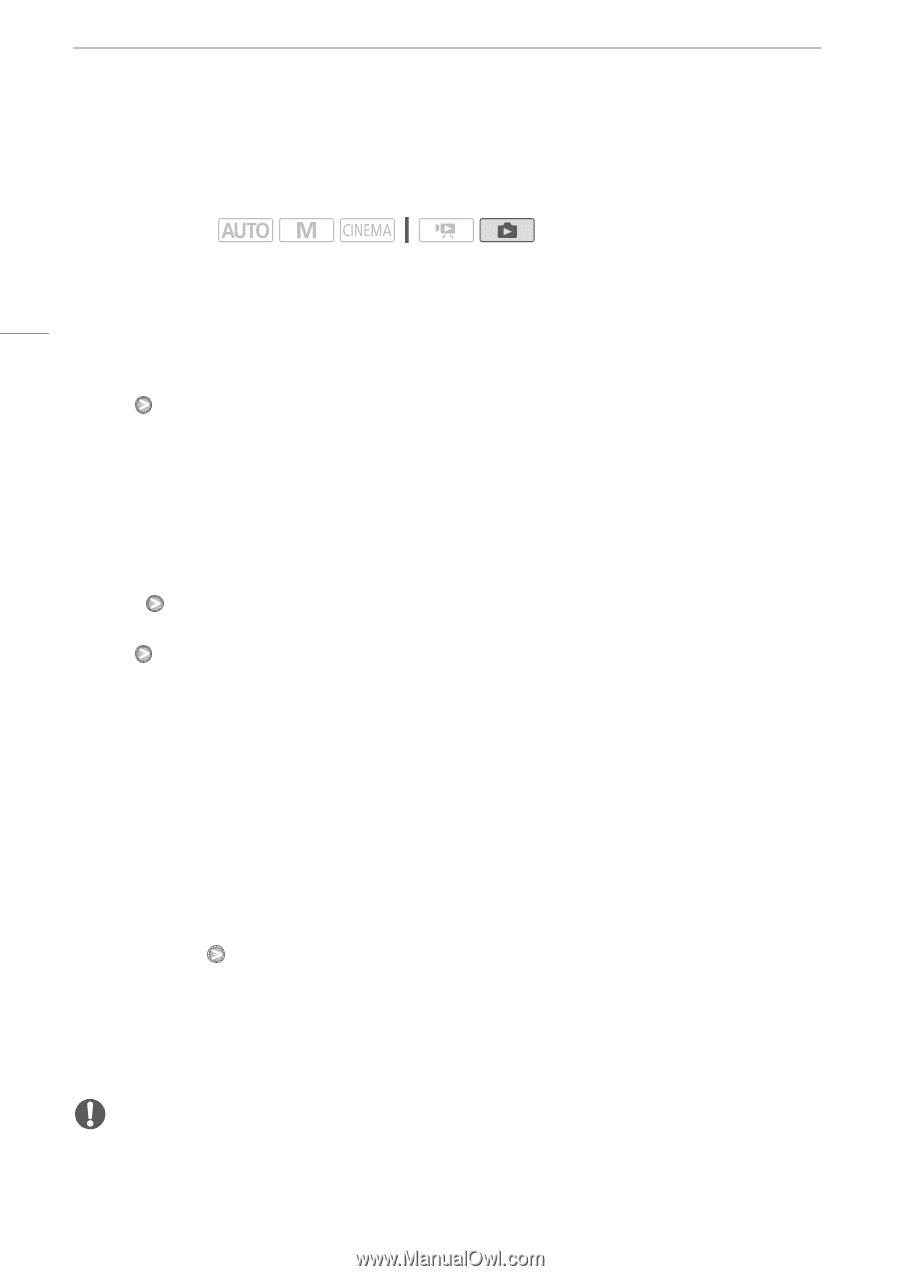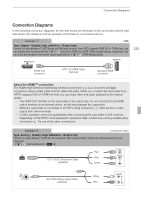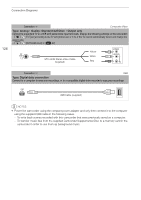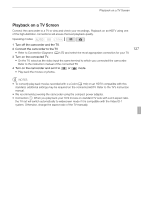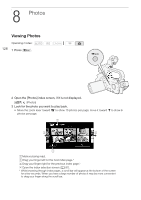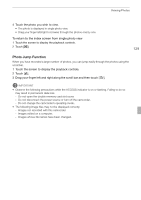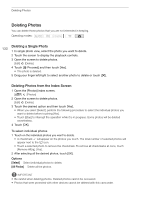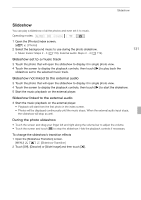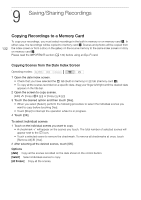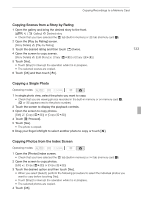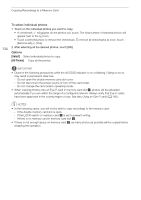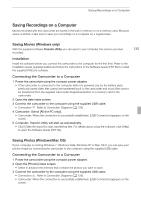Canon XA10 XA10 Instruction Manual - Page 130
Deleting Photos
 |
View all Canon XA10 manuals
Add to My Manuals
Save this manual to your list of manuals |
Page 130 highlights
Deleting Photos Deleting Photos You can delete those photos that you are not interested in keeping. Operating modes: Deleting a Single Photo 130 1 In single photo view, select the photo you want to delete. 2 Touch the screen to display the playback controls. 3 Open the screen to delete photos. [Edit] [Delete] 4 Touch [d Proceed] and then touch [Yes]. • The photo is deleted. 5 Drag your finger left/right to select another photo to delete or touch [a]. Deleting Photos from the Index Screen 1 Open the [Photos] index screen. [b] [Photos] 2 Open the screen to delete photos. [Edit] [Delete] 3 Touch the desired option and then touch [Yes]. • When you select [Select], perform the following procedure to select the individual photos you want to delete before touching [Yes]. • Touch [Stop] to interrupt the operation while it is in progress. Some photos will be deleted nevertheless. 4 Touch [OK]. To select individual photos 1 Touch on the individual photos you want to delete. • A checkmark O will appear on the photos you touch. The total number of selected photos will appear next to the o icon. • Touch a selected photo to remove the checkmark. To remove all checkmarks at once, touch [Remove All] [Yes]. 2 After selecting all the desired photos, touch [OK]. Options [Select] Select individual photos to delete. [All Photos] Delete all the photos. IMPORTANT • Be careful when deleting photos. Deleted photos cannot be recovered. • Photos that were protected with other devices cannot be deleted with this camcorder.