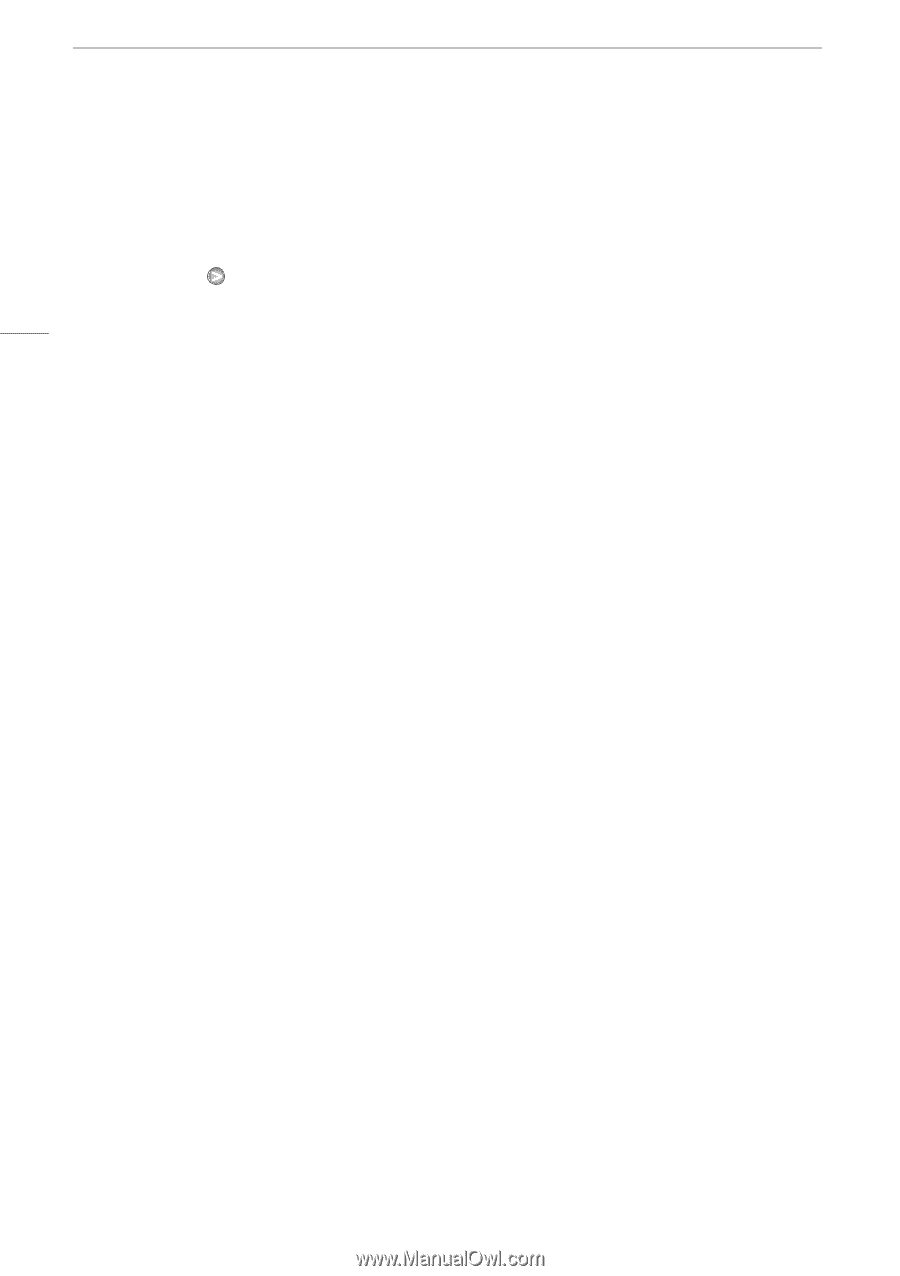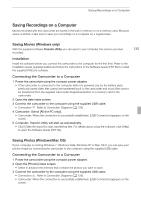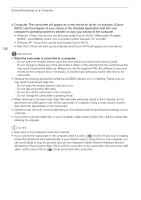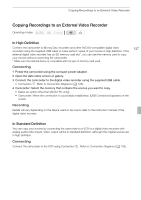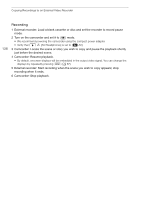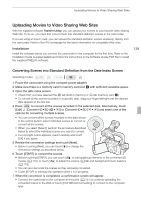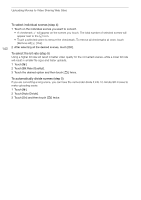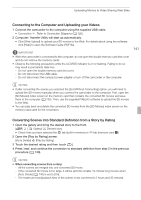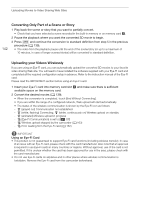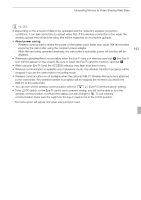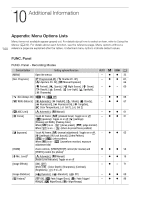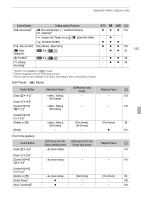Canon XA10 XA10 Instruction Manual - Page 140
To select individual scenes step 4, To select the bit rate step 5, To automatically divide scenes
 |
View all Canon XA10 manuals
Add to My Manuals
Save this manual to your list of manuals |
Page 140 highlights
Uploading Movies to Video Sharing Web Sites 140 To select individual scenes (step 4) 1 Touch on the individual scenes you want to convert. • A checkmark O will appear on the scenes you touch. The total number of selected scenes will appear next to the o icon. • Touch a selected scene to remove the checkmark. To remove all checkmarks at once, touch [Remove All] [Yes]. 2 After selecting all the desired scenes, touch [OK]. To select the bit rate (step 5) Using a higher bit rate will result in better video quality for the converted scenes, while a lower bit rate will result in smaller file sizes and faster uploads. 1 Touch [5]. 2 Touch [Bit Rate (Quality)]. 3 Touch the desired option and then touch [f] twice. To automatically divide scenes (step 5) If you are converting a long scene, you can have the camcorder divide it into 10-minute SD movies to make uploading easier. 1 Touch [5]. 2 Touch [Auto Divide]. 3 Touch [On] and then touch [f] twice.