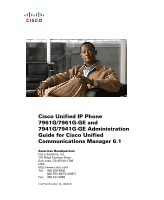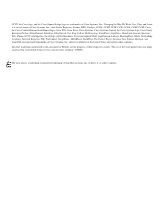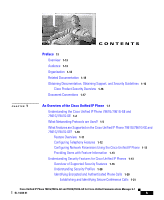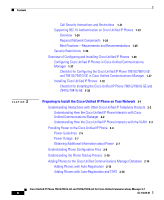Cisco 7941G Administration Guide
Cisco 7941G - Unified IP Phone VoIP Manual
 |
UPC - 746320949420
View all Cisco 7941G manuals
Add to My Manuals
Save this manual to your list of manuals |
Cisco 7941G manual content summary:
- Cisco 7941G | Administration Guide - Page 1
Cisco Unified IP Phone 7961G/7961G-GE and 7941G/7941G-GE Administration Guide for Cisco Unified Communications Manager 6.1 Americas Headquarters Cisco Systems, Inc. 170 West Tasman Drive San Jose, CA 95134-1706 USA http://www.cisco.com Tel: 408 526-4000 800 553-NETS (6387) Fax: 408 527-0883 Text - Cisco 7941G | Administration Guide - Page 2
TO DATA ARISING OUT OF THE USE OR INABILITY TO USE THIS MANUAL, EVEN IF CISCO OR ITS SUPPLIERS HAVE BEEN ADVISED OF THE POSSIBILITY OF SUCH DAMAGES. Cisco Unified IP Phone 7961G/7961G-GE and 7941G/7941G-GE for Cisco Unified Communications Manager 6.1 © 2007 Cisco Systems, Inc. All rights reserved. - Cisco 7941G | Administration Guide - Page 3
of Cisco Systems, Inc.; Changing the Way We Work, Live, Play, and Learn is a service mark of Cisco Systems, Inc.; and Access Registrar, Aironet, BPX, Catalyst, CCDA, CCDP, CCIE, CCIP, CCNA, CCNP, CCSP, Cisco, the Cisco Certified Internetwork Expert logo, Cisco IOS, Cisco Press, Cisco Systems, Cisco - Cisco 7941G | Administration Guide - Page 4
- Cisco 7941G | Administration Guide - Page 5
for Cisco Unified IP Phones 1-13 Overview of Supported Security Features 1-16 Understanding Security Profiles 1-20 Identifying Encrypted and Authenticated Phone Calls 1-20 Establishing and Identifying Secure Conference Calls 1-21 Cisco Unified IP Phone 7961G/7961G-GE and 7941G/7941G-GE for Cisco - Cisco 7941G | Administration Guide - Page 6
Phone Configuration Files 2-8 Understanding the Phone Startup Process 2-10 Adding Phones to the Cisco Unified Communications Manager Database 2-14 Adding Phones with Auto-Registration 2-15 Adding Phones with Auto-Registration and TAPS 2-16 Cisco Unified IP Phone 7961G/7961G-GE and 7941G/7941G-GE - Cisco 7941G | Administration Guide - Page 7
Setting Up the Cisco Unified IP Phone 3-1 Before You Begin 3-2 Network Requirements 3-2 Cisco Unified Communications Manager Configuration 3-2 Understanding the Cisco Unified IP Phone 7961G/7961G-GE and 7941G/7941G-GE Components 3-3 Network and Access Ports 3-3 Handset 3-4 Speakerphone 3-5 Headset - Cisco 7941G | Administration Guide - Page 8
the Phone Startup Process 3-16 Configuring Startup Network Settings 3-18 Configuring Security on the Cisco Unified IP Phone 3-18 Configuring Settings on the Cisco Unified IP Phone 4-1 Configuration Menus on the Cisco Unified IP Phone 4-1 Displaying a Configuration Menu 4-2 Unlocking and Locking - Cisco 7941G | Administration Guide - Page 9
Features Available for the Cisco Unified IP Phone 5-2 Configuring Corporate and Personal Directories 5-25 Configuring Corporate Directories 5-26 Configuring Personal Directory 5-26 Modifying Phone Button Templates 5-27 Configuring Softkey Templates 5-28 Setting Up Services 5-29 Adding Users to Cisco - Cisco 7941G | Administration Guide - Page 10
: The Cisco Unified IP Phone Does Not Register with Cisco Unified Communications Manager 9-3 Identifying Error Messages 9-4 Checking Network Connectivity 9-4 Verifying TFTP Server Settings 9-4 Verifying IP Addressing and Routing 9-5 Cisco Unified IP Phone 7961G/7961G-GE and 7941G/7941G-GE for Cisco - Cisco 7941G | Administration Guide - Page 11
Factory Reset 9-19 Using the Quality Report Tool 9-21 Monitoring the Voice Quality of Calls 9-21 Using Voice Quality Metrics 9-22 Troubleshooting Tips 9-23 Where to Go for More Troubleshooting Information 9-24 Cleaning the Cisco Unified IP Phone 9-25 Cisco Unified IP Phone 7961G/7961G-GE and 7941G - Cisco 7941G | Administration Guide - Page 12
A-5 Feature Support by Protocol for Cisco Unified IP Phone 7961G/7961G-GE and 7941G/7941G-GE B-1 Supporting International Users C-1 Adding Language Overlays to Phone Buttons C-1 Installing the Cisco Unified Communications Manager Locale Installer C-2 Technical Specifications D-1 Physical - Cisco 7941G | Administration Guide - Page 13
Preface Overview Cisco Unified IP Phone 7961G/7961G-GE and 7941G/7941G-GE Administration Guide for Cisco Unified Communications Manager 6.1 provides the information you need to understand, install, configure, manage, and troubleshoot the phones on a Voice-over-IP (VoIP) network. Because of the - Cisco 7941G | Administration Guide - Page 14
configure the Cisco Unified IP Phone on your network Chapter 4, "Configuring Settings on the Cisco Unified IP Phone" Describes how to configure network settings, verify status, and make global changes to the Cisco Unified IP Phone Chapter 5, "Configuring Features, Templates, Services, and Users - Cisco 7941G | Administration Guide - Page 15
Protocol Provides information about feature support for the Cisco for Cisco Unified IP Phone Unified IP Phone using the SCCP or SIP protocol 7961G/7961G-GE and 7941G/7941G-GE" Appendix C, "Supporting International Users" Provides information about setting up phones in non-English environments - Cisco 7941G | Administration Guide - Page 16
products may be found at: http://www.cisco.com/wwl/export/crypto/tool/stqrg.html. If you require further assistance please contact us by sending email to [email protected]. Cisco Unified IP Phone 7961G/7961G-GE and 7941G/7941G-GE for Cisco Unified Communications Manager 6.1 16 OL-14620-01 - Cisco 7941G | Administration Guide - Page 17
, such as passwords are in angle brackets. Note Means reader take note. Notes contain helpful suggestions or references to material not covered in the publication. Cisco Unified IP Phone 7961G/7961G-GE and 7941G/7941G-GE for Cisco Unified Communications Manager 6.1 OL-14620-01 17 - Cisco 7941G | Administration Guide - Page 18
could cause bodily injury. Before you work on any equipment, be aware of the hazards involved with electrical circuitry and be familiar with standard practices for preventing accidents. Cisco Unified IP Phone 7961G/7961G-GE and 7941G/7941G-GE for Cisco Unified Communications Manager 6.1 18 OL - Cisco 7941G | Administration Guide - Page 19
, transfer, speed dial, call forward, and more. In addition, because the phone is connected to your data network, it offers enhanced IP telephony features, including access to network information and services, and customizeable features and services. The phone also supports security features that - Cisco 7941G | Administration Guide - Page 20
Chapter 1 An Overview of the Cisco Unified IP Phone Understanding the Cisco Unified IP Phone 7961G/7961G-GE and 7941G/7941G-GE • Understanding Security Features for Cisco Unified IP Phones, page 1-13 • Overview of Configuring and Installing Cisco Unified IP Phones, page 1-26 Caution Using a cell, - Cisco 7941G | Administration Guide - Page 21
Overview of the Cisco Unified IP Phone Understanding the Cisco Unified IP Phone 7961G/7961G-GE and 7941G/7941G-GE Figure 1-2 16 Cisco Unified IP Phone 7941G and 7941G-GE 2 1 3 1 15 14 4 5 6 7 8 9 13 12 11 10 137504 Cisco Unified IP Phone 7961G/7961G-GE and 7941G/7941G-GE for Cisco Unified - Cisco 7941G | Administration Guide - Page 22
-GE and 7941G/7941G-GE: 1 Programmable buttons 2 Phone screen 3 Footstand button 4 Messages button Depending on configuration, programmable buttons provide access to: • Phone lines (line buttons) • Speed-dial numbers (speed-dial buttons, including the BLF speed-dial feature) • Web-based services - Cisco 7941G | Administration Guide - Page 23
menu items. Each activates a softkey option (displayed on your phone screen). 16 Handset light strip Indicates an incoming call or new voice message. What Networking Protocols are Used? Cisco Unified IP Phones support several industry-standard and Cisco networking protocols required for voice - Cisco 7941G | Administration Guide - Page 24
locally. Cisco recommends that you use DHCP custom option 150. With this method, you configure the TFTP server IP address as the option value. For additional supported DHCP configurations, refer to Cisco Unified Communications Manager System Guide. Cisco Unified IP Phone 7961G/7961G-GE and 7941G - Cisco 7941G | Administration Guide - Page 25
manually assign these properties to each phone locally. LLDP is a standardized network discovery protocol (similar to CDP) that is supported on some Cisco and third-party devices. The Cisco Unified IP Phone supports LLDP on the PC port. Cisco Unified IP Phone 7961G/7961G-GE and 7941G/7941G-GE - Cisco 7941G | Administration Guide - Page 26
Real-Time Control Protocol (RTCP) Purpose Usage Notes LLDP-MED is an extension of the The Cisco Unified IP Phone supports LLDP standard developed for voice LLDP-MED on the SW port to products. communicate information such as: • Voice VLAN configuration • Device discovery • Power management - Cisco 7941G | Administration Guide - Page 27
messaging set that allows communications between call control servers and endpoint clients such as IP Phones. SCCP is proprietary to Cisco Systems. Cisco Unified IP Phones use SCCP for call control. You can configure the Cisco Unified IP Phone to use either SCCP or Session Initiation Protocol (SIP - Cisco 7941G | Administration Guide - Page 28
, page 2-10 • Network Configuration Menu, page 4-7 What Features are Supported on the Cisco Unified IP Phone 7961G/7961G-GE and 7941G/7941G-GE? The Cisco Unified IP Phone functions much like a digital business phone, allowing you to place and receive telephone calls. In addition to traditional - Cisco 7941G | Administration Guide - Page 29
, you can manually configure an IP address, TFTP server, and subnet mask. For instructions on configuring the network settings on the Cisco Unified IP Phones, see Chapter 4, "Configuring Settings on the Cisco Unified IP Phone." The Cisco Unified IP Phone can interact with other services and devices - Cisco 7941G | Administration Guide - Page 30
of the Cisco Unified IP Phone What Features are Supported on the Cisco Unified IP Phone 7961G/7961G-GE and 7941G/7941G-GE? Related Topics • Configuring Settings on the Cisco Unified IP Phone, page 4-1 • Configuring Features, Templates, Services, and Users, page 5-1 • Troubleshooting and Maintenance - Cisco 7941G | Administration Guide - Page 31
communication streams between a phone and the server, digitally signs files before they are transferred to a phone, and encrypts media streams and call signaling between Cisco Unified IP phones. Cisco Unified IP Phone 7961G/7961G-GE and 7941G/7941G-GE for Cisco Unified Communications Manager - Cisco 7941G | Administration Guide - Page 32
set up, configuration, and troubleshooting information for Cisco Unified Communications Manager and Cisco Unified IP Phones Refer to Cisco Unified Communications Manager Security Guide Security features supported on the Cisco Unified See the "Overview of Supported Security IP Phone Features - Cisco 7941G | Administration Guide - Page 33
Features for Cisco Unified IP Phones Table 1-2 Cisco Unified IP Phone Security Topics (continued) Topic Reference Security and phone configuration files See the "Adding Phones to the Cisco Unified Communications Manager Database" section on page 2-14 Changing the TFTP Server 1 or TFTP Server - Cisco 7941G | Administration Guide - Page 34
IP Phone 7961G/7961G-GE and 7941G/7941G-GE support. For more information about these features and about Cisco Unified Communications Manager and Cisco Unified IP Phone security, refer to Cisco Unified Communications Manager Security Guide. For information about current security settings on a phone - Cisco 7941G | Administration Guide - Page 35
can install a Locally Significant Certificate (LSC) from the Security Configuration menu on the phone. See the "Configuring Security on the Cisco Unified IP Phone" section on page 3-18 for more information. Occurs between the Cisco Unified Communications Manager server and the phone when each entity - Cisco 7941G | Administration Guide - Page 36
. Lets you ensure the privacy of phone configuration files. You can prevent access to a phone's web page, which displays a variety of operational statistics for the phone. 1-18 Cisco Unified IP Phone 7961G/7961G-GE and 7941G/7941G-GE for Cisco Unified Communications Manager 6.1 OL-14620-01 - Cisco 7941G | Administration Guide - Page 37
Encrypted and Authenticated Phone Calls, page 1-20 • Security Restrictions, page 1-26 • Device Configuration Menu, page 4-16 • Supporting 802.1X Authentication on Cisco Unified IP Phones, page 1-23 Cisco Unified IP Phone 7961G/7961G-GE and 7941G/7941G-GE for Cisco Unified Communications Manager - Cisco 7941G | Administration Guide - Page 38
changes to the following icon: . Note If the call is routed through non-IP call legs, for example, PSTN, the call may be nonsecure even though it is encrypted within the IP network and has a lock icon associated with it. 1-20 Cisco Unified IP Phone 7961G/7961G-GE and 7941G/7941G-GE for Cisco - Cisco 7941G | Administration Guide - Page 39
changes the security indication for the conference or blocks the completion of the call to maintain integrity and also security in the system. Table 1-4 provides information about changes to call security levels when using Barge. Cisco Unified IP Phone 7961G/7961G-GE and 7941G/7941G-GE for Cisco - Cisco 7941G | Administration Guide - Page 40
bridge encrypted or authenticated Secure authenticated level conference Encrypted or authenticated Only secure conference bridge is available and used Non-secure conference 1-22 Cisco Unified IP Phone 7961G/7961G-GE and 7941G/7941G-GE for Cisco Unified Communications Manager 6.1 OL-14620-01 - Cisco 7941G | Administration Guide - Page 41
security level is Only secure conference bridge non-secure available and used Conference accepts all calls Supporting 802.1X Authentication on Cisco Unified IP Phones These sections provide information about 802.1X support on the Cisco Unified IP Phones: • Overview, page 1-24 • Required Network - Cisco 7941G | Administration Guide - Page 42
the authenticator and pass the messages between the phone and the authentication server. When the exchange is completed, the switch then grants or denies the phone access to the network. 1-24 Cisco Unified IP Phone 7961G/7961G-GE and 7941G/7941G-GE for Cisco Unified Communications Manager 6.1 OL - Cisco 7941G | Administration Guide - Page 43
switch does not support multi-domain authentication, disable the Voice VLAN and consider assigning the port to the native VLAN. See the "Security Configuration Menu" section on page 4-37 for more information. Cisco Unified IP Phone 7961G/7961G-GE and 7941G/7941G-GE for Cisco Unified Communications - Cisco 7941G | Administration Guide - Page 44
and configured system-wide features in Cisco Unified Communications Manager, you can add IP phones to the system. The following topics provide an overview of procedures for adding Cisco Unified IP Phones to your network: 1-26 Cisco Unified IP Phone 7961G/7961G-GE and 7941G/7941G-GE for Cisco - Cisco 7941G | Administration Guide - Page 45
of configuration tasks for the Cisco Unified IP Phone 7961G/7961G-GE and 7941G/7941G-GE in Cisco Unified Communications Manager Administration. The list presents a suggested order to guide you through the phone configuration process. Some tasks are optional, depending on your system and user needs - Cisco 7941G | Administration Guide - Page 46
phone • Cisco Unified Communications Manager user to associate with the phone • Phone usage information that affects phone button template, softkey template, phone features, IP Phone services, or phone applications 1-28 Cisco Unified IP Phone 7961G/7961G-GE and 7941G/7941G-GE for Cisco Unified - Cisco 7941G | Administration Guide - Page 47
Checklist for Configuring the Cisco Unified IP Phone 7961G/7961G-GE 7941G/7941G-GE in Cisco Unified Communications Manager (continued) Task Purpose For More Information Step 2 Customize phone button templates (if required). Changes the number of line buttons, speed-dial buttons, Service URL - Cisco 7941G | Administration Guide - Page 48
Speed-Dial Buttons" section. Provides IP Phone services. Note Users can add or change services on their phones by using the Cisco Unified IP Phone User Options. Refer to Cisco Communications Manager Administration Guide, "Cisco Unified IP Phone Services Configuration" chapter. See the "Setting - Cisco 7941G | Administration Guide - Page 49
Communications Manager Administration Guide, "End User Configuration" chapter, "End User Configuration Settings" section and "User Group Configuration" chapter, "Adding Users to a User Group" section. Cisco Unified IP Phone 7961G/7961G-GE and 7941G/7941G-GE for Cisco Unified Communications Manager - Cisco 7941G | Administration Guide - Page 50
or disable DHCP service. If you used auto-registration, you need to update the specific configuration information for the phone such as associating the phone with a user, changing the button table, or directory number. 1-32 Cisco Unified IP Phone 7961G/7961G-GE and 7941G/7941G-GE for Cisco Unified - Cisco 7941G | Administration Guide - Page 51
-GE/7941G/7941G-GE Step 1 Step 2 Step 3 Step 4 Task Purpose For More Information Choose the power source for the phone: • Power over Ethernet (PoE) Determines how the phone receives power. See the "Providing Power to the Cisco Unified IP Phone" section on page 2-4. • External power supply - Cisco 7941G | Administration Guide - Page 52
IP address for TFTP Server 1 Set up security on the phone. Provides protection against data tampering threats and identity theft of phones. See the "Configuring Security on the Cisco Unified IP Phone" section on page 3-18. 1-34 Cisco Unified IP Phone 7961G/7961G-GE and 7941G/7941G-GE for Cisco - Cisco 7941G | Administration Guide - Page 53
the Cisco Unified IP Phone 7961G/7961G-GE/7941G/7941G-GE (continued) Step 7 Step 8 Task Make calls with the Cisco Unified IP Phone. Purpose Verifies that the phone and features work correctly. Provide information to end users about how to use their phones and how to configure their phone options - Cisco 7941G | Administration Guide - Page 54
Overview of Configuring and Installing Cisco Unified IP Phones Chapter 1 An Overview of the Cisco Unified IP Phone 1-36 Cisco Unified IP Phone 7961G/7961G-GE and 7941G/7941G-GE for Cisco Unified Communications Manager 6.1 OL-14620-01 - Cisco 7941G | Administration Guide - Page 55
on the interactions between the Cisco Unified IP Phone 7961G/7961G-GE and 7941G/7941G-GE and Cisco Unified Communications Manager, DNS and DHCP servers, TFTP servers, and switches. It also describes options for powering phones. For related information about voice and IP communications, refer to this - Cisco 7941G | Administration Guide - Page 56
telephony system) • Configuration file and CTL file, via TFTP service • Phone registration • Call preservation, so that a media session continues if signaling is lost between the primary Communications Manager and a phone Cisco Unified IP Phone 7961G/7961G-GE and 7941G/7941G-GE for Cisco Unified - Cisco 7941G | Administration Guide - Page 57
Topic • Telephony Features Available for the Cisco Unified IP Phone, page 5-2 Understanding How the Cisco Unified IP Phone Interacts with the VLAN The Cisco Unified IP Phone 7961G/7961G-GE and 7941G/7941G-GE have an internal Ethernet switch, enabling forwarding of packets to the phone, and to the - Cisco 7941G | Administration Guide - Page 58
2-10 • Network Configuration Menu, page 4-7 Providing Power to the Cisco Unified IP Phone The Cisco Unified IP Phone 7961G, 7961G-GE and 7941G, 7941G-GE can be powered with external power or with Power over Ethernet (PoE). External power is provided through a separate power supply. PoE is provided - Cisco 7941G | Administration Guide - Page 59
for powering the Cisco Unified IP Phone 7961G-GE and 7941G-GE. Table 2-1 Powering Guidelines-Cisco Unified IP Phone 7961G and 7941G Power Type External power- Provided through the CP-PWR-CUBE-3 external power supply. External power- Provided through the Cisco Unified IP Phone Power Injector - Cisco 7941G | Administration Guide - Page 60
IP Phone 7961G-GE and 7941G-GE Power Type External power- Provided through the CP-PWR-CUBE-3 external power supply. External power- Provided through the Cisco Unified IP Phone Power Injector. Guidelines • The Cisco Unified IP Phone 7961G-GE and 7941G-GE use the CP-PWR-CUBE-3 external power supply - Cisco 7941G | Administration Guide - Page 61
compatible with the Cisco Unified IP Phones 7961G-GE and 7941G-GE. Power Outage Your accessibility to emergency service through the phone is dependent on the phone being powered. If there is an interruption in the power supply, Service and Emergency Calling Service dialing will not function until - Cisco 7941G | Administration Guide - Page 62
Phone Configuration Files Configuration files for a phone are stored on the TFTP server and define parameters for connecting to Cisco Unified Communications Manager. In general, any time you make a change in Cisco Unified Communications Manager that requires the phone to be reset, a change - Cisco 7941G | Administration Guide - Page 63
, the phone will reset and attempt to register repeatedly. If the phone has registered before, the phone will access the configuration file named SEPmac_address.cnf.xml, where mac_address is the MAC address of the phone. The TFTP server generates these SIP configuration files: • SIP IP Phone: - For - Cisco 7941G | Administration Guide - Page 64
Manager Administration Guide. Understanding the Phone Startup Process When connecting to the VoIP network, the Cisco Unified IP Phone 7961G/7961G-GE and 7941G/7941G-GE go through a standard startup process that is described in Table 2-4. Depending on your specific network configuration, not all - Cisco 7941G | Administration Guide - Page 65
locally on the phone; the phone then contacts the TFTP server directly. • Network Configuration Menu, page 4-7. • Resolving Startup Problems, page 9-2. Note You can also assign an alternative TFTP server to use instead of the one assigned by DHCP. Cisco Unified IP Phone 7961G/7961G-GE and 7941G - Cisco 7941G | Administration Guide - Page 66
TFTP server has configuration files, which define parameters for connecting to Cisco Unified Communications Manager and other information for the phone. • Adding Phones to the Cisco Unified Communications Manager Database, page 2-14 • Resolving Startup Problems, page 9-2. 2-12 Cisco Unified IP - Cisco 7941G | Administration Guide - Page 67
Contacting Cisco Unified Communications Manager Description Related Topics The configuration file defines how the Cisco Unified IP Phone communicates with Cisco Unified Communications Manager and provides a phone with its load ID. After obtaining the file from the TFTP server, the phone attempts - Cisco 7941G | Administration Guide - Page 68
is enabled. Requires auto-registration and the Bulk Administration Tool (BAT); updates information in the Cisco Unified IP Phone and in Cisco Unified Communications Manager Administration 2-14 Cisco Unified IP Phone 7961G/7961G-GE and 7941G/7941G-GE for Cisco Unified Communications Manager - Cisco 7941G | Administration Guide - Page 69
any settings, such as the directory numbers, from Cisco Unified Communications Manager. • Move auto-registered phones to new locations and assign them to different device pools without affecting their directory numbers. Cisco Unified IP Phone 7961G/7961G-GE and 7941G/7941G-GE for Cisco Unified - Cisco 7941G | Administration Guide - Page 70
) to update a batch of phones that were already added to the Cisco Unified Communications Manager database with dummy MAC addresses. Use TAPS to update MAC addresses and download pre-defined configurations for phones. 2-16 Cisco Unified IP Phone 7961G/7961G-GE and 7941G/7941G-GE for Cisco Unified - Cisco 7941G | Administration Guide - Page 71
end-user dial a TAPS directory number and follow voice prompts. When the process is complete, the phone will have downloaded its directory number and other settings, and the phone will be updated in Cisco Unified Communications Manager Administration with the correct MAC address. Auto-registration - Cisco 7941G | Administration Guide - Page 72
Guide. Related Topics • Adding Phones with Auto-Registration, page 2-15 • Adding Phones with Auto-Registration and TAPS, page 2-16 • Adding Phones with Cisco Unified Communications Manager Administration, page 2-17 2-18 Cisco Unified IP Phone 7961G/7961G-GE and 7941G/7941G-GE for Cisco - Cisco 7941G | Administration Guide - Page 73
Administration Guide for detailed information about Cisco Unified Communications Manager configuration. Refer to Cisco Unified Communications Manager Bulk Administration Guide for detailed information about using the BAT. Cisco Unified IP Phone 7961G/7961G-GE and 7941G/7941G-GE for Cisco Unified - Cisco 7941G | Administration Guide - Page 74
the existing SIP phone from the Cisco Unified Communications Manager database. In Cisco Unified Communications Manager Administration, create the phone as an SCCP phone. Power cycle the phone. 2-20 Cisco Unified IP Phone 7961G/7961G-GE and 7941G/7941G-GE for Cisco Unified Communications Manager - Cisco 7941G | Administration Guide - Page 75
SIP. 4. Auto-register the SIP phones. Determining the MAC Address for a Cisco Unified IP Phone Several procedures described in this manual require you to determine the MAC address of a Cisco Unified IP Phone. You can determine a phone's MAC address in these ways: • From the phone, press the Settings - Cisco 7941G | Administration Guide - Page 76
Chapter 2 Preparing to Install the Cisco Unified IP Phone on Your Network Determining the MAC Address for a Cisco Unified IP Phone 2-22 Cisco Unified IP Phone 7961G/7961G-GE and 7941G/7941G-GE for Cisco Unified Communications Manager 6.1 OL-14620-01 - Cisco 7941G | Administration Guide - Page 77
Unified IP phone, you must decide how to configure the phone in your network. Then you can install the phone and verify its functionality. For more information, see Chapter 2, "Preparing to Install the Cisco Unified IP Phone on Your Network." Cisco Unified IP Phone 7961G/7961G-GE and 7941G/7941G-GE - Cisco 7941G | Administration Guide - Page 78
Manager server is located in a different time zone than the phones, the phones will not display the correct local time. Cisco Unified Communications Manager Configuration The Cisco Unified IP Phone requires Cisco Unified Communications Manager to handle call processing. Refer to Cisco Unified - Cisco 7941G | Administration Guide - Page 79
to configure items such as call forwarding, speed dialing, and voice messaging system options. See the "Adding Users to Cisco Unified Communications Manager" section on page 5-30 for details. Understanding the Cisco Unified IP Phone 7961G/7961G-GE and 7941G/7941G-GE Components The Cisco Unified IP - Cisco 7941G | Administration Guide - Page 80
Unified IP Phone Understanding the Cisco Unified IP Phone 7961G/7961G-GE and 7941G/7941G-GE Components Handset - labeled 10/100/1000 SW on the 7961G-GE and 7941G-GE • Access port - labeled 10/100 PC on the 7961G and 7941G - labeled 10/100/1000 PC on the 7961G-GE and 7941G-GE Each port supports 10 - Cisco 7941G | Administration Guide - Page 81
, for example, electric lights, being near electric motors, large PC monitors. In some cases, a hum experienced by a user may be reduced or eliminated by using a local power cube. Cisco Unified IP Phone 7961G/7961G-GE and 7941G/7941G-GE for Cisco Unified Communications Manager 6.1 OL-14620-01 3-5 - Cisco 7941G | Administration Guide - Page 82
Chapter 3 Setting Up the Cisco Unified IP Phone Understanding the Cisco Unified IP Phone 7961G/7961G-GE and 7941G/7941G-GE Components Audio Quality Subjective to the User Beyond the physical, mechanical and technical performance, the audio portion of a headset must sound good to the user and the - Cisco 7941G | Administration Guide - Page 83
phone, even if it is new, upgrade the phone to the current firmware image. Before using external devices, read the "Using External Devices with Your Cisco Unified IP Phone" section on page 3-6 for safety and performance information. Cisco Unified IP Phone 7961G/7961G-GE and 7941G/7941G-GE for Cisco - Cisco 7941G | Administration Guide - Page 84
power supply to the Optional. Cisco DC Adapter port. Reference - See the "Headset" section on page 3-5 for supported headsets. See the "Adding Phones to the Cisco Unified Communications Manager Database" section on page 2-14 for guidelines. Cisco Unified IP Phone 7961G/7961G-GE and 7941G/7941G-GE - Cisco 7941G | Administration Guide - Page 85
3 Setting Up the Cisco Unified IP Phone Installing the Cisco Unified IP Phone Table 3-1 Installing the Cisco Unified IP Phone (continued Cisco Unified IP Phone 7961G/7941G, or to the network port labeled 10/100/1000 SW on the Cisco Unified IP Phone 7961G-GE/7941G-GE. Each Cisco Unified IP Phone - Cisco 7941G | Administration Guide - Page 86
AC-to-DC power supply 6 Handset port 3 AC power cord 7 Headset port 4 Network port (10/100 SW on the 7961G/7941G; 8 Footstand adjustment button 10/100/1000 SW on the 7961G-GE/7941G-GE) for connecting to the network 3-10 Cisco Unified IP Phone 7961G/7961G-GE and 7941G/7941G-GE for Cisco Unified - Cisco 7941G | Administration Guide - Page 87
Startup Network Settings, page 3-18 • Configuring Security on the Cisco Unified IP Phone, page 3-18 Attaching the Cisco Unified IP Phone Expansion Module 7914 (SCCP Phones Only) The Cisco Unified IP Phone Expansion Module 7914 attaches to a Cisco Unified IP Phone 7961G and 7961G-GE to extend - Cisco 7941G | Administration Guide - Page 88
default firmware load. Click Save. A message displays asking you to reset the phone for the changes to take effect. Click OK. Click Reset Phone for the changes to take effect. Note Refer users to their Cisco Unified Communications Manager User Options web windows, so they can configure speed-dial - Cisco 7941G | Administration Guide - Page 89
include the Kensington® laptop cable lock and laptop cable locks from other manufacturers that can fit into the security slot on the back of the phone. See Figure 3-3. Cisco Unified IP Phone 7961G/7961G-GE and 7941G/7941G-GE for Cisco Unified Communications Manager 6.1 OL-14620-01 3-13 - Cisco 7941G | Administration Guide - Page 90
Adjusting the Placement of the Cisco Unified IP Phone Chapter 3 Setting Up the Cisco Unified IP Phone Figure 3-3 Connecting a Cable Lock to the Cisco Unified IP Phone 79761G/7961G-GE and 7941G/7941G-GE 144477 Mounting the Phone to the Wall You can mount the Cisco Unified IP Phone on the wall by - Cisco 7941G | Administration Guide - Page 91
. Insert two screws into a wall stud, matching them to the two screw holes on the back of the footstand. The keyholes fit standard phone jack mounts. Hang the phone on the wall. Cisco Unified IP Phone 7961G/7961G-GE and 7941G/7941G-GE for Cisco Unified Communications Manager 6.1 OL-14620-01 3-15 - Cisco 7941G | Administration Guide - Page 92
the phone powers up. In this case, hang up the handset within 3 seconds or the phone launches its secondary load instead of its primary load.) - Mute - Speaker 2. Some or all of the line keys flash amber in sequence. 3-16 Cisco Unified IP Phone 7961G/7961G-GE and 7941G/7941G-GE for Cisco Unified - Cisco 7941G | Administration Guide - Page 93
- Updating CTL - Updating Locale - Configuring CM List - Registering 6. The main LCD screen displays: - Current date and time - Primary directory number - Additional directory numbers and speed dial numbers, if configured - Softkeys Cisco Unified IP Phone 7961G/7961G-GE and 7941G/7941G-GE for Cisco - Cisco 7941G | Administration Guide - Page 94
• TFTP server IP address • You also may configure the domain name and the DNS server settings, if necessary. Collect this information and see the instructions in Chapter 4, "Configuring Settings on the Cisco Unified IP Phone." Configuring Security on the Cisco Unified IP Phone The security features - Cisco 7941G | Administration Guide - Page 95
Manager Administration Guide. Step 3 Press **# to unlock settings on the Security Configuration menu.(See the "Unlocking and Locking Options" section on page 4-3 for information using locking and unlocking options.) Cisco Unified IP Phone 7961G/7961G-GE and 7941G/7941G-GE for Cisco Unified - Cisco 7941G | Administration Guide - Page 96
. (Settings must be unlocked before you can press this softkey.) When the phone successfully completes the installation procedure, it displays "Success." If the phone displays, "Failure," the authorization string may be incorrect or the phone may not be enabled for upgrading. Refer to error messages - Cisco 7941G | Administration Guide - Page 97
R Configuring Settings on the Cisco Unified IP Phone The Cisco Unified IP Phone includes many configurable network and device settings that you may need to modify before the phone is functional for your users. You can access these settings, and change many of them, through menus on the phone. This - Cisco 7941G | Administration Guide - Page 98
Cisco Unified IP Phone • Security Configuration menu-Provides options for displaying and modifying security settings. For more information, see the "Security Configuration Menu" section on page 4-37. Before you can change option settings on the Network Configuration menu, you must unlock options - Cisco 7941G | Administration Guide - Page 99
can change them. When options are inaccessible for modification, a locked padlock icon displays on the configuration menus. When options are unlocked and accessible for modification, an unlocked padlock icon displays on these menus. Cisco Unified IP Phone 7961G/7961G-GE and 7941G/7941G-GE for - Cisco 7941G | Administration Guide - Page 100
Menus on the Cisco Unified IP Phone Chapter 4 Configuring Settings on the Cisco Unified IP Phone To unlock or lock options, press **#. This action either locks or unlocks the options, depending on the previous state. Note If a Settings Menu password has been provisioned, SIP phones present an - Cisco 7941G | Administration Guide - Page 101
. Note The Cisco Unified IP Phone provides several methods you can use to reset or restore option settings, if necessary. For more information, see the "Resetting or Restoring the Cisco Unified IP Phone" section on page 9-18. Related Topics • Displaying a Configuration Menu, page 4-2 • Unlocking and - Cisco 7941G | Administration Guide - Page 102
Configuration PC Port Configuration Related Topics • Displaying a Configuration Menu, page 4-2 • Unlocking and Locking Options, page 4-3 • Editing Values, page 4-4 • Network Configuration Menu, page 4-7 • Device Configuration Menu, page 4-16 Cisco Unified IP Phone 7961G/7961G-GE and 7941G/7941G-GE - Cisco 7941G | Administration Guide - Page 103
host name that the DHCP server assigned to the phone. To Change Display only-cannot configure. Display only-cannot configure. Display only-cannot configure. Display only-cannot configure. Cisco Unified IP Phone 7961G/7961G-GE and 7941G/7941G-GE for Cisco Unified Communications Manager 6.1 OL - Cisco 7941G | Administration Guide - Page 104
Unlock network configuration options. 2. Set the DHCP Enabled option to No. 3. Scroll to the IP Address option, press the Edit softkey, and then enter a new IP Address. 4. Press the Validate softkey and then press the Save softkey. Cisco Unified IP Phone 7961G/7961G-GE and 7941G/7941G-GE for Cisco - Cisco 7941G | Administration Guide - Page 105
Chapter 4 Configuring Settings on the Cisco Unified IP Phone Network Configuration Menu Table 4-2 Network Configuration Menu Options (continued) Option Subnet Mask TFTP Server 1 Description To Change Subnet mask used by the phone. 1. Unlock network configuration options. 2. Set the DHCP - Cisco 7941G | Administration Guide - Page 106
Network Configuration Menu Chapter 4 Configuring Settings on the Cisco Unified IP Phone Table 4-2 Network Configuration Menu Options (continued) Option Description To Change TFTP Server 2 Optional backup TFTP server that the phone 1. Unlock the CTL file, if uses if the primary TFTP server is - Cisco 7941G | Administration Guide - Page 107
Chapter 4 Configuring Settings on the Cisco Unified IP Phone Network Configuration Menu Table 4-2 Network Configuration Menu Options (continued) Option DNS Server 1 DNS Server 2 DNS Server 3 DNS Server 4 DNS Server 5 Operational VLAN ID Admin. VLAN ID Description To Change Primary Domain Name - Cisco 7941G | Administration Guide - Page 108
. 1. Unlock network configuration options. 2. Scroll to the Alternate TFTP option and press the Yes softkey if the phone should use an alternative TFTP server; otherwise press the No softkey. 3. Press the Save softkey. 4-12 Cisco Unified IP Phone 7961G/7961G-GE and 7941G/7941G-GE for Cisco Unified - Cisco 7941G | Administration Guide - Page 109
the switch to the same speed/duplex as the phone, or configure both to auto-negotiate. If you change the setting of this option, you must change the PC Port Configuration option to the same setting. Cisco Unified IP Phone 7961G/7961G-GE and 7941G/7941G-GE for Cisco Unified Communications Manager - Cisco 7941G | Administration Guide - Page 110
switch to the same speed/duplex as the phone, or configure both to auto-negotiate. If you change the setting of this option, you must change the SW Port Configuration option to the same setting. 4-14 Cisco Unified IP Phone 7961G/7961G-GE and 7941G/7941G-GE for Cisco Unified Communications Manager - Cisco 7941G | Administration Guide - Page 111
Related Topics • Displaying a Configuration Menu, page 4-2 • Unlocking and Locking Options, page 4-3 • Editing Values, page 4-4 • Overview of Options Configurable from a Phone, page 4-5 • Device Configuration Menu, page 4-16 Cisco Unified IP Phone 7961G/7961G-GE and 7941G/7941G-GE for Cisco Unified - Cisco 7941G | Administration Guide - Page 112
for a phone. (The phone downloads the configuration file from the TFTP server.) These sub-menus are: • CallManager Configuration Menu, page 4-16 • SIP Configuration Menu (SIP Phones Only), page 4-17 • Call Preferences Menu, page 4-21 • HTTP Configuration Menu, page 4-23 • Locale Configuration Menu - Cisco 7941G | Administration Guide - Page 113
Unified Communications Manager Administration Guide. • TFTP designation-Indicates that the phone was unable to register with a Cisco Unified Communications Manager listed in its configuration file, and it registered with the TFTP server instead. • Authentication icon-Displays as a shield and - Cisco 7941G | Administration Guide - Page 114
Description To Change Displays the CODEC to use when a call is initiated. This value will always be set to none. Display only-cannot configure. Displays the configuration of the out-of-band signaling (for tone detection on the IP side of a gateway). The Cisco Unified IP phone (SIP) supports out - Cisco 7941G | Administration Guide - Page 115
Display only-cannot configure. proxy server. This value will always be set to 5060. NAT Enabled Displays if Network Address Translation Display only-cannot configure. (NAT) is enabled. This value will always be set to false. Cisco Unified IP Phone 7961G/7961G-GE and 7941G/7941G-GE for Cisco - Cisco 7941G | Administration Guide - Page 116
4 Configuring Settings on the Cisco Unified IP Phone Table 4-3 SIP General Configuration Menu Options (continued) Option NAT Address Call Statistics Description To Change Displays the WAN IP address of the NAT or Display only-cannot configure. firewall server. This value will always be set to - Cisco 7941G | Administration Guide - Page 117
• Device Configuration Menu, page 4-16 Call Preferences Menu The Call Preferences menu displays settings that relate to the settings for the call preferences on the SIP phone. Table 4-5 describes the options in this menu. Cisco Unified IP Phone 7961G/7961G-GE and 7941G/7941G-GE for Cisco Unified - Cisco 7941G | Administration Guide - Page 118
, Device > Device Settings > SIP Profile. Call Logs BLF Enabled Indicates whether BLF for call logs is enabled (Yes) or disabled (No) for the phone. Use Cisco Unified Communications Manager Administration to modify. 4-22 Cisco Unified IP Phone 7961G/7961G-GE and 7941G/7941G-GE for Cisco Unified - Cisco 7941G | Administration Guide - Page 119
Chapter 4 Configuring Settings on the Cisco Unified IP Phone Device Configuration Menu Table 4-5 Call Preferences Menu Options (continued) Option Auto Answer Preferences Speed Dials Description To Change Displays a sub-menu that indicates From Cisco Unified whether auto answer is enabled ( - Cisco 7941G | Administration Guide - Page 120
To Change Directories URL URL of the server from which the phone obtains directory information. From Cisco Unified Communications Manager Administration, Device > Phone > Phone Configuration. Services URL URL of the server from which the phone obtains Cisco Unified IP Phone services. From Cisco - Cisco 7941G | Administration Guide - Page 121
> Phone > Phone Configuration. User Locale Version Version of the user locale loaded on the Display only-cannot configure. phone. User Locale Char Character set that the phone uses for the Display only-cannot configure. Set user locale. Cisco Unified IP Phone 7961G/7961G-GE and 7941G/7941G-GE - Cisco 7941G | Administration Guide - Page 122
NTP Configuration (SIP phones only) Description To Change Network locale associated with the phone user. The network locale identifies a set of detailed information that supports the phone in a specific location, including definitions of the tones and cadences used by the phone. From Cisco - Cisco 7941G | Administration Guide - Page 123
The UI Configuration menu displays the status of various user interface features on the phone. Table 4-9 UI Configuration Menu Options Option Description To Change Auto Line Select Indicates whether the phone shifts the Use Cisco Unified Communications call focus to incoming calls on all - Cisco 7941G | Administration Guide - Page 124
Cisco Unified IP Phone Table 4-9 UI Configuration Menu Options (continued) Option Reverting Focus Priority Auto Call Select "more" Softkey Timer Description To Change Indicates whether the phone shifts the call focus on the phone screen to an incoming call or a reverting hold call. Settings - Cisco 7941G | Administration Guide - Page 125
Chapter 4 Configuring Settings on the Cisco Unified IP Phone Device Configuration Menu Table 4-9 Option Wideband Headset UI Control UI Configuration Menu Options (continued) Description To Change Indicates whether the user can configure the Wideband Headset option in the phone user interface. - Cisco 7941G | Administration Guide - Page 126
Device Configuration Menu Chapter 4 Configuring Settings on the Cisco Unified IP Phone Table 4-9 Option Wideband Handset UI Control UI Configuration Menu Options (continued) Description To Change Indicates whether the user can Use Cisco Unified Communications configure the Wideband Handset - Cisco 7941G | Administration Guide - Page 127
Chapter 4 Configuring Settings on the Cisco Unified IP Phone Device Configuration Menu Table 4-10 Media Configuration Menu Options Option Description To Change Headset Enabled Indicates whether the Headset button is enabled on From Cisco Unified the phone. Communications Manager - Cisco 7941G | Administration Guide - Page 128
often the beep tone plays (called interval)-are defined on a per-Network Locale basis in the xml file that defines tones. This xml file is usually named tones.xml or g3-tones.xml. 4-32 Cisco Unified IP Phone 7961G/7961G-GE and 7941G/7941G-GE for Cisco Unified Communications Manager 6.1 OL-14620 - Cisco 7941G | Administration Guide - Page 129
Administration, Device > Phone > Phone Configuration. Range: 0 to 3000 Note For some Network Locales that use a complex cadence, this setting applies only to the first beep tone. See also: Recording Tone Cisco Unified IP Phone 7961G/7961G-GE and 7941G/7941G-GE for Cisco Unified Communications - Cisco 7941G | Administration Guide - Page 130
Device > Phone > Phone Configuration to set this value. Note If you allowed this option to be user controllable (in the Wideband Headset UI Control option), the user-configured value takes precedence. 4-34 Cisco Unified IP Phone 7961G/7961G-GE and 7941G/7941G-GE for Cisco Unified Communications - Cisco 7941G | Administration Guide - Page 131
choose Device > Phone > Phone Configuration to set this value. Note If you allowed this option to be user controllable (in the Wideband Handset UI Control option), the user-configured value takes precedence. Cisco Unified IP Phone 7961G/7961G-GE and 7941G/7941G-GE for Cisco Unified Communications - Cisco 7941G | Administration Guide - Page 132
Change Enterprise Advertise G.722 Codec Enables/disables Cisco Unified IP Phones to advertise the G.722 codec to Cisco Unified Communications Manager. If enabled (default), and if each endpoint in the attempted call supports G.722 in its capabilities set, Cisco Unified Communications Manager will - Cisco 7941G | Administration Guide - Page 133
for diagnostic purposes. Security Configuration Menu The Security Configuration menu that you display from the Device Configuration menu displays settings that relate to security for the phone. Cisco Unified IP Phone 7961G/7961G-GE and 7941G/7941G-GE for Cisco Unified Communications Manager 6.1 OL - Cisco 7941G | Administration Guide - Page 134
voice streams from working. If voice monitoring is not desired, set this option to No (disabled). From Cisco Unified Communications Manager Administration, Device > Phone > Phone Configuration. 4-38 Cisco Unified IP Phone 7961G/7961G-GE and 7941G/7941G-GE for Cisco Unified Communications Manager - Cisco 7941G | Administration Guide - Page 135
TAC), if necessary. QoS Configuration Menu The QoS Configuration menu displays information that relates to quality of service (QoS) for the phone. Table 4-13 describes the options on this menu. Cisco Unified IP Phone 7961G/7961G-GE and 7941G/7941G-GE for Cisco Unified Communications Manager 6.1 OL - Cisco 7941G | Administration Guide - Page 136
4 Configuring Settings on the Cisco Unified IP Phone Table 4-13 QoS Configuration Menu Options Option DSCP for Call Control DSCP for Configuration DSCP for Services Description To Change Differentiated Services Code Point (DSCP) IP classification for call control signaling. From Cisco Unified - Cisco 7941G | Administration Guide - Page 137
Configuring Settings on the Cisco Unified IP Phone Device Configuration Menu Table 4-14 Network Configuration Menu Options Option Load Server RTP Control Protocol Description To Change Used to optimize installation time for phone firmware upgrades and offload the WAN by storing images locally - Cisco 7941G | Administration Guide - Page 138
Cisco Unified IP Phone Table 4-14 Network Configuration Menu Options (continued) Option Peer Firmware Sharing Description To Change The Peer Firmware Sharing feature provides these advantages in high speed campus LAN settings: • Limits congestion on TFTP transfers to centralized TFTP servers - Cisco 7941G | Administration Guide - Page 139
in Cisco Unified Communications Manager, a warning is displayed, indicating that disabling CDP on the PC port prevents CVTA from working. Note The current PC and switch port CDP values are shown on the Settings menu. Cisco Unified IP Phone 7961G/7961G-GE and 7941G/7941G-GE for Cisco Unified - Cisco 7941G | Administration Guide - Page 140
a specific discovery protocol, which should match the protocol supported by the switch. Settings include: From Cisco Unified Communications Manager Administration, choose Device > Phone > Phone Configuration • Enabled-default • Disabled 4-44 Cisco Unified IP Phone 7961G/7961G-GE and 7941G/7941G - Cisco 7941G | Administration Guide - Page 141
4 Configuring Settings on the Cisco Unified IP Phone Security Configuration Menu Table 4-14 Network Configuration Menu Options (continued) Option LLDP Power Priority LLDP Asset ID Description Advertises the phone's power priority to the switch, enabling the switch to appropriately provide power - Cisco 7941G | Administration Guide - Page 142
Displays the IP address and the port of the CAPF that the phone uses. For more information about this server, refer to the "Using the Certificate Authority Proxy Function" section in Cisco Unified Communications Manager Security Guide. 4-46 Cisco Unified IP Phone 7961G/7961G-GE and 7941G/7941G-GE - Cisco 7941G | Administration Guide - Page 143
Chapter 4 Configuring Settings on the Cisco Unified IP Phone Security Configuration Menu Table 4-15 Security Menu Settings (continued) Option 802.1X Authentication 802.1X Authentication Status Description Allows you to enable 802.1X authentication for this phone. Displays real-time status - Cisco 7941G | Administration Guide - Page 144
server, refer to the "Using the Certificate Authority Proxy Function" section in Cisco Unified Communications Manager Security Guide. Unlocking the CTL File To unlock the CTL file from the Security Configuration menu, follow these steps: 4-48 Cisco Unified IP Phone 7961G/7961G-GE and 7941G/7941G - Cisco 7941G | Administration Guide - Page 145
file is installed on the phone, you can access the Trust List menu by pressing the Settings button and choosing Security Configuration > Trust List. To exit the Trust List menu, press the Exit softkey. Cisco Unified IP Phone 7961G/7961G-GE and 7941G/7941G-GE for Cisco Unified Communications Manager - Cisco 7941G | Administration Guide - Page 146
Security Configuration Menu Chapter 4 Configuring Settings on the Cisco Unified IP Phone Table 4-17 Trust List Menu Settings Option CAPF Server CallManager/ TFTP Server SRST Router Description To Change IP address of the CAPF used by the phone. Also displays a certificate icon if a - Cisco 7941G | Administration Guide - Page 147
the "Troubleshooting Cisco Unified IP Phone Security" section on page 9-12 for assistance in recovering from a deleted shared secret. Realm-Indicates the user network Display only-Cannot configure. domain, always set as Network. Cisco Unified IP Phone 7961G/7961G-GE and 7941G/7941G-GE for Cisco - Cisco 7941G | Administration Guide - Page 148
Security Configuration Menu Chapter 4 Configuring Settings on the Cisco Unified IP Phone You can access the 802.1X Authentication Real-Time Stats by pressing the Settings button and choosing Security Configuration > 802.1X Authentication Status. To exit this menu, press the Exit key. Table 4-19 - Cisco 7941G | Administration Guide - Page 149
Phone Button Templates, page 5-27 • Configuring Softkey Templates, page 5-28 • Setting Up Services, page 5-29 • Adding Users to Cisco Unified Communications Manager, page 5-30 • Managing the User Options Web Pages, page 5-30 Cisco Unified IP Phone 7961G/7961G-GE and 7941G/7941G-GE for Cisco - Cisco 7941G | Administration Guide - Page 150
to Cisco Unified IP Phone 7961G/7961G-GE and 7941G/7941G-GE Phone Guide. For a comprehensive listing of features on the phone, refer to Cisco Unified IP Phone Features A-Z. Note Cisco Unified Communications Manager Administration also provides several service parameters that you can use to configure - Cisco 7941G | Administration Guide - Page 151
calls automatically after a ring or two. Auto Answer works with either the speakerphone or headset. For more information, refer to Cisco Unified Communications Manager Administration Guide, "Directory Number Configuration" chapter. Cisco Unified IP Phone 7961G/7961G-GE and 7941G/7941G-GE for Cisco - Cisco 7941G | Administration Guide - Page 152
Prevents users from transferring an external call to another external number. For more information, refer to Cisco Unified Communications Manager Features and Services Guide, "External Call Transfer Restrictions" chapter. Cisco Unified IP Phone 7961G/7961G-GE and 7941G/7941G-GE for Cisco Unified - Cisco 7941G | Administration Guide - Page 153
Phone Configuration" chapter. • Cisco Unified Communications Manager System Guide, "Understanding Route Plans" chapter. • Cisco Unified Communications Manager Features and Services Guide, "Call Display Restrictions" chapter. Allows users to redirect incoming calls to another number. Call forward - Cisco 7941G | Administration Guide - Page 154
Chapter 5 Configuring Features, Templates, Services, and Users Telephony Features Available for the Cisco Unified IP Phone Table 5-1 Telephony Features for the Cisco Unified IP Phone (continued) Feature Description Configuration Reference Call forward configurable display Allows you to - Cisco 7941G | Administration Guide - Page 155
users to answer) an incoming call that rings while on another call. Displays incoming call information on the phone screen. For more information, refer to the Cisco Unified Communications Manager System Guide, "Cisco Unified IP Phones" chapter. Cisco Unified IP Phone 7961G/7961G-GE and 7941G/7941G - Cisco 7941G | Administration Guide - Page 156
Chapter 5 Configuring Features, Templates, Services, and Users Telephony Features Available for the Cisco Unified IP Phone Table 5-1 Telephony Features for the Cisco Unified IP Phone (continued) Feature Caller ID Description Displays caller identification such as a phone number, name, or other - Cisco 7941G | Administration Guide - Page 157
Chapter 5 Configuring Features, Templates, Services, and Users Telephony Features Available for the Cisco Unified IP Phone Table 5-1 Telephony Features for the Cisco Unified IP Phone (continued) Feature Description Configuration Reference Cisco Call Back Provides users with an audio and - Cisco 7941G | Administration Guide - Page 158
Manager System Guide, "Cisco Unified IP Phones" and "Conference Bridges" chapters. • The service parameter, Advance Adhoc Conference, (disabled by default in Cisco Unified Communications Manager Administration) allows you to enable these features. Configurable call forward display Note Be - Cisco 7941G | Administration Guide - Page 159
IP Phone Table 5-1 Telephony Features for the Cisco Unified IP Phone (continued) Feature Directed Call Park Direct transfer Do Not Disturb (DND) Description Configuration Reference Allows a user to transfer an active call to an available directed call park number that the user dials or speed - Cisco 7941G | Administration Guide - Page 160
) Feature Description Configuration Reference Extension Mobility Allows a user to temporarily apply a phone number and user profile settings to a shared Cisco Unified IP Phone by logging into the Extension Mobility service on that phone. Extension Mobility can be useful if users work from - Cisco 7941G | Administration Guide - Page 161
, Templates, Services, and Users Telephony Features Available for the Cisco Unified IP Phone Table 5-1 Telephony Features for the Cisco Unified IP Phone (continued) Feature Description Configuration Reference Forced authorization codes (FAC) (SCCP phones only) Controls the types of calls that - Cisco 7941G | Administration Guide - Page 162
-messaging system.When a call is diverted, the line becomes available to make or receive new calls. For more information, refer to Cisco Unified Communications Manager Features and Services Guide, "Immediate Divert" chapter 5-14 Cisco Unified IP Phone 7961G/7961G-GE and 7941G/7941G-GE for Cisco - Cisco 7941G | Administration Guide - Page 163
voice messaging system of the original called party. For more information, refer to: • Cisco Unified Communications Manager System Guide, "Cisco Unified IP Phones" chapter. • Cisco Unified Communications Manager Features and Services Guide, "Call Park and Directed Call Park" chapter Allows users - Cisco 7941G | Administration Guide - Page 164
to create a conference call and remain on the call. For more information: • See the "Configuring Softkey Templates" section on page 5-28. • Refer to Cisco Unified Communications Manager System Guide, "Cisco Unified IP Phones" chapter. Allows users to apply the Join feature to calls that are on - Cisco 7941G | Administration Guide - Page 165
when users work in an environment where they need to make and receive urgent or critical calls. For more information refer to Cisco Unified Communications Manager Features and Services Guide, "Multilevel Precedence and Preemption" chapter. Cisco Unified IP Phone 7961G/7961G-GE and 7941G/7941G-GE - Cisco 7941G | Administration Guide - Page 166
the user's group. For more information refer to: • Cisco Unified Communications Manager Administration Guide, "Pickup Group Configuration" chapter. • Cisco Unified Communications Manager System Guide, "Call Pickup Group" chapter. 5-18 Cisco Unified IP Phone 7961G/7961G-GE and 7941G/7941G-GE for - Cisco 7941G | Administration Guide - Page 167
Cisco Unified IP Phone Configuration" chapter. • Cisco Unified Communications Manager System Guide, "Cisco Unified IP Phones" chapter. • Cisco Unified Communications Manager Features and Services Guide "Barge and Privacy" chapter. Cisco Unified IP Phone 7961G/7961G-GE and 7941G/7941G-GE for Cisco - Cisco 7941G | Administration Guide - Page 168
refer to: • Cisco Unified Communications Manager System Guide, "Cisco Unified IP Phones" chapter. • Cisco Unified Communications Manager Features and Services Guide, "Quality Report Tool" chapter. Allows users to call the most recently dialed Requires no configuration. phone number by pressing - Cisco 7941G | Administration Guide - Page 169
, Services, and Users Telephony Features Available for the Cisco Unified IP Phone Table 5-1 Telephony Features for the Cisco Unified IP Phone (continued) Feature Description Configuration Reference Secure Conference • Allows secure phones to place For more information about conference calls - Cisco 7941G | Administration Guide - Page 170
to the Cisco Unified Communications Manager Features and Services Guide, "Monitoring and Recording" chapter. Note The intercom feature is disabled when a call is being monitored or recorded. 5-22 Cisco Unified IP Phone 7961G/7961G-GE and 7941G/7941G-GE for Cisco Unified Communications Manager - Cisco 7941G | Administration Guide - Page 171
features by time period. For more information refer to: • Cisco Unified Communications Manager Administration Guide, "Time Period Configuration" chapter. • Cisco Unified Communications Manager System Guide, "Time-of-Day Routing" chapter. Cisco Unified IP Phone 7961G/7961G-GE and 7941G/7941G-GE - Cisco 7941G | Administration Guide - Page 172
for the Cisco Unified IP Phone (continued) Feature Transfer Video mode (SCCP phones only) Description Allows users to redirect connected calls from their phones to another number. Allows a user to select the video display mode for viewing a video conference, depending on the modes configured in - Cisco 7941G | Administration Guide - Page 173
, Services, and Users Configuring Corporate and Personal Directories Table 5-1 Telephony Features for the Cisco Unified IP Phone (continued) Feature Video Support (SCCP phones only) Voice-messaging system Description Enable video support on the phone. Enables callers to leave messages if calls - Cisco 7941G | Administration Guide - Page 174
Guide. After the LDAP directory configuration completes, users can use the Corporate Directory service on their Cisco Unified IP Phone 7961G/7961G-GE and 7941G/7941G-GE to look up users in the corporate directory. Configuring Personal Directory Personal Directory consists of the following features - Cisco 7941G | Administration Guide - Page 175
locate and click Cisco Unified IP Phone Address Book Synchronizer. Modifying Phone Button Templates Phone button templates let you assign speed dials and features to programmable line buttons. While both SCCP and SIP phones support speed-dial buttons, support for call features on buttons depends - Cisco 7941G | Administration Guide - Page 176
5 Configuring Features, Templates, Services, and Users The default template that ships with the Cisco Unified IP Phone 7941G/7941G-GE uses buttons 1 and 2 for lines. The default template that ships with the 7961G/7961G-GE uses buttons 1 and 2 for lines and buttons 3 through 8 as speed dial. The - Cisco 7941G | Administration Guide - Page 177
on the phone (refer to Cisco Unified IP Phone 7961G/7961G-GE and 7941G/7941G-GE Phone Guide for more information). These services comprise XML applications that enable the display of interactive content with text and graphics on the phone. Examples of services include local movie times, stock quotes - Cisco 7941G | Administration Guide - Page 178
and control several phone features and settings. For detailed information about the User Options web pages, refer to Cisco Unified IP Phone 7961G/7961G-GE and 7941G/7941G-GE Phone Guide. 5-30 Cisco Unified IP Phone 7961G/7961G-GE and 7941G/7941G-GE for Cisco Unified Communications Manager - Cisco 7941G | Administration Guide - Page 179
drop-down list box for the parameter: • True-Option displays on the User Options web pages (default except for Show Ring Settings, Show Line Text Label, and Show Call Forwarding). Cisco Unified IP Phone 7961G/7961G-GE and 7941G/7941G-GE for Cisco Unified Communications Manager 6.1 OL-14620-01 5-31 - Cisco 7941G | Administration Guide - Page 180
the User Options web pages (default). • Hide All Settings-No call forward settings display on the User Options web pages. • Show Only Call Forward All-Only call forward all calls displays on the User Options web pages. 5-32 Cisco Unified IP Phone 7961G/7961G-GE and 7941G/7941G-GE for Cisco Unified - Cisco 7941G | Administration Guide - Page 181
to the TFTP folder on a Cisco Unified Communications Manager server. You can obtain a copy of the Ringlist.xml and List.xml files from the system by using the following admin command-line interface (CLI) "file" commands: Cisco Unified IP Phone 7961G/7961G-GE and 7941G/7941G-GE for Cisco Unified - Cisco 7941G | Administration Guide - Page 182
the Ringlist.xml file: • Ringlist.xml File Format Requirements, page 6-3 • PCM File Requirements for Custom Ring Types, page 6-4 • Configuring a Custom Phone Ring, page 6-4 Cisco Unified IP Phone 7961G/7961G-GE and 7941G/7941G-GE for Cisco Unified Communications Manager 6.1 6-2 OL-14620-01 - Cisco 7941G | Administration Guide - Page 183
that will appear on the Ring Type menu on a Cisco Unified IP Phone for that ring. The Cisco TFTP server for each Cisco Unified Analog Synth 2 Analog2.raw Cisco Unified IP Phone 7961G/7961G-GE and 7941G/7941G-GE for Cisco - Cisco 7941G | Administration Guide - Page 184
Cisco TFTP server for each Cisco Unified Communications Manager in your cluster. For more information, see the "Software Upgrades" chapter in Cisco Unified Communications Operating System Administration Guide . Cisco Unified IP Phone 7961G/7961G-GE and 7941G/7941G-GE for Cisco Unified Communications Manager 6.1 - Cisco 7941G | Administration Guide - Page 185
the TFTP server: /Desktops/320x196x4 Tip If you are manually creating the directory structure and the List.xml file, you must ensure that the directories and files can be accessed by the user\CCMService, which is used by the TFTP service. Cisco Unified IP Phone 7961G/7961G-GE and 7941G/7941G-GE for - Cisco 7941G | Administration Guide - Page 186
appears on the on the phone. • Thumbnail image-Version that displays on the Background Images screen from which users can select an image. Must be 25% of the size of the full size image. Cisco Unified IP Phone 7961G/7961G-GE and 7941G/7941G-GE for Cisco Unified Communications Manager 6.1 6-6 OL - Cisco 7941G | Administration Guide - Page 187
TFTP server for the Cisco Unified Communications Manager: /Desktops/320x196x4 Note The file name and subdirectory parameters are case sensitive. Be sure to use the forward slash "/" when you specify the subdirectory path. Cisco Unified IP Phone 7961G/7961G-GE and 7941G/7941G-GE for Cisco Unified - Cisco 7941G | Administration Guide - Page 188
the Cisco Unified IP Phone 7970 Series) and if the far endpoint supports G.722, the call connects by using the G.722 codec in place of G.711. This situation occurs regardless of whether the user has enabled Cisco Unified IP Phone 7961G/7961G-GE and 7941G/7941G-GE for Cisco Unified Communications - Cisco 7941G | Administration Guide - Page 189
all Cisco Unified IP Phone Models 7941G, 7941G-GE, 7961G, 7961G-GE, 7970G, and 7971G-GE that are registered to this Cisco Unified Communications Manager will advertise G.722 to Cisco Unified Communications Manager. If each endpoint in the attempted call supports G.722 in its capabilities set, Cisco - Cisco 7941G | Administration Guide - Page 190
Configuring Wideband Codec Chapter 6 Customizing the Cisco Unified IP Phone 6-10 Cisco Unified IP Phone 7961G/7961G-GE and 7941G/7941G-GE for Cisco Unified Communications Manager 6.1 OL-14620-01 - Cisco 7941G | Administration Guide - Page 191
Statistics on the Cisco Unified IP Phone This chapter describes how to use the following menus on the Cisco Unified IP Phone 7961G/7961G-GE and 7941G/7941G-GE to view model information, status messages, and network statistics for the phone: • Model Information screen-Displays hardware and software - Cisco 7941G | Administration Guide - Page 192
about how to manage the MIC for your phone, refer to the "Using the Certificate Authority Proxy Function" section in Cisco Unified Communications Manager Security Guide. Cisco Unified IP Phone 7961G/7961G-GE and 7941G/7941G-GE for Cisco Unified Communications Manager 6.1 7-2 OL-14620-01 - Cisco 7941G | Administration Guide - Page 193
, and Statistics on the Cisco Unified IP Phone Status Menu Table 7-1 Option LSC Call Control Protocol Model Information Settings (continued) Description To Change Indicates whether a locally significant certificate (used for the security features) is installed on the phone or is not installed - Cisco 7941G | Administration Guide - Page 194
Step 2 Step 3 Press the Settings button. Select Status. Select Status Messages. To remove current status messages, press the Clear softkey. To exit the Status Messages screen, press the Exit softkey. Cisco Unified IP Phone 7961G/7961G-GE and 7941G/7941G-GE for Cisco Unified Communications Manager - Cisco 7941G | Administration Guide - Page 195
the correct TFTP server. • If you are using static IP addresses, check configuration of the TFTP server. See the "Network Configuration Menu" section on page 4-7 for details on assigning a TFTP server. Power cycle the phone. Cisco Unified IP Phone 7961G/7961G-GE and 7941G/7941G-GE for Cisco Unified - Cisco 7941G | Administration Guide - Page 196
Cisco Unified IP Phone Table 7-2 Status Messages on the Cisco Unified IP Phone (continued) Message Checksum Error CTL Installed CTL update failed DHCP timeout Disabled Description Possible Explanation and Action Downloaded software file is corrupted. Obtain a new copy of the phone firmware - Cisco 7941G | Administration Guide - Page 197
you have not assigned a duplicate IP address. See the "Network Configuration Menu" section on page 4-7 section for details. • If you are using DHCP, check the DHCP server configuration. Cisco Unified IP Phone 7961G/7961G-GE and 7941G/7941G-GE for Cisco Unified Communications Manager 6.1 OL-14620 - Cisco 7941G | Administration Guide - Page 198
Cisco Unified IP Phone Table 7-2 Status Messages on the Cisco Unified IP Phone (continued) Message Error update locale Failed Description Possible Explanation and Action One or more localization files could not be found in the TFTPPath directory or were not valid. The locale was not changed - Cisco 7941G | Administration Guide - Page 199
the applicable server. • The phone load being downloaded has not been altered or renamed. • Phone load type is compatible; for example, you cannot place a DEV load configuration file on a REL-signed phone. Cisco Unified IP Phone 7961G/7961G-GE and 7941G/7941G-GE for Cisco Unified Communications - Cisco 7941G | Administration Guide - Page 200
ID assigned to the phone (from Cisco Unified Communications Manager, choose Device > Phone). Re-enter the load displayed on the phone. See the "Firmware Versions Screen" section on page 7-14 to verify the phone setting. Load Server is invalid Indicates an invalid TFTP server IP address or name in - Cisco 7941G | Administration Guide - Page 201
configured, the CTL file does not exist on the TFTP server. For more information, refer to Cisco Unified Communications Manager Security Guide. The phone failed during programming. Attempt to resolve this error by power cycling the phone. If the problem persists, contact Cisco technical support - Cisco 7941G | Administration Guide - Page 202
Action The phone does not recognize Contact the Cisco TAC. an error code provided by the TFTP server. The specified TFTP server could not be found in the phone's CTL. • DHCP server has wrong configuration file for TFTP server. • The CTL file was made and then the TFTP server address changed. In - Cisco 7941G | Administration Guide - Page 203
Description Number of packets received by the phone Number of packets sent by the phone Number of broadcast packets received by the phone Cause of the last reset of the phone Cisco Unified IP Phone 7961G/7961G-GE and 7941G/7941G-GE for Cisco Unified Communications Manager 6.1 OL-14620-01 7-13 - Cisco 7941G | Administration Guide - Page 204
. To display the Firmware Version screen, follow these steps: Procedure Step 1 Step 2 Step 3 Press the Settings button. Select Status. Select Firmware Versions. To exit the Firmware Version screen, press the Exit softkey. 7-14 Cisco Unified IP Phone 7961G/7961G-GE and 7941G/7941G-GE for Cisco - Cisco 7941G | Administration Guide - Page 205
the second expansion module. To display the Expansion Module Stats screen, follow these steps: Procedure Step 1 Step 2 Step 3 Press the Settings button. Select Status. Select Expansion Module. Cisco Unified IP Phone 7961G/7961G-GE and 7941G/7941G-GE for Cisco Unified Communications Manager 6.1 OL - Cisco 7941G | Administration Guide - Page 206
additional RTCP statistics that are not available on the phone. For more information about remote monitoring, see Chapter 8, "Monitoring the Cisco Unified IP Phone Remotely." 7-16 Cisco Unified IP Phone 7961G/7961G-GE and 7941G/7941G-GE for Cisco Unified Communications Manager 6.1 OL-14620-01 - Cisco 7941G | Administration Guide - Page 207
packets received since the call began because the call might have been placed on hold. Type of voice stream transmitted (RTP streaming audio from codec): G.729, G.711 u-law, G.711 A-law, or Lin16k. Cisco Unified IP Phone 7961G/7961G-GE and 7941G/7941G-GE for Cisco Unified Communications Manager - Cisco 7941G | Administration Guide - Page 208
phone will discard payload type 19 comfort noise packets that are generated by Cisco Gateways, which will Calls" section on page 9-21. The MOS LQK score can vary based on the type of codec that the Cisco Unified IP Phone uses. 7-18 Cisco Unified IP Phone 7961G/7961G-GE and 7941G/7941G-GE for Cisco - Cisco 7941G | Administration Guide - Page 209
Model Information, Status, and Statistics on the Cisco Unified IP Phone Status Menu Table 7-6 Call Statistics Items (continued) Item Avg MOS the start of the voice stream. Cisco Unified IP Phone 7961G/7961G-GE and 7941G/7941G-GE for Cisco Unified Communications Manager 6.1 OL-14620-01 7-19 - Cisco 7941G | Administration Guide - Page 210
Status Menu Chapter 7 Viewing Model Information, Status, and Statistics on the Cisco Unified IP Phone 7-20 Cisco Unified IP Phone 7961G/7961G-GE and 7941G/7941G-GE for Cisco Unified Communications Manager 6.1 OL-14620-01 - Cisco 7941G | Administration Guide - Page 211
Troubleshooting and Maintenance." This chapter includes these topics: • Accessing the Web Page for a Phone, page 8-2 • Disabling and Enabling Web Page Access, page 8-3 • Device Information, page 8-4 • Network Configuration, page 8-6 Cisco Unified IP Phone 7961G/7961G-GE and 7941G/7941G-GE for Cisco - Cisco 7941G | Administration Guide - Page 212
on page 8-4. • Network Configuration-Displays network configuration information and information about other phone settings. For more information, see the "Network Configuration" section on page 8-6. Cisco Unified IP Phone 7961G/7961G-GE and 7941G/7941G-GE for Cisco Unified Communications Manager - Cisco 7941G | Administration Guide - Page 213
to the web pages for a phone. If you do so, you will prevent access to the web pages that are described in this chapter and to the Cisco Unified Communications Manager User Options web pages. Cisco Unified IP Phone 7961G/7961G-GE and 7941G/7941G-GE for Cisco Unified Communications Manager 6.1 OL - Cisco 7941G | Administration Guide - Page 214
items. To display the Device Information area, access the web page for the phone as described in the "Accessing the Web Page for a Phone" section on page 8-2, and then click the Device Information hyperlink. Cisco Unified IP Phone 7961G/7961G-GE and 7941G/7941G-GE for Cisco Unified Communications - Cisco 7941G | Administration Guide - Page 215
field might display blank if the user is using an older model Cisco Unified IP Phone, because the hardware does not provide this information. • Serial Number-Displays the phone's unique serial number Cisco Unified IP Phone 7961G/7961G-GE and 7941G/7941G-GE for Cisco Unified Communications - Cisco 7941G | Administration Guide - Page 216
. You can view and set many of these items from the Network Configuration Menu and the Device Configuration Menu that are on the Cisco Unified IP Phone. For more information, see Chapter 5, "Configuring Features, Templates, Services, and Users." To display the Network Configuration area, access the - Cisco 7941G | Administration Guide - Page 217
servers with which the phone can register. For an available server, an item will show the Cisco Unified Communications Manager server IP address and one of the following states: • Active-Cisco Unified Communications Manager server from which the phone is currently receiving call-processing services - Cisco 7941G | Administration Guide - Page 218
the phone obtains Cisco Unified IP Phone services. Indicates whether DHCP is being used by the phone. Indicates the setting of the DHCP Address Released option on the phone's Network Configuration menu. Indicates whether the phone is using an alternative TFTP server. URL that the phone displays when - Cisco 7941G | Administration Guide - Page 219
Chapter 8 Monitoring the Cisco Unified IP Phone Remotely Network Configuration Table 8-2 Network Configuration Area Items (continued) Item PC Port Configuration TFTP Server 2 User Locale Network Locale Headset Enabled User Locale Version Network Locale Version PC Port Disabled Speaker Enabled - Cisco 7941G | Administration Guide - Page 220
Cisco Unified IP Phone Remotely Table 8-2 Network Configuration Area Items (continued) Item Auto Line Select DSCP for Call Control DSCP for Configuration DSCP for Services Security Mode Web Access Enabled Span to PC Port PC VLAN CDP: PC Port CDP: SW Port LLDP-MED: SW Port LLDP: PC Port LLDP Power - Cisco 7941G | Administration Guide - Page 221
phone. Table 8-4 describes the items in this area. • Network-Displays information about network traffic to and from the network port (10/100/1000 SW) on the phone. the phone Total number of packets received with CRC failed Cisco Unified IP Phone 7961G/7961G-GE and 7941G/7941G-GE for Cisco Unified - Cisco 7941G | Administration Guide - Page 222
that collisions occurred later than 512 bit times after the start of packet transmission Total number of good packets (multicast, broadcast, and unicast) received by the phone 8-12 Cisco Unified IP Phone 7961G/7961G-GE and 7941G/7941G-GE for Cisco Unified Communications Manager 6.1 OL-14620-01 - Cisco 7941G | Administration Guide - Page 223
protocol. LLDP Neighbor IP Address IP address of the neighbor device discovered by LLDP protocol. LLDP Neighbor Port Neighbor device port to which the phone is connected discovered by LLDP protocol. Cisco Unified IP Phone 7961G/7961G-GE and 7941G/7941G-GE for Cisco Unified Communications Manager - Cisco 7941G | Administration Guide - Page 224
-Displays debug messages that might be useful to Cisco TAC if you require assistance with troubleshooting. Streaming Statistics A Cisco Unified IP Phone can stream information to and from up to three devices simultaneously. A phone streams information when it is on a a call or running a service - Cisco 7941G | Administration Guide - Page 225
displays as 0 if the connection was set to send-only mode. Type of audio encoding used for the received stream. Number of times the RTCP Receiver Reports have been sent. Internal time stamp indication when a RTCP Receiver Report was sent. Cisco Unified IP Phone 7961G/7961G-GE and 7941G/7941G-GE - Cisco 7941G | Administration Guide - Page 226
received from different sources if this is a multicast call. The value displays as 0 if the connection was set to send-only mode. MOS LQK Score that is of the voice stream. 8-16 Cisco Unified IP Phone 7961G/7961G-GE and 7941G/7941G-GE for Cisco Unified Communications Manager 6.1 OL-14620-01 - Cisco 7941G | Administration Guide - Page 227
type of codec that the Cisco Unified IP Phone uses. Avg MOS LQK Average MOS LQK score observed for the entire voice stream. Min MOS LQK Lowest MOS LQK score observed from start of the voice stream. Cisco Unified IP Phone 7961G/7961G-GE and 7941G/7941G-GE for Cisco Unified Communications Manager - Cisco 7941G | Administration Guide - Page 228
"Configuring Settings on the Cisco Unified IP Phone" chapter • "Configuring Features, Templates, Services, and Users" chapter • "Call Statistics Screen" section on page 7-16 • "Monitoring the Voice Quality of Calls" section on page 9-21 8-18 Cisco Unified IP Phone 7961G/7961G-GE and 7941G/7941G-GE - Cisco 7941G | Administration Guide - Page 229
, see the "Obtaining Documentation, Obtaining Support, and Security Guidelines" section on page 16. This chapter includes these topics: • Resolving Startup Problems, page 9-2 • Cisco Unified IP Phone Resets Unexpectedly, page 9-8 • Troubleshooting Cisco Unified IP Phone Security, page 9-12 • General - Cisco 7941G | Administration Guide - Page 230
good. - Connect the Cisco Unified IP Phone that will not start up directly to the port on the switch, eliminating the patch panel connection in the office. 2. Verify that the phone is receiving power: Cisco Unified IP Phone 7961G/7961G-GE and 7941G/7941G-GE for Cisco Unified Communications Manager - Cisco 7941G | Administration Guide - Page 231
a factory reset of the phone. For instructions, see the "Performing a Factory Reset" section on page 9-19. If after attempting these solutions, the LCD screen on the Cisco Unified IP Phone does not display any characters after at least five minutes, contact a Cisco technical support representative - Cisco 7941G | Administration Guide - Page 232
the phone to use an alternate TFTP server. Such a setting is particularly useful if the phone was recently moved from a from one location to another. See the "Network Configuration Menu" section on page 4-7 for instructions. Cisco Unified IP Phone 7961G/7961G-GE and 7941G/7941G-GE for Cisco Unified - Cisco 7941G | Administration Guide - Page 233
Settings button, choose Network Configuration, and look at the Communications Manager 1-5 options. The Cisco Unified IP Phone attempts to open a TCP connection to all the Cisco Unified Communications Manager servers that are part of the assigned Cisco Unified IP Phone 7961G/7961G-GE and 7941G/7941G - Cisco 7941G | Administration Guide - Page 234
Start button. The Service Status symbol changes from a square to an arrow. Note A service must be added before it can be started or stopped. To activate a service, choose Tools > Service Activation. Cisco Unified IP Phone 7961G/7961G-GE and 7941G/7941G-GE for Cisco Unified Communications Manager - Cisco 7941G | Administration Guide - Page 235
Manager database, but there is no button on the phone with which calls can be answered. These directory numbers should be removed from the phone and deleted if necessary. Cisco Unified IP Phone 7961G/7961G-GE and 7941G/7941G-GE for Cisco Unified Communications Manager 6.1 OL-14620-01 9-7 - Cisco 7941G | Administration Guide - Page 236
Cisco Unified IP Phone Resets Unexpectedly Chapter 9 Troubleshooting and Maintenance Registering the Phone with Cisco Unified Communications Manager A Cisco Unified IP Phone can register with a Cisco Unified Communications Manager server only if the phone has been added to the server or if auto- - Cisco 7941G | Administration Guide - Page 237
the phone to use DHCP. See the "Network Configuration Menu" section on page 4-7 for more information. 2. Verify that the DHCP server has been set up properly. 3. Verify the DHCP lease duration. Cisco recommends that you set it to 8 days. Cisco Unified IP Phone 7961G/7961G-GE and 7941G/7941G-GE for - Cisco 7941G | Administration Guide - Page 238
Cisco Unified IP Phone Resets Unexpectedly Chapter 9 Troubleshooting and Maintenance Cisco Unified IP Phones send messages with request type 151 to renew their DHCP address leases. If the DHCP server expects messages with request type 150, the lease will be denied, forcing the phone to restart and - Cisco 7941G | Administration Guide - Page 239
other functioning Cisco Unified IP Phones. c. Assign a TFTP server. See the "Network Configuration Menu" section on page 4-7 for instructions. Use the same TFTP server used for other functioning Cisco Unified IP Phones. On the Cisco Unified Communications Manager server, verify that the local host - Cisco 7941G | Administration Guide - Page 240
Unified Communications Manager. Cisco Unified Communications Manager server. Phone does not request signed configuration files. The CTL file does not contain any TFTP entries with certificates. 9-12 Cisco Unified IP Phone 7961G/7961G-GE and 7941G/7941G-GE for Cisco Unified Communications Manager - Cisco 7941G | Administration Guide - Page 241
as "Configuring IP" or "Registering" 802.1X Authentication Status displays as "Disabled" (see the "802.1X Authentication and Status" section on page 4-50). Status menu displays DHCP status as timing out (see the "Call Statistics Screen" section on page 7-16). Cisco Unified IP Phone 7961G/7961G-GE - Cisco 7941G | Administration Guide - Page 242
9-1 Cisco Unified IP Phone Security Troubleshooting (continued) Problem Possible Cause Factory Reset Deleted 802.1X Shared Secret Phone cannot obtain a DHCP-assigned IP address Phone does not register with Cisco Unified Communications Manager These errors typically indicate that the phone has - Cisco 7941G | Administration Guide - Page 243
users from making changes that could impact their network connectivity. You must unlock the network configuration options before you can configure them. See the "Unlocking and Locking Options" section on page 4-3 for details. Phone resetting. The phone resets when it loses contact with the Cisco - Cisco 7941G | Administration Guide - Page 244
(the power supply is disconnected) In this case, the switch port on the phone can become disabled and the following message will appear in the switch console log: HALF_DUX_COLLISION_EXCEED_THRESHOLD To resolve this problem, re-enable the port from the switch. 9-16 Cisco Unified IP Phone 7961G - Cisco 7941G | Administration Guide - Page 245
7914 Troubleshooting Problem Solution No display on the Cisco Verify that all of the cable connections are correct. Unified IP Phone Expansion Module Verify that you have power to the Cisco Unified IP Phone 7914. Expansion Module 7914 Cisco Unified IP Phone 7961G/7961G-GE and 7941G/7941G-GE - Cisco 7941G | Administration Guide - Page 246
configuration and security settings. Table 9-4 describes the ways to perform a basic reset. You can reset a phone with any of these operations after the phone has started up. Choose the operation that is appropriate for your situation. 9-18 Cisco Unified IP Phone 7961G/7961G-GE and 7941G/7941G-GE - Cisco 7941G | Administration Guide - Page 247
-Erased • LSC-Erased • User configuration settings-Reset to default values • Network configuration settings-Reset to default values • Call histories-Erased • Locale information-Reset to default values Cisco Unified IP Phone 7961G/7961G-GE and 7941G/7941G-GE for Cisco Unified Communications Manager - Cisco 7941G | Administration Guide - Page 248
line buttons on the phone flash red, and the phone goes through the factory reset process. Do not power down the phone until it completes the factory reset process, and the main screen appears. 9-20 Cisco Unified IP Phone 7961G/7961G-GE and 7941G/7941G-GE for Cisco Unified Communications Manager - Cisco 7941G | Administration Guide - Page 249
Manager installation. You can configure users' Cisco Unified IP Phones with QRT. When you do so, users can report problems with phone calls by pressing the QRT softkey. This softkey is available only when the Cisco Unified IP Phone is in the Connected, Connected Conference, Connected Transfer, and - Cisco 7941G | Administration Guide - Page 250
about 0.2 MOS or greater and persist in calls that last longer than 30 seconds. Conceal Ratio changes should indicate greater than 3 percent frame loss. MOS LQK scores can vary based on the codec that the Cisco Unified IP Phone uses. The following codecs provide these maximum MOS LQK scores under - Cisco 7941G | Administration Guide - Page 251
is delivering frames and packets on time with no loss. Troubleshooting Tips When you observe significant and persistent changes to metrics, use Table 9-5 for general troubleshooting information: Cisco Unified IP Phone 7961G/7961G-GE and 7941G/7941G-GE for Cisco Unified Communications Manager 6.1 OL - Cisco 7941G | Administration Guide - Page 252
you have additional questions about troubleshooting the Cisco Unified IP Phones, several Cisco.com web sites can provide you with more tips. Choose from the sites available for your access level. 9-24 Cisco Unified IP Phone 7961G/7961G-GE and 7941G/7941G-GE for Cisco Unified Communications Manager - Cisco 7941G | Administration Guide - Page 253
and Maintenance Cleaning the Cisco Unified IP Phone • Cisco Unified IP Phone Troubleshooting Resources: http://www.cisco.com/en/US/products/hw/phones/ps379/tsd_products_ support_series_home.html • Cisco Products and Services (Technical Support and Documentation): http://www.cisco.com/en/US - Cisco 7941G | Administration Guide - Page 254
Cleaning the Cisco Unified IP Phone Chapter 9 Troubleshooting and Maintenance 9-26 Cisco Unified IP Phone 7961G/7961G-GE and 7941G/7941G-GE for Cisco Unified Communications Manager 6.1 OL-14620-01 - Cisco 7941G | Administration Guide - Page 255
of Cisco Unified IP Phone Manuals, page A-3 • How Users Subscribe to Services and Configure Phone Features, page A-4 • How Users Access a Voice Messaging System, page A-4 • How Users Configure Personal Directory Entries, page A-5 Cisco Unified IP Phone 7961G/7961G-GE and 7941G/7941G-GE for Cisco - Cisco 7941G | Administration Guide - Page 256
Unified IP Phone (including speed dial, services, and voice-messaging system options), users must receive information from you or from your network team or be able to contact you for assistance. Make sure to provide end users with the names of people to contact for assistance and with instructions - Cisco 7941G | Administration Guide - Page 257
of Cisco Unified IP Phone Manuals You should provide end users with access to user documentation for the Cisco Unified IP Phones. Cisco Unified IP Phone 7961G/7961G-GE and 7941G/7941G-GE Phone Guide includes detailed user instructions for key phone features. There are several Cisco Unified IP Phone - Cisco 7941G | Administration Guide - Page 258
Configure Phone Features How Users Subscribe to Services and Configure Phone Features End users can perform a variety of activities by using the Cisco Unified Communications Manager User Options web pages. These activities include subscribing to services, setting up speed dial and call forwarding - Cisco 7941G | Administration Guide - Page 259
directory entries on the Cisco Unified IP Phone. To configure a personal directory, users must have access to the following: • User Options pages. Make sure that users know how to access their User Options pages. See the "How Users Subscribe to Services and Configure Phone Features" section on page - Cisco 7941G | Administration Guide - Page 260
IP Phone User window appears. Enter the Cisco Unified IP Phone user name and password and click OK. To configure synchronization rules, click the Rules Options button. Choose the synchronization method that you want to use and click OK. Cisco Unified IP Phone 7961G/7961G-GE and 7941G/7941G-GE - Cisco 7941G | Administration Guide - Page 261
The Configure Cisco Unified Communications Manager Web Server window appears. Enter the IP address or host name of the Cisco Unified Communications Manager and click OK. If you do not have this information, contact your system administrator. Click the Password button. The Cisco Unified IP Phone User - Cisco 7941G | Administration Guide - Page 262
How Users Configure Personal Directory Entries Appendix A Providing Information to Users Via a Website Cisco Unified IP Phone 7961G/7961G-GE and 7941G/7941G-GE for Cisco Unified Communications Manager 6.1 A-8 OL-14620-01 - Cisco 7941G | Administration Guide - Page 263
the Cisco Unified IP Phone 7961G/7961G-GE and 7941G/7941G-GE using the SCCP or SIP protocol with Cisco Unified Communications Manager Release 6.1. Table B-1 provides a high-level overview of calling features and their support by protocol. This table focuses primarily on end-user calling features and - Cisco 7941G | Administration Guide - Page 264
7941G/7941G-GE Feature Support by Protocol Features Calling Features Abbreviated Dialing Anonymous Call Block Answer Release Audible Message Waiting Indicator Auto Answer Auto-pickup Auto Dial Cisco Unified IP Phones 7961G, 7961G-GE, 7941G, 7941G-GE SCCP SIP Supported Supported Not supported - Cisco 7941G | Administration Guide - Page 265
7941G-GE Table B-1 Cisco Unified IP Phone 7961G/7961G-GE and 7941G/7941G-GE Feature Support by Protocol (continued) Features Calling Features Call Forward Busy Cisco Unified IP Phones 7961G, 7961G-GE, 7941G, 7941G-GE SCCP SIP Supported Supported Call Forward Supported Configurable Display - Cisco 7941G | Administration Guide - Page 266
7941G/7941G-GE Feature Support by Protocol (continued) Features Calling Features Conference Cisco Unified IP Phones 7961G, 7961G-GE, 7941G, 7941G-GE SCCP SIP Supported Supported Conference List Supported Supported Computer Telephony Integration (CTI) Applications Configurable Call Forward - Cisco 7941G | Administration Guide - Page 267
) Cisco Unified IP Phones 7961G, 7961G-GE, 7941G, 7941G-GE Features SCCP SIP For More Information Calling Features Hold Reversion Supported Supported "Basic Call Handling-Using Hold and Resume" Immediate Divert Supported Supported "Basic Call Handling-Answering a Call" Immediate - Cisco 7941G | Administration Guide - Page 268
Services URL button Supported Supported Supported Supported Supported Supported Supported "Troubleshooting-Using the Quality Reporting Tool" "Basic Call Handling-Placing a Call: Basic Options" "Basic Call Handling-Making Conference Calls" Cisco Unified IP Phone 7961G/7961G-GE and 7941G/7941G-GE - Cisco 7941G | Administration Guide - Page 269
Not supported Not supported Supported Supported "Understanding Additional Configuration Options" "Accessing Voice Messages" section of the Phone Guide "Customizing Your Phone on the Web-Configuring Features and Services on the Web" Cisco Unified IP Phone 7961G/7961G-GE and 7941G/7941G-GE for Cisco - Cisco 7941G | Administration Guide - Page 270
B-1 Cisco Unified IP Phone 7961G/7961G-GE and 7941G/7941G-GE Feature Support by Protocol (continued) Features Calling Features Settings Call Statistics Cisco Unified IP Phones 7961G, 7961G-GE, 7941G, 7941G-GE SCCP SIP Supported Supported Voice Quality Metrics Supported Supported Services - Cisco 7941G | Administration Guide - Page 271
Features Calling Features Cisco IP Phone Expansion Module 7914 Cisco VT Advantage Cisco Unified IP Phones 7961G, 7961G-GE, 7941G, 7941G-GE SCCP SIP Supported Not supported Supported Not supported For More Information Cisco Unified IP Phone Expansion Module 7914 Guide Cisco VT Advantage User - Cisco 7941G | Administration Guide - Page 272
Appendix B Feature Support by Protocol for Cisco Unified IP Phone 7961G/7961G-GE and 7941G/7941G-GE B-10 Cisco Unified IP Phone 7961G/7961G-GE and 7941G/7941G-GE for Cisco Unified Communications Manager 6.1 OL-14620-01 - Cisco 7941G | Administration Guide - Page 273
Supporting International Users Translated and localized versions of the Cisco Unified IP Phones are available in several languages. If you are supporting Cisco Unified IP Phones in a non-English environment, refer to the following sections to ensure that the phones are set up properly for your users - Cisco 7941G | Administration Guide - Page 274
every Cisco Unified Communications Manager server in the cluster. Installing the locale installer ensures that you have the latest translated text, user and network locales, and country-specific phone tones available for the Cisco Unified IP Phones. You can find locale-specific versions of the Cisco - Cisco 7941G | Administration Guide - Page 275
page D-2 Physical and Operating Environment Specifications Table D-1 shows the physical and operating environment specifications for the Cisco Unified IP Phone 7961G/7961G-GE and 7941G/7941G-GE. Table D-1 Physical and Operating Specifications Specification Value or Range Operating temperature - Cisco 7941G | Administration Guide - Page 276
(330 feet). Cable Specifications • RJ-9 jack (4-conductor) for handset and headset connection. • RJ-45 jack for the LAN 10/100BaseT connection (labeled 10/100 SW on the Cisco Unified IP Phone 7961G and 7941G; labeled 10/100/1000 SW on the Cisco Unified IP Phone 7961G-GE and 7941G-GE). • RJ-45 jack - Cisco 7941G | Administration Guide - Page 277
Appendix D Technical Specifications Network and Access Port Pinouts Network Port Connector Table D-2 describes the 4 5 6 7 Function BI_DB+ BI_DBBI_DA+ BI_DD+ 5BI_DD6BI_DA7BI_DC+ Cisco Unified IP Phone 7961G/7961G-GE and 7941G/7941G-GE for Cisco Unified Communications Manager 6.1 OL-14620-01 D-3 - Cisco 7941G | Administration Guide - Page 278
Specifications Table D-3 Access Port Connector Pinouts (continued) Pin Number Function 8 BI_DC- Note "BI" stands for bi-directional, while DA, DB, DC and DD stand for "Data A", "Data B", "Data C" and "Data D", respectively. Cisco Unified IP Phone 7961G/7961G-GE and 7941G/7941G-GE for Cisco - Cisco 7941G | Administration Guide - Page 279
8-12 Tx broadcast 8-13 Tx Collisions 8-13 Tx excessDefer 8-12 Tx excessLength 8-13 Tx multicast 8-13 Tx totalGoodPkt 8-12 access port configuring 4-14 connecting 3-9 disabled 4-38 Cisco Unified IP Phone 7961G/7961G-GE and 7941G/7941G-GE for Cisco Unified Communications Manager 6.1 OL-14620-01 IN-1 - Cisco 7941G | Administration Guide - Page 280
Phones manually 2-17 Cisco Unified IP Phones using auto-registration 2-15 users to Cisco Unified Communications Manager 5-30 Admin. VLAN ID 4-11, 8-7 AdvanceAdhocConference service parameter 5-10 Alternate TFTP 4-12, 8-8 Anonymous Call Block 4-22 anonymous call bock telephony features anonymous call - Cisco 7941G | Administration Guide - Page 281
Ratio 7-19 Max Conceal Ratio 7-19 Max MOS LQK 7-19 Min MOS LQK 7-19 MOS LQK 7-18 MOS LQK Version 7-19 Severely Conceal Secs 7-19 call waiting 5-7 Cisco Unified IP Phone 7961G/7961G-GE and 7941G/7941G-GE for Cisco Unified Communications Manager 6.1 OL-14620-01 IN-3 - Cisco 7941G | Administration Guide - Page 282
7-19, 8-17, 8-18 conference 5-10 secure 1-21 conference joining 5-10 configurable call forward display 5-6, 5-10 configuration file creating 9-7 encrypted 1-18 modifying 6-1 overview 2-8 IN-4 Cisco Unified IP Phone 7961G/7961G-GE and 7941G/7941G-GE for Cisco Unified Communications Manager 6.1 OL - Cisco 7941G | Administration Guide - Page 283
Index XmlDefault.cnf.xml 2-9 configuring from a Cisco Unified IP Phone 4-3 LDAP directories 5-26 overview 1-26 personal directories 5-26 phone button templates 5-27 softkey templates 5-28 user features 5-30 connecting handset 3-8 headset 3-8 to AC adapter 3-8 to a computer 3-9 to the network 3-9 - Cisco 7941G | Administration Guide - Page 284
VAD 4-18 encrypted call 1-20 encrypted configuration files 1-18 encryption 1-13 media 1-18 End Media Port 4-19 Erase softkey 9-19 error messages, used for troubleshooting 9-4 Ethernet Configuration menu about 4-36 IN-6 Cisco Unified IP Phone 7961G/7961G-GE and 7941G/7941G-GE for Cisco Unified - Cisco 7941G | Administration Guide - Page 285
5-12 External power 2-6, 2-7 external power 2-5, 2-6 F fast dial service 5-12 feature buttons directories 1-4 help 1-4 messages 1-4 services 1-4 settings 1-4 features configuring on phone, overview 1-12 configuring with Cisco Unified Communications Manager, overview 1-12 informing users about - Cisco 7941G | Administration Guide - Page 286
Server URL 4-24 Services URL 4-24 hunt group 5-14 log out of hunt groups 5-16 Hypertext Transfer Protocol See HTTP I icon shield 1-14 idle display timeout 4-25 XML service 4-25 Idle URL 4-25, 8-8 Idle URL Time 4-25, 8-8 image authentication 1-17 IN-8 Cisco Unified IP Phone 7961G/7961G-GE and 7941G - Cisco 7941G | Administration Guide - Page 287
Protocol-Media Endpoint Devices (LLDP-MED) 1-8 network configuration 8-10 Link State 7-16 List.xml file 6-5 Load File 7-15 load file 7-2 Load Server 4-41 Local Address 8-15 Cisco Unified IP Phone 7961G/7961G-GE and 7941G/7941G-GE for Cisco Unified Communications Manager 6.1 OL-14620-01 IN-9 - Cisco 7941G | Administration Guide - Page 288
Locale 4-26 Network Locale Version 4-26 NTP Configuration 4-26 User Locale 4-25 User Locale Char Set 4-25 User Locale Version 4-25 Locale Installer C-2 localization Installing the Cisco Unified Communications Manager Locale Installer C-2 phone button overlays for C-1 Logging Display 4-39 Log server - Cisco 7941G | Administration Guide - Page 289
Access Enabled 8-10 Network Configuration menu 4-7 displaying 4-2 editing values 4-3, 4-4 locking options 4-3 options Admin. VLAN ID 4-11 Alternate TFTP 4-12 BOOTP Server 4-7 CDP on PC port 4-43 Cisco Unified IP Phone 7961G/7961G-GE and 7941G/7941G-GE for Cisco Unified Communications Manager 6.1 OL - Cisco 7941G | Administration Guide - Page 290
Area items Network Locale 8-9 Network Locale Version 4-26, 8-9 network outages, identifying 9-9 network port configuring 4-13 connecting to 3-9 network requirements, for installing 3-2 network statistics 7-12, 8-11 IN-12 Cisco Unified IP Phone 7961G/7961G-GE and 7941G/7941G-GE for Cisco Unified - Cisco 7941G | Administration Guide - Page 291
9-9 PNG file 6-5, 6-6 PoE 2-6, 2-7 Port 1-2 7-14 ports access 3-3 network 3-3 Port settings 4-6 power external 2-4, 2-5, 2-6 External power 2-6, 2-7 for the phone 2-4 outage 2-7 Cisco Unified IP Phone 7961G/7961G-GE and 7941G/7941G-GE for Cisco Unified Communications Manager 6.1 OL-14620-01 IN-13 - Cisco 7941G | Administration Guide - Page 292
Tone Local Volume 4-33 Recording Tone Remote Volume 4-33 redial 5-20 Register Expires SIP General Configuration menu options Register Expires 4-18 Register with Proxy 4-18 Remote Address 8-15 reset, factory 9-19 resetting IN-14 Cisco Unified IP Phone 7961G/7961G-GE and 7941G/7941G-GE for Cisco - Cisco 7941G | Administration Guide - Page 293
, 8-11 RX Invalid Message 7-16 RX Length Err configuration file 1-18 file authentication 1-17 image authentication 1-17 Locally Significant Certificate (LSC) 3-18 media encryption 1-18 phone hardening 1-19 secure SRST reference 1-18 Cisco Unified IP Phone 7961G/7961G-GE and 7941G/7941G-GE for Cisco - Cisco 7941G | Administration Guide - Page 294
Time Sent 8-15 Sender Size 8-17 Serial Number 7-2, 8-5 services configuring for users 5-29 description 5-21 subscribing to 5-29 services button, description of 1-4 Services URL 4-24, 8-8 Services URL button 5-22 settings button, description of 1-4 settings configurable from phone DHCP settings - Cisco 7941G | Administration Guide - Page 295
standard (ad hoc) conference 5-10 Start Media Port 4-19 Start Time 8-15 startup problems 9-2 startup process accessing TFTP server 2-11 configuring VLAN 2-11 contacting Cisco Unified Communications Manager 2-13 loading stored phone image 2-10 obtaining IP address 2-11 obtaining power 2-10 requesting - Cisco 7941G | Administration Guide - Page 296
update locale 7-8 Failed 7-8 File auth error 7-9 File not found 7-9 IP address released 7-9 Load Auth Failed 7-9 Load ID incorrect 7-10 Load rejected HC 7-10 Load Server is invalid 7-10 No CTL installed 7-11 No default router 7-10 No DNS server IP 7-11 Programming Error 7-11 Successful-MD5 7-11 TFTP - Cisco 7941G | Administration Guide - Page 297
call pickup 5-7 call recording 5-7 call waiting 5-7 Cisco Call Back 5-9 Cisco Unified Communications Manager Assistant 5-9 client matter codes 5-9 conference 5-10 configurable call forward display 5-6, 5-10 directed call park 5-11 Cisco Unified IP Phone 7961G/7961G-GE and 7941G/7941G-GE for Cisco - Cisco 7941G | Administration Guide - Page 298
speed dialing 5-23 Time-of-Day Routing 5-23 transfer 5-24 video mode 5-24 video support 5-25 voice messaging system 5-25 TFTP description 1-10 troubleshooting 9-4 TFTP Server 1 4-9, 8-7 TFTP Server 2 4-10, 8-9 TFTP settings 4-6 Time 8-6 time, displayed on phone 3-2 Time-of-Day Routing 5-23 Time Zone - Cisco 7941G | Administration Guide - Page 299
Wideband Headset UI Control 4-29 uncompressed wideband 1-1 Unlock softkey 4-49 User Datagram Protocol See UDP User Locale 4-25, 8-9 User Locale Char Set 4-25 User Locale Version 4-25, 8-9 User Options web page Cisco Unified IP Phone 7961G/7961G-GE and 7941G/7941G-GE for Cisco Unified Communications - Cisco 7941G | Administration Guide - Page 300
5-31, A-2 user options web page call forward settings 5-31 users accessing voice messaging system A-4 adding to Cisco Unified Communications Manager 5-30 configuring personal directories A-5 documentation for A-3 providing support to A-2 required information A-1 subscribing to services A-4 V Version - Cisco 7941G | Administration Guide - Page 301
Index Wideband Handset UI Control 4-30 wideband headset 4-34 option 4-29 user controllable 4-29 Wideband Headset UI Control 4-29 X XmlDefault.cnf.xml 2-9 Cisco Unified IP Phone 7961G/7961G-GE and 7941G/7941G-GE for Cisco Unified Communications Manager 6.1 OL-14620-01 IN-23 - Cisco 7941G | Administration Guide - Page 302
Index IN-24 Cisco Unified IP Phone 7961G/7961G-GE and 7941G/7941G-GE for Cisco Unified Communications Manager 6.1 OL-14620-01
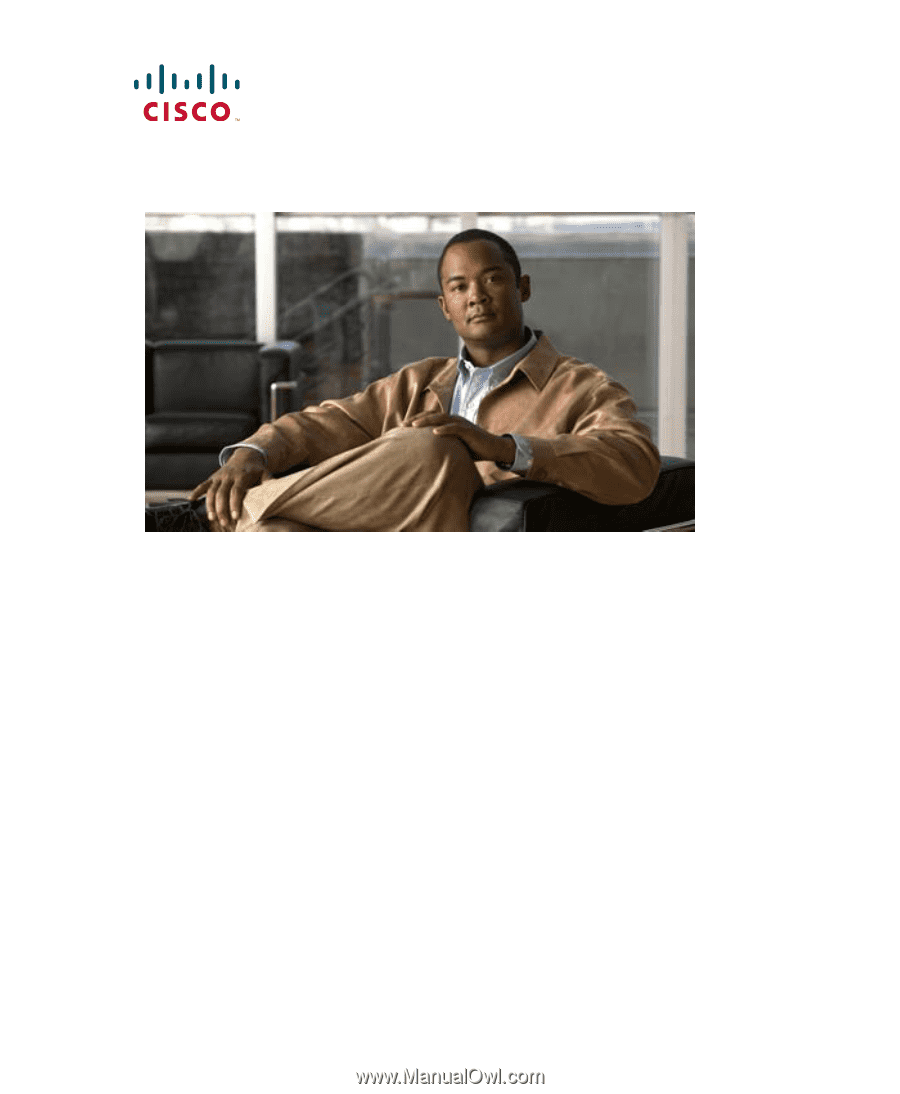
Americas Headquarters
Cisco Systems, Inc.
170 West Tasman Drive
San Jose, CA 95134-1706
USA
Tel:
408 526-4000
800 553-NETS (6387)
Fax:
408 527-0883
Cisco Unified IP Phone
7961G/7961G-GE and
7941G/7941G-GE Administration
Guide for Cisco Unified
Communications Manager 6.1
Text Part Number: OL-14620-01