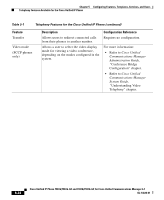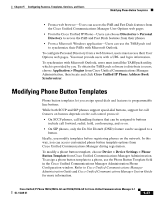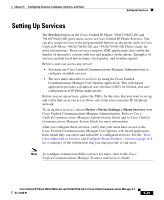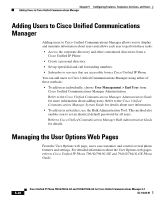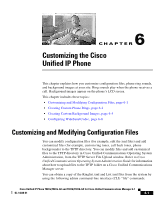Cisco 7941G Administration Guide - Page 176
Configuring Softkey Templates
 |
UPC - 746320949420
View all Cisco 7941G manuals
Add to My Manuals
Save this manual to your list of manuals |
Page 176 highlights
Configuring Softkey Templates Chapter 5 Configuring Features, Templates, Services, and Users The default template that ships with the Cisco Unified IP Phone 7941G/7941G-GE uses buttons 1 and 2 for lines. The default template that ships with the 7961G/7961G-GE uses buttons 1 and 2 for lines and buttons 3 through 8 as speed dial. The recommended standard Cisco Unified IP Phone 7961G/7961G-GE template uses buttons 1 and 2 for lines, assigns button 3 as speed dial, and buttons 4 through 6 as Hold, Conference, and Transfer, respectively. To avoid confusion for users, do not assign a feature to a button and a softkey at the same time. For more information about softkey templates, see Configuring Softkey Templates, page 5-28. Configuring Softkey Templates Using Cisco Unified Communications Manager Administration, you can manage softkeys that are associated with applications that are supported by the Cisco Unified IP Phone 7961G/7961G-GE and 7941G/7941G-GE. Cisco Unified Communications Manager supports two types of softkey templates: standard and nonstandard. Standard softkey templates include Standard User, Standard Feature, Standard Assistant, Standard Manager, and Standard Shared Mode Manager. An application that supports softkeys can have one or more standard softkey templates associated with it. You can modify a standard softkey template by making a copy of it, giving it a new name, and making updates to that copied softkey template. You can also modify a nonstandard softkey template. To configure softkey templates, choose Device > Device Settings > Softkey Template from Cisco Unified Communications Manager Administration. To assign a softkey template to a phone, use the Softkey Template field in the Cisco Unified Communications Manager Administration Phone Configuration window. Refer to Cisco Unified Communications Manager Administration Guide and Cisco Unified Communications Manager System Guide for more information. 5-28 Cisco Unified IP Phone 7961G/7961G-GE and 7941G/7941G-GE for Cisco Unified Communications Manager 6.1 OL-14620-01