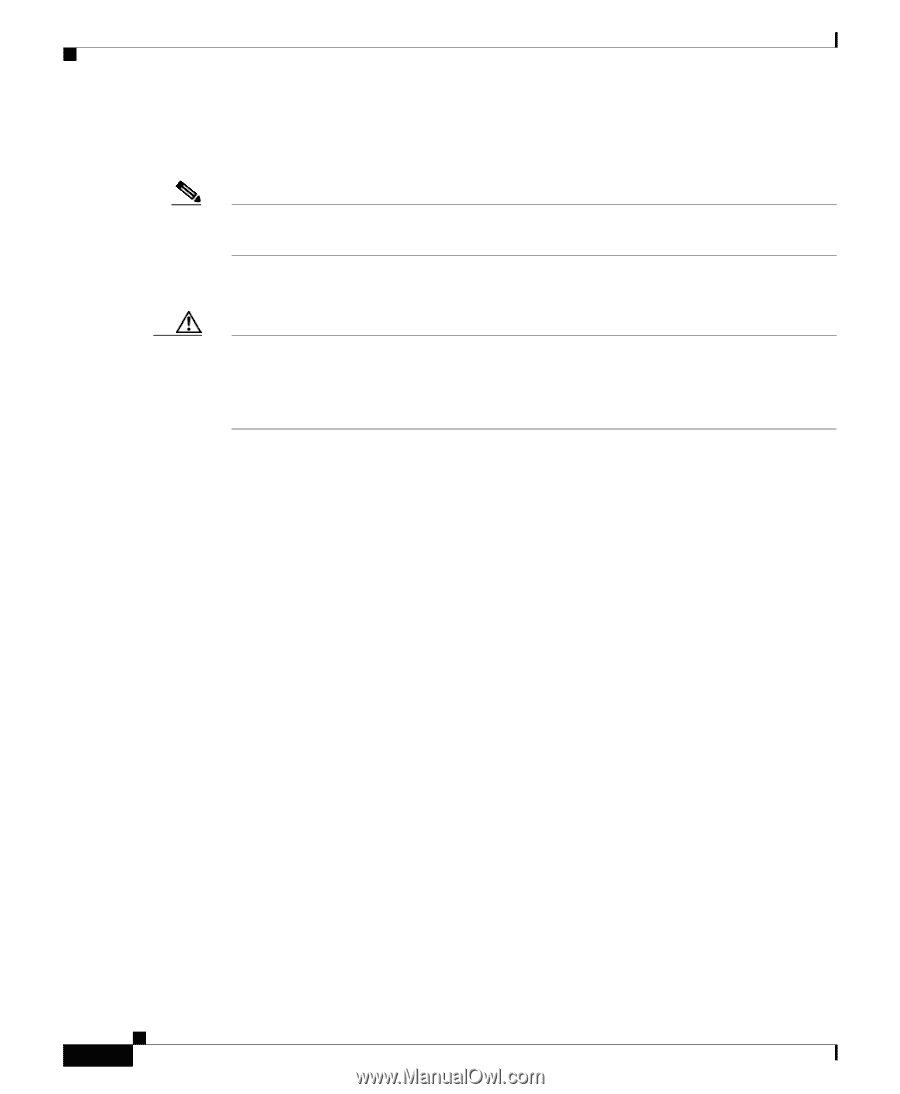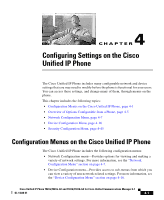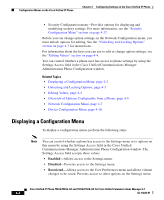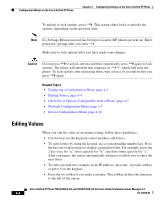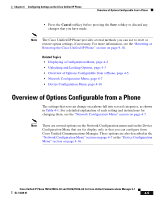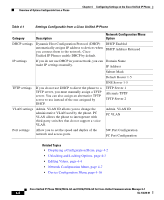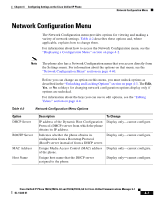Cisco 7941G Administration Guide - Page 100
Editing Values
 |
UPC - 746320949420
View all Cisco 7941G manuals
Add to My Manuals
Save this manual to your list of manuals |
Page 100 highlights
Configuration Menus on the Cisco Unified IP Phone Chapter 4 Configuring Settings on the Cisco Unified IP Phone To unlock or lock options, press **#. This action either locks or unlocks the options, depending on the previous state. Note If a Settings Menu password has been provisioned, SIP phones present an "Enter password" prompt after you enter **#. Make sure to lock options after you have made your changes. Caution Do not press **# to unlock options and then immediately press **# again to lock options. The phone will interpret this sequence as **#**, which will reset the phone. To lock options after unlocking them, wait at least 10 seconds before you press **# again. Related Topics • Displaying a Configuration Menu, page 4-2 • Editing Values, page 4-4 • Overview of Options Configurable from a Phone, page 4-5 • Network Configuration Menu, page 4-7 • Device Configuration Menu, page 4-16 Editing Values When you edit the value of an option setting, follow these guidelines: • Use the keys on the keypad to enter numbers and letters. • To enter letters by using the keypad, use a corresponding number key. Press the key one or more times to display a particular letter. For example, press the 2 key once for "a," twice quickly for "b," and three times quickly for "c." After you pause, the cursor automatically advances to allow you to enter the next letter. • To enter a period (for example, in an IP address), press the . (period) softkey or press * on the keypad. • Press the