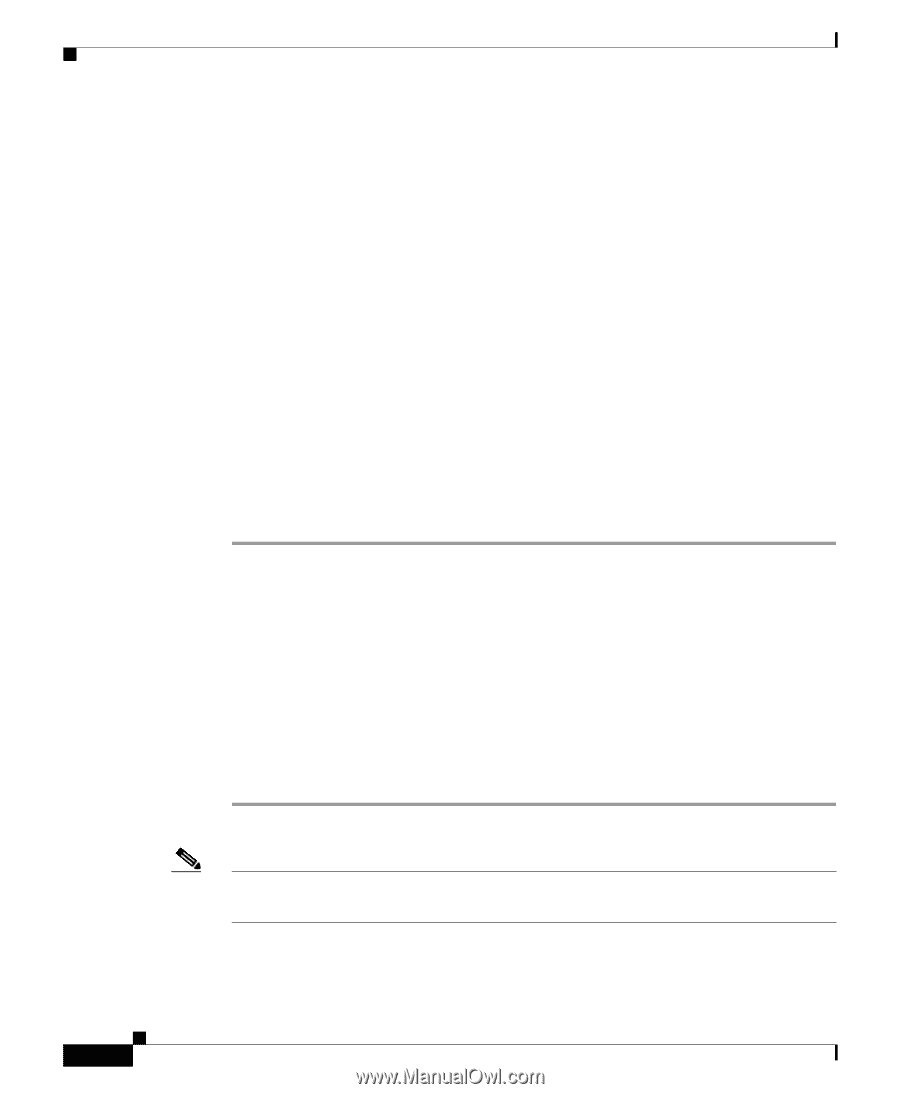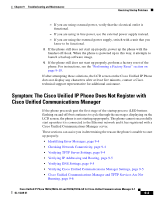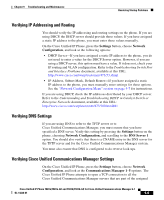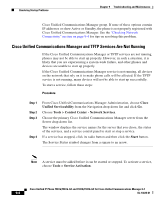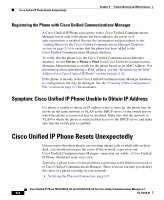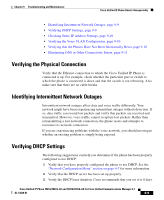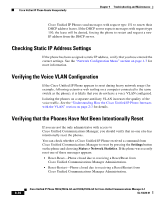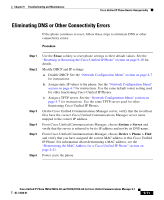Cisco 7941G Administration Guide - Page 234
Cisco Unified Communications Manager and TFTP Services Are Not Running, Cisco, Unified Serviceability
 |
UPC - 746320949420
View all Cisco 7941G manuals
Add to My Manuals
Save this manual to your list of manuals |
Page 234 highlights
Resolving Startup Problems Chapter 9 Troubleshooting and Maintenance Cisco Unified Communications Manager group. If none of these options contain IP addresses or show Active or Standby, the phone is not properly registered with Cisco Unified Communications Manager. See the "Checking Network Connectivity" section on page 9-4 for tips on resolving this problem. Cisco Unified Communications Manager and TFTP Services Are Not Running If the Cisco Unified Communications Manager or TFTP services are not running, phones may not be able to start up properly. However, in such a situation, it is likely that you are experiencing a system-wide failure, and other phones and devices are unable to start up properly. If the Cisco Unified Communications Manager service is not running, all devices on the network that rely on it to make phone calls will be affected. If the TFTP service is not running, many devices will not be able to start up successfully. To start a service, follow these steps: Procedure Step 1 Step 2 Step 3 Step 4 From Cisco Unified Communications Manager Administration, choose Cisco Unified Serviceability from the Navigation drop-down list and click Go. Choose Tools > Control Center - Network Services. Choose the primary Cisco Unified Communications Manager server from the Server drop-down list. The window displays the service names for the server that you chose, the status of the services, and a service control panel to start or stop a service. If a service has stopped, click its radio button and then click the Start button. The Service Status symbol changes from a square to an arrow. Note A service must be added before it can be started or stopped. To activate a service, choose Tools > Service Activation. Cisco Unified IP Phone 7961G/7961G-GE and 7941G/7941G-GE for Cisco Unified Communications Manager 6.1 9-6 OL-14620-01