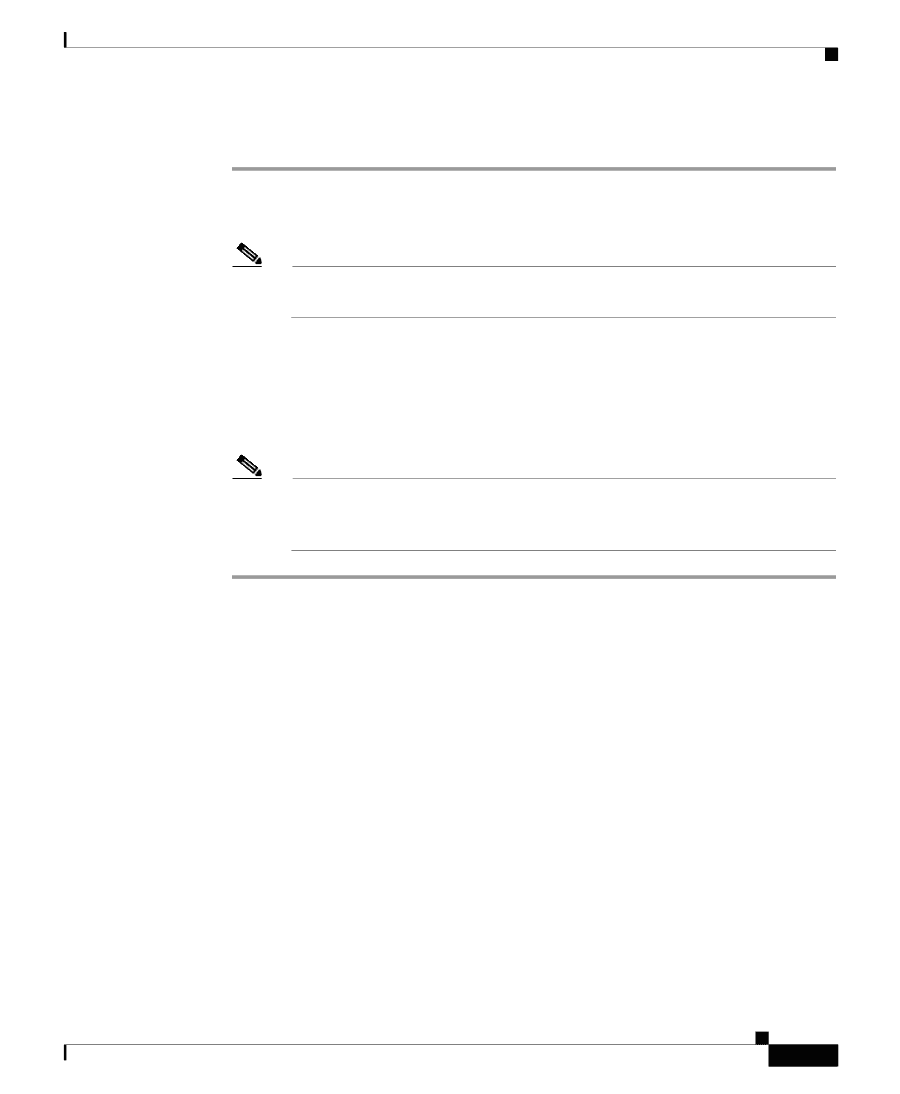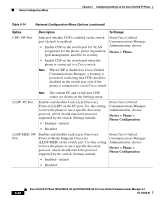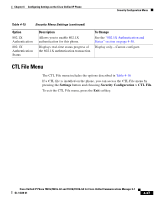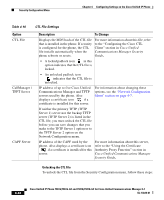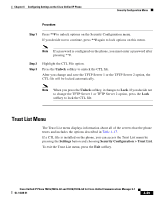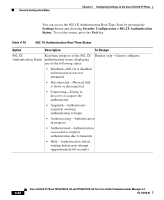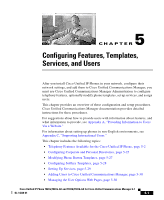Cisco 7941G Administration Guide - Page 145
Trust List Menu
 |
UPC - 746320949420
View all Cisco 7941G manuals
Add to My Manuals
Save this manual to your list of manuals |
Page 145 highlights
Chapter 4 Configuring Settings on the Cisco Unified IP Phone Security Configuration Menu Procedure Step 1 Press **# to unlock options on the Security Configuration menu. If you decide not to continue, press **# again to lock options on this menu. Note If a password is configured on the phone, you must enter a password after pressing **#. Step 2 Step 3 Highlight the CTL File option. Press the Unlock softkey to unlock the CTL file. After you change and save the TFTP Server 1 or the TFTP Server 2 option, the CTL file will be locked automatically. Note When you press the Unlock softkey, it changes to Lock. If you decide not to change the TFTP Server 1 or TFTP Server 2 option, press the Lock softkey to lock the CTL file. Trust List Menu The Trust List menu displays information about all of the servers that the phone trusts and includes the options described in Table 4-17. If a CTL file is installed on the phone, you can access the Trust List menu by pressing the Settings button and choosing Security Configuration > Trust List. To exit the Trust List menu, press the Exit softkey. Cisco Unified IP Phone 7961G/7961G-GE and 7941G/7941G-GE for Cisco Unified Communications Manager 6.1 OL-14620-01 4-49