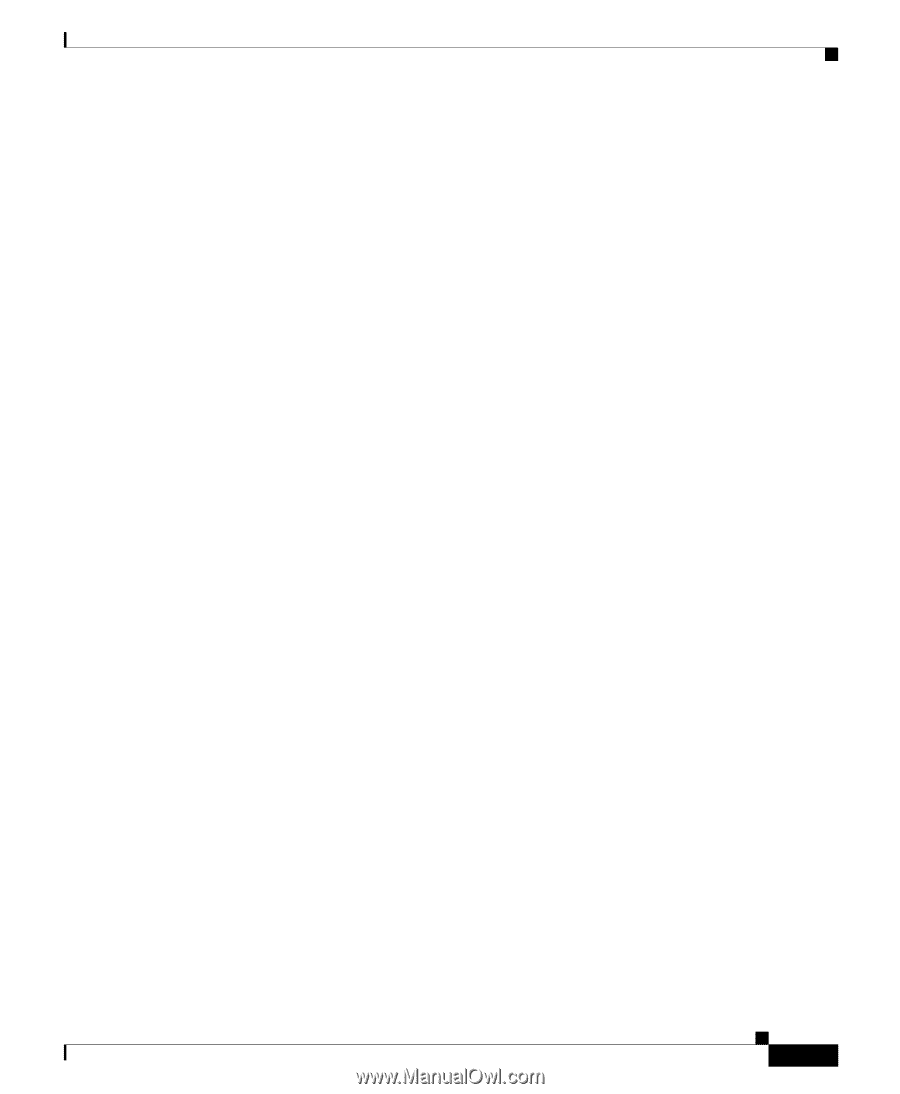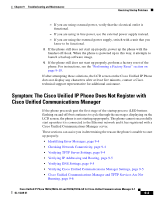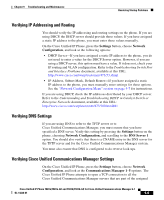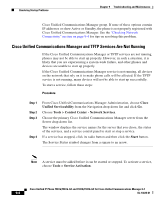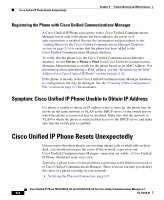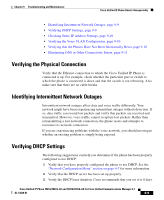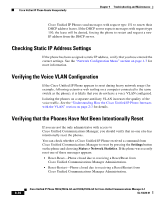Cisco 7941G Administration Guide - Page 233
Verifying IP Addressing and Routing, Verifying DNS Settings
 |
UPC - 746320949420
View all Cisco 7941G manuals
Add to My Manuals
Save this manual to your list of manuals |
Page 233 highlights
Chapter 9 Troubleshooting and Maintenance Resolving Startup Problems Verifying IP Addressing and Routing You should verify the IP addressing and routing settings on the phone. If you are using DHCP, the DHCP server should provide these values. If you have assigned a static IP address to the phone, you must enter these values manually. On the Cisco Unified IP Phone, press the Settings button, choose Network Configuration, and look at the following options: • DHCP Server-If you have assigned a static IP address to the phone, you do not need to enter a value for the DHCP Server option. However, if you are using a DHCP server, this option must have a value. If it does not, check your IP routing and VLAN configuration. Refer to the Troubleshooting Switch Port and Interface Problems document, available at this URL: http://www.cisco.com/warp/customer/473/53.shtml • IP Address, Subnet Mask, Default Router-If you have assigned a static IP address to the phone, you must manually enter settings for these options. See the "Network Configuration Menu" section on page 4-7 for instructions. If you are using DHCP, check the IP addresses distributed by your DHCP server. Refer to the Understanding and Troubleshooting DHCP in Catalyst Switch or Enterprise Networks document, available at this URL: http://www.cisco.com/warp/customer/473/100.html#41 Verifying DNS Settings If you are using DNS to refer to the TFTP server or to Cisco Unified Communications Manager, you must ensure that you have specified a DNS server. Verify this setting by pressing the Settings button on the phone, choosing Network Configuration, and scrolling to the DNS Server 1 option. You should also verify that there is a CNAME entry in the DNS server for the TFTP server and for the Cisco Unified Communications Manager system. You must also ensure that DNS is configured to do reverse look-ups. Verifying Cisco Unified Communications Manager Settings On the Cisco Unified IP Phone, press the Settings button, choose Network Configuration, and look at the Communications Manager 1-5 options. The Cisco Unified IP Phone attempts to open a TCP connection to all the Cisco Unified Communications Manager servers that are part of the assigned Cisco Unified IP Phone 7961G/7961G-GE and 7941G/7941G-GE for Cisco Unified Communications Manager 6.1 OL-14620-01 9-5