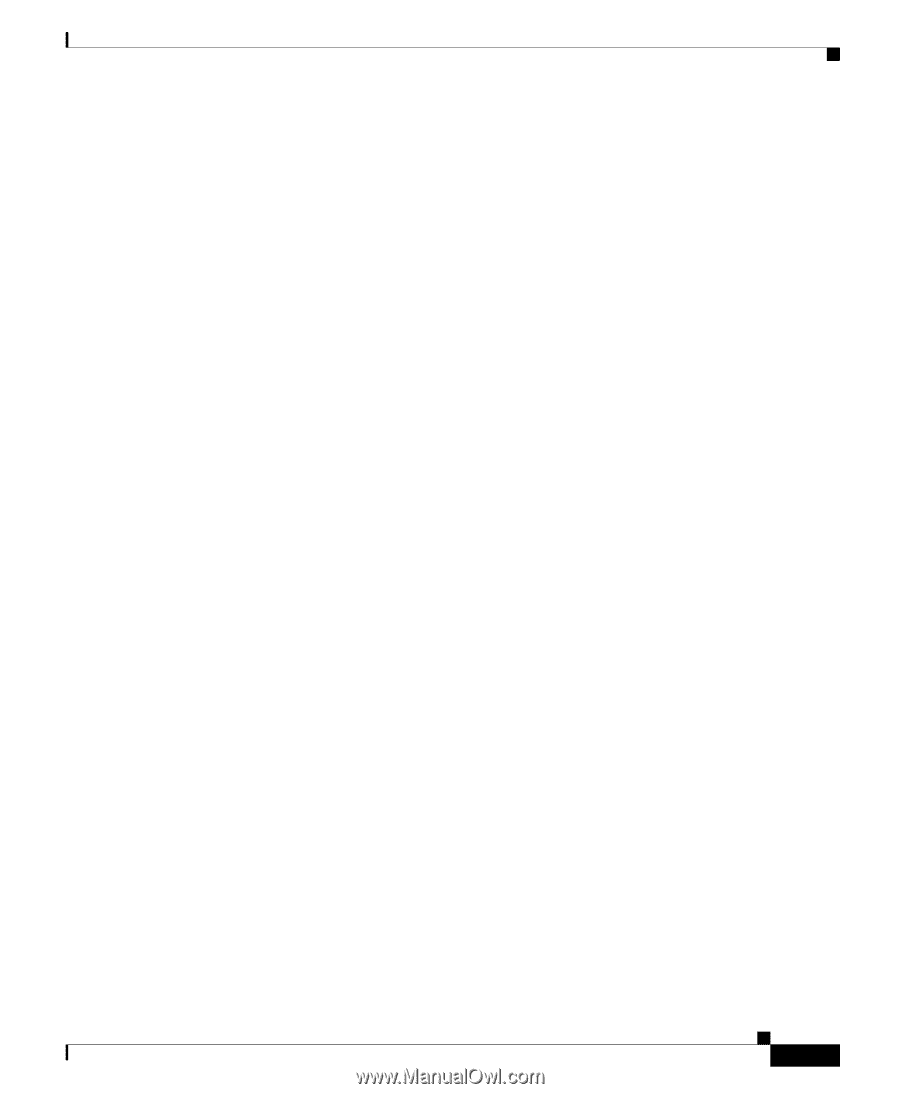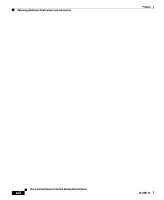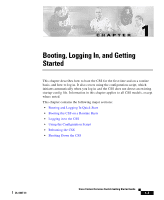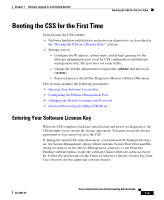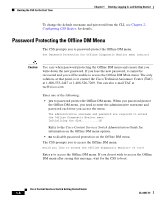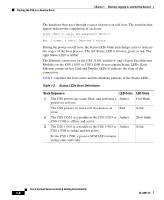Cisco CSS 11501 Getting Started Guide - Page 25
Booting the CSS for the First Time, Entering Your Software License Key - default username
 |
UPC - 746320761664
View all Cisco CSS 11501 manuals
Add to My Manuals
Save this manual to your list of manuals |
Page 25 highlights
Chapter 1 Booting, Logging In, and Getting Started Booting the CSS for the First Time Booting the CSS for the First Time Upon bootup, the CSS initially: • Performs hardware initialization and power-on diagnostics (as described in the "Booting the CSS on a Routine Basis" section) • Prompts you to: - Configure the IP address, subnet mask, and default gateway for the Ethernet management port, used for CSS configuration and Ethernet management only; this port does not route traffic - Change the default administrative login name (admin) and password (system) - Password-protect the Offline Diagnostic Monitor (Offline DM) menu This sections includes the following procedures: • Entering Your Software License Key • Configuring the Ethernet Management Port • Changing the Default Username and Password • Password Protecting the Offline DM Menu Entering Your Software License Key When the CSS completes hardware initialization and power-on diagnostics, the CSS prompts you to accept the license agreement. You must accept the license agreement or you cannot log in to the CSS. If, during the initial CSS order placement, you purchased the Enhanced feature set, the Secure Management option (which includes Secure Shell Host and SSL strong encryption for the Device Management software), or the Proximity Database software option, locate the software Claim Certificate in the accessory kit. Follow the instructions on the Claim Certificate to obtain a license key from Cisco Systems for the additional software feature. OL-6037-01 Cisco Content Services Switch Getting Started Guide 1-3