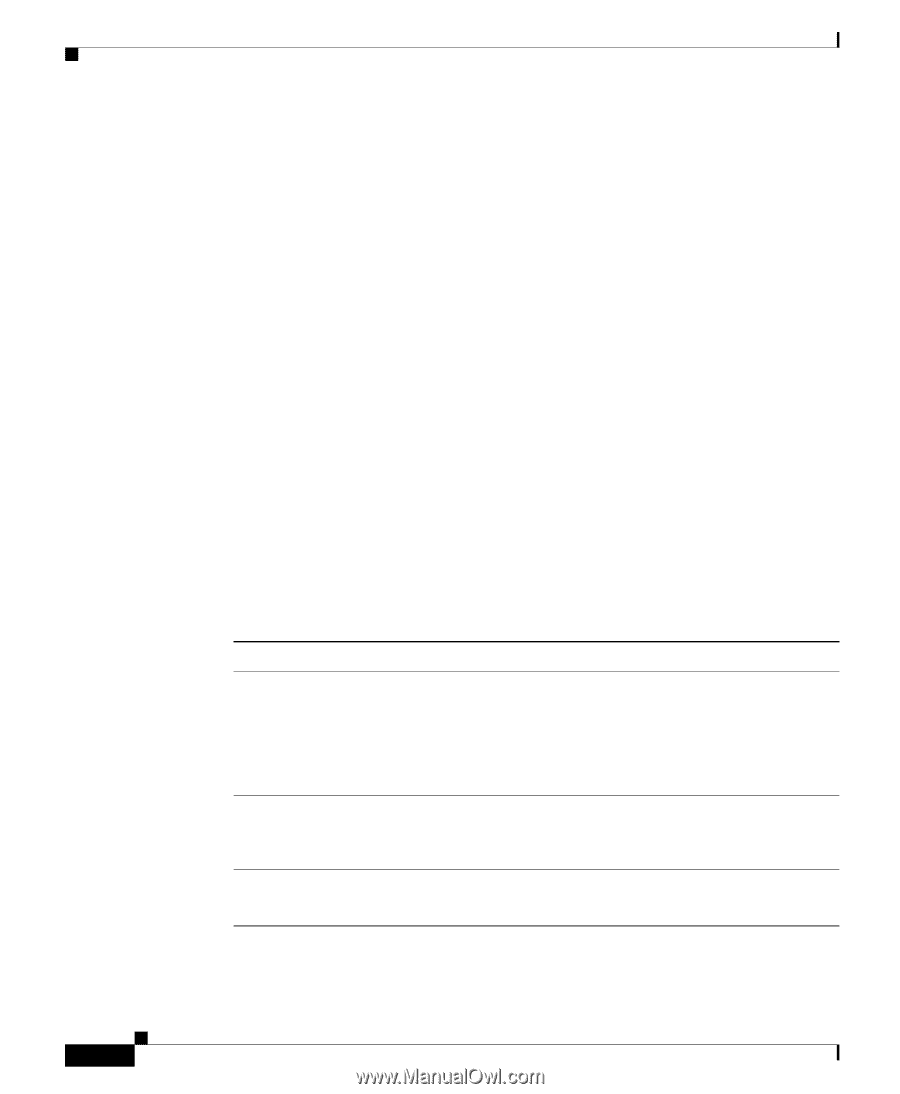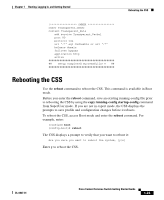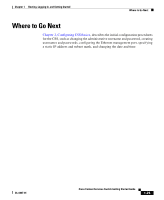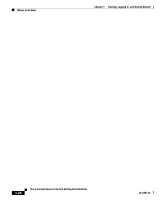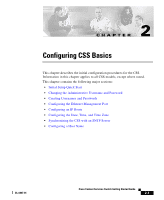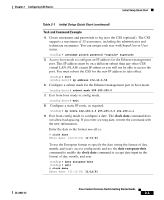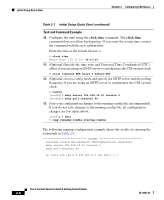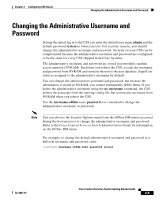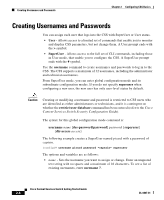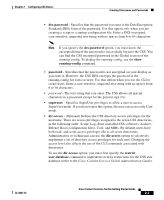Cisco CSS 11501 Getting Started Guide - Page 50
Initial Setup Quick Start
 |
UPC - 746320761664
View all Cisco CSS 11501 manuals
Add to My Manuals
Save this manual to your list of manuals |
Page 50 highlights
Initial Setup Quick Start Chapter 2 Configuring CSS Basics Initial Setup Quick Start Table 2-1 is a quick start configuration table designed to help you configure the CSS quickly and easily. This table provides the following basic steps: • Log in and access config mode • Change the default administrative username and password • Create additional usernames and passwords to log in to the CSS (optional) • Access boot mode to configure an IP address and subnet mask for the Ethernet management port • Configure a static route for destination networks that are outside the local subnet of the CSS and the Ethernet management port (optional) • Configure a default IP route • Enter the date, time, and time zone (optional) • Specify a Simple Network Time Protocol (SNTP) server (optional) Once you configure the Ethernet management port IP address, you can continue to use the console port or you can use the Ethernet management port to Telnet in to the CSS and configure it remotely. Table 2-1 Initial Setup Quick Start Task and Command Example 1. Log in to the CSS using the default administrative username admin and password system, or the username and password assigned to you during the boot process. Refer to Chapter 1, Booting, Logging In, and Getting Started, for details on logging in to the CSS. 2. Access config mode. # config (config)# 3. Change the default administrative username and password. (config)# username-offdm bobo password secret Cisco Content Services Switch Getting Started Guide 2-2 OL-6037-01