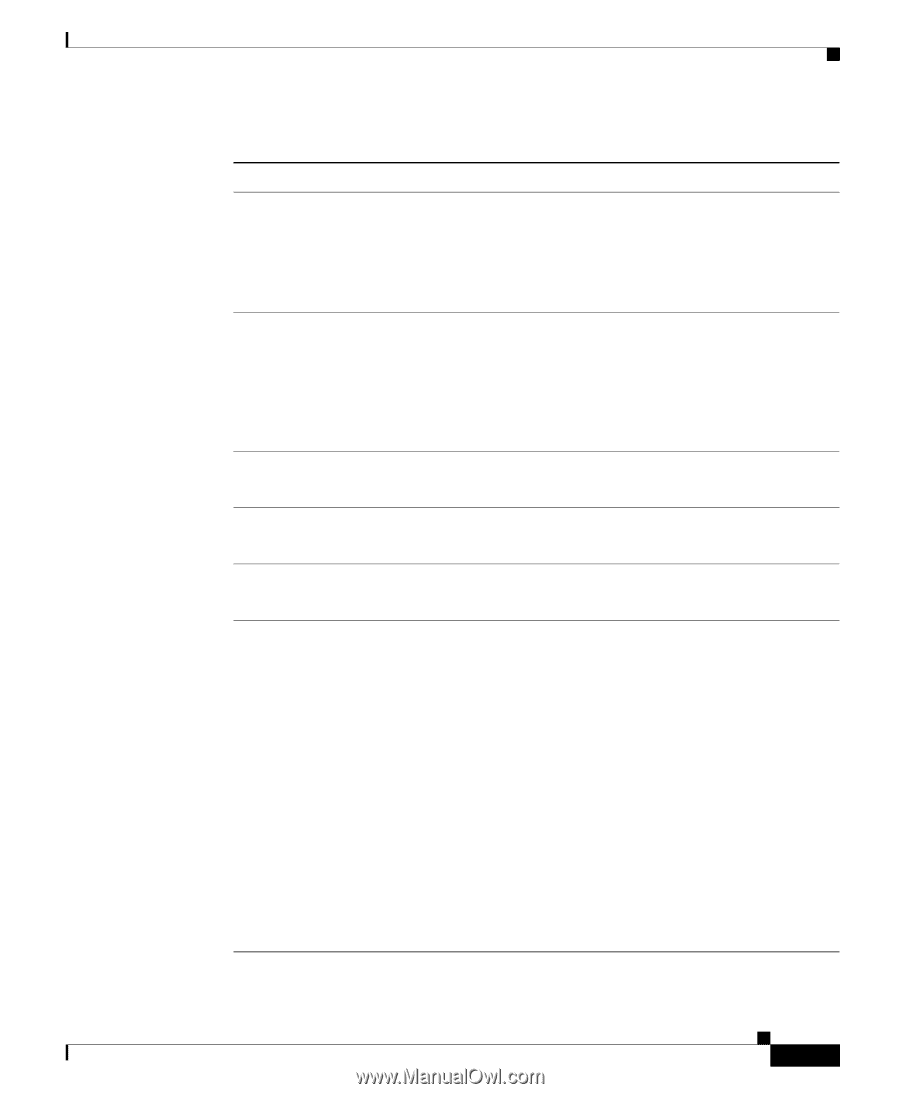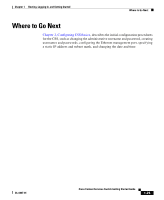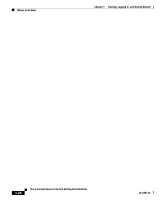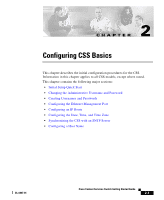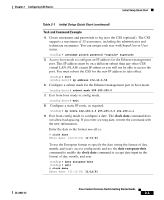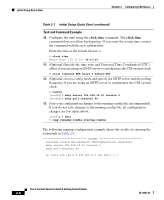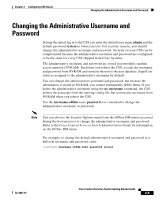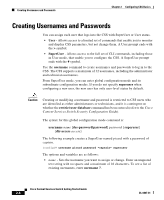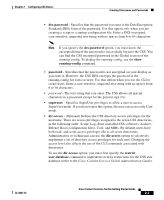Cisco CSS 11501 Getting Started Guide - Page 51
Task and Command Example, clock date, european-date
 |
UPC - 746320761664
View all Cisco CSS 11501 manuals
Add to My Manuals
Save this manual to your list of manuals |
Page 51 highlights
Chapter 2 Configuring CSS Basics Initial Setup Quick Start Table 2-1 Initial Setup Quick Start (continued) Task and Command Example 4. Create usernames and passwords to log in to the CSS (optional). The CSS supports a maximum of 32 usernames, including the administrator and technician usernames. You can assign each user with SuperUser or User status. (config)# username picard password "captain" superuser 5. Access boot mode to configure an IP address for the Ethernet management port. This IP address must be on a different subnet than any other CSS virtual LAN (VLAN) circuit IP subnet or you will not be able to access the port. You must reboot the CSS for the new IP address to take effect. (config)# boot (config-boot)# ip address 172.16.6.58 6. Configure a subnet mask for the Ethernet management port in boot mode. (config-boot)# subnet mask 255.255.255.0 7. Exit from boot mode to config mode. (config-boot)# exit 8. Configure a static IP route, as required. (config)# ip route 192.168.0.0 255.255.0.0 192.168.1.1 9. Exit from config mode to configure a date. The clock date command does not allow backspacing. If you enter a wrong date, reenter the command with the new information. Enter the date in the format mm-dd-yy. # clock date Enter date: [12-31-03] 12-31-03 To use the European format to specify the date (using the format of day, month, and year), access config mode and use the date european-date command to enable the clock date command to accept date input in the format of day, month, and year. (config)# date european-date (config)# exit # clock date Enter date: [31-12-03] 31/12/03 OL-6037-01 Cisco Content Services Switch Getting Started Guide 2-3