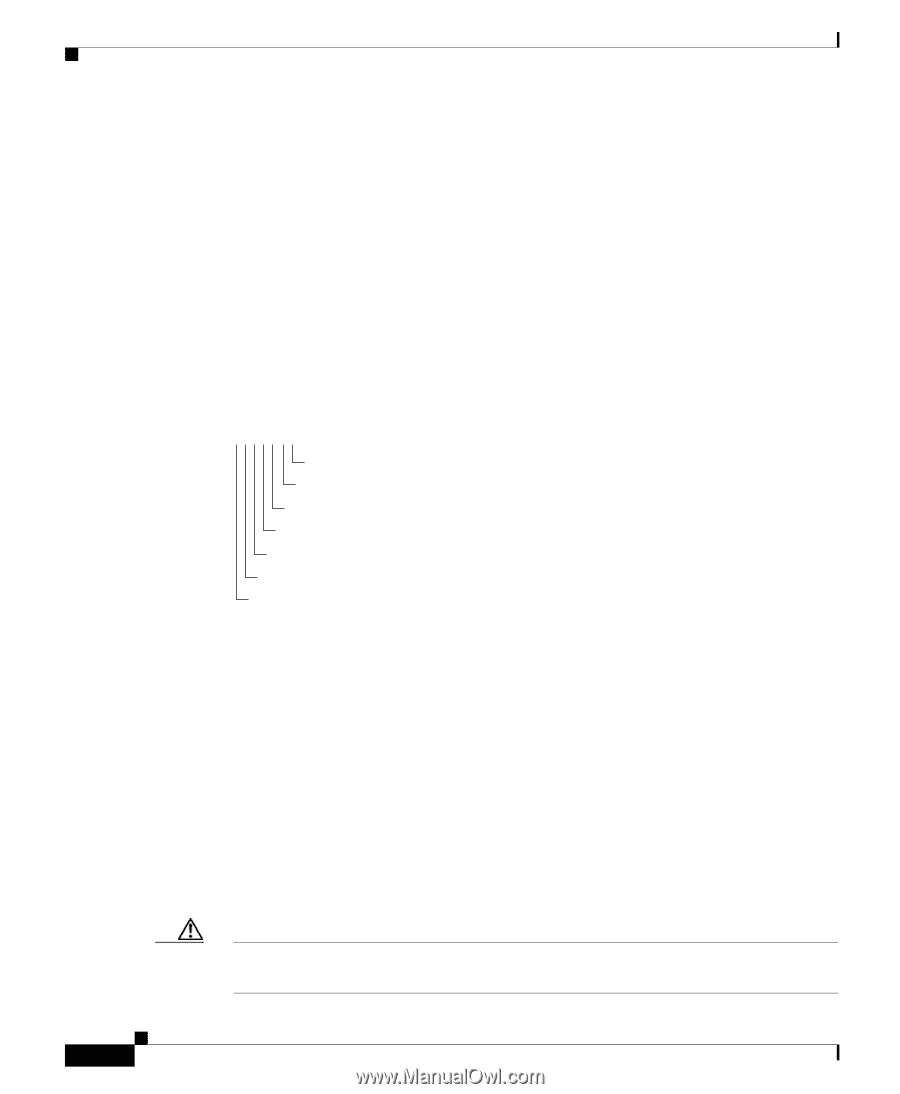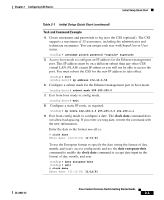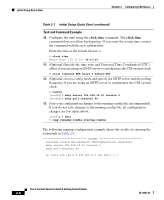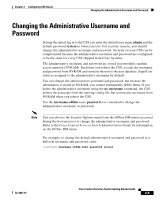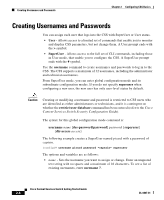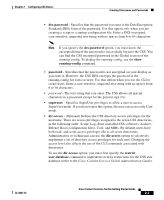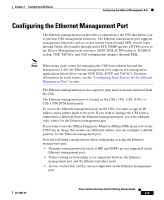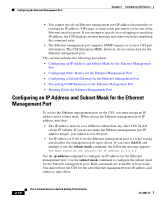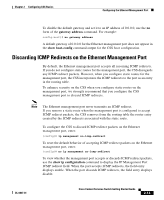Cisco CSS 11501 Getting Started Guide - Page 56
CSS Directory Access Privileges, access, picard - mibs
 |
UPC - 746320761664
View all Cisco CSS 11501 manuals
Add to My Manuals
Save this manual to your list of manuals |
Page 56 highlights
Creating Usernames and Passwords Chapter 2 Configuring CSS Basics • access - Specifies directory access privileges for the username. By default, users have both read- and write-access privileges (B) to all seven directories. Enter, in order, one of the following access privilege codes for each of the seven CSS directories: - R - Read-only access to the CSS directory - W - Write-only access to the CSS directory - B - Both read- and write-access privileges to the CSS directory - N - No access privileges to the CSS directory Figure 2-1 illustrates the directory access privileges for a username. Figure 2-1 CSS Directory Access Privileges NWBNNNR MIBs directory, set to read-only access Core directory, set to None (no directory access) Release Root directory, set to None (no directory access) Archive directory, set to None (no directory access) Root directory, set to both read and write-access Log directory, set to write-only access Script directory, set to None (no directory access) For example, to define directory access for username picard, enter: (config)# username picard password "captain" superuser NWBNNNR To display a list of existing usernames, enter: (config)# username ? To remove an existing username, enter: (config)# no username picard To change a user password, reenter the username command and specify the new password. Remember to include SuperUser privileges if required. For example: (config)# username picard password "flute" superuser 59110 Caution The no username command removes a user permanently. Make sure you want to perform this action because you cannot undo this command. Cisco Content Services Switch Getting Started Guide 2-8 OL-6037-01