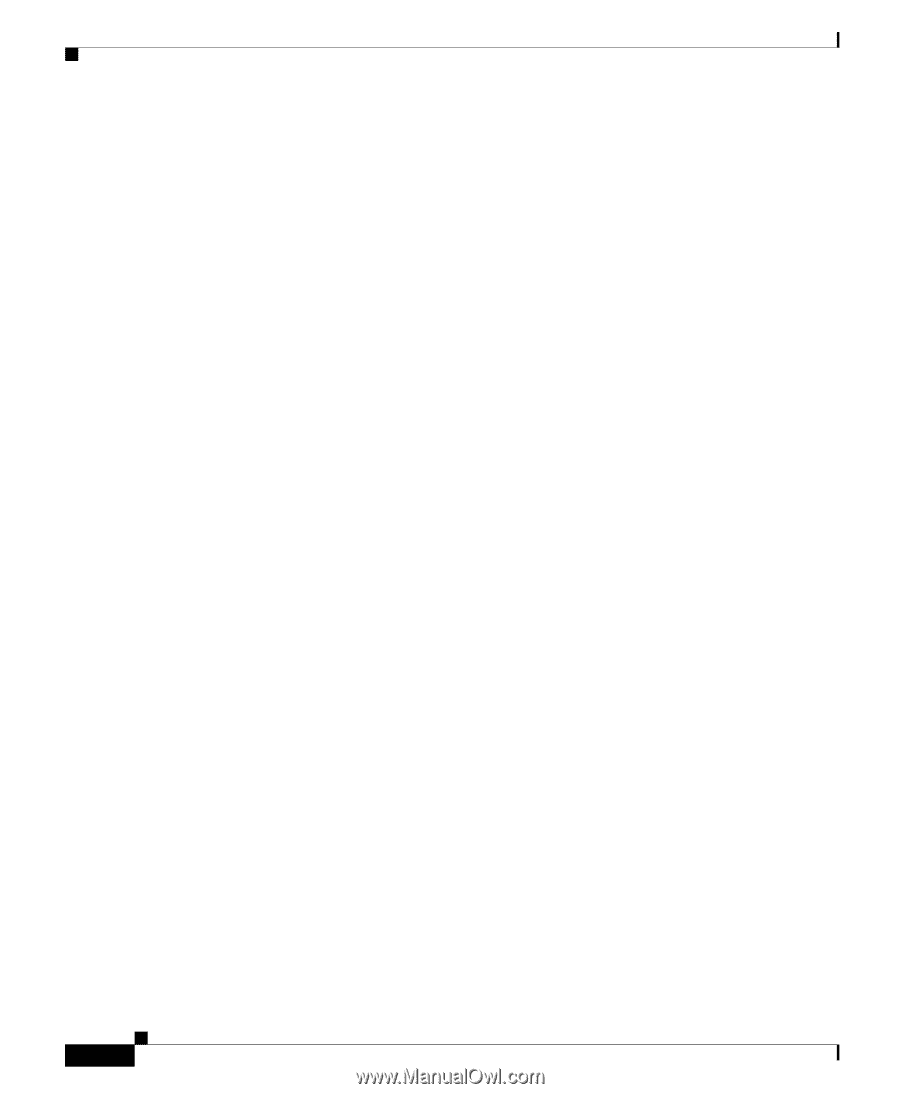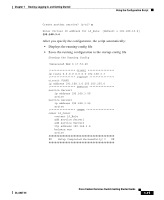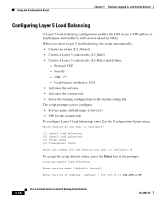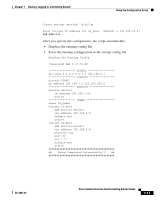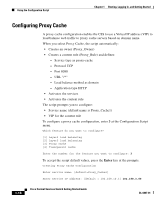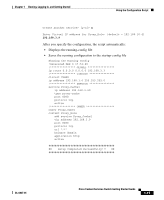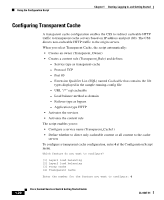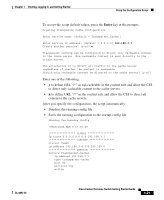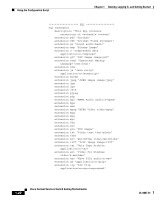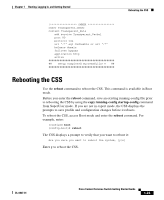Cisco CSS 11501 Getting Started Guide - Page 40
Configuring Proxy Cache
 |
UPC - 746320761664
View all Cisco CSS 11501 manuals
Add to My Manuals
Save this manual to your list of manuals |
Page 40 highlights
Using the Configuration Script Chapter 1 Booting, Logging In, and Getting Started Configuring Proxy Cache A proxy cache configuration enables the CSS to use a Virtual IP address (VIP) to load balance web traffic to proxy cache servers based on domain name. When you select Proxy Cache, the script automatically: • Creates an owner (Proxy_Owner) • Creates a content rule (Proxy_Rule) and defines: - Service type as proxy-cache - Protocol TCP - Port 8080 - URL "/*" - Load balance method as domain - Application type HTTP • Activates the services • Activates the content rule The script prompts you to configure: • Service name (default name is Proxy_Cache1) • VIP for the content rule To configure a proxy cache configuration, enter 3 at the Configuration Script menu. Which feature do you want to configure? [1] Layer3 load balancing [2] Layer5 load balancing [3] Proxy cache [4] Transparent cache Enter the number for the feature you want to configure: 3 To accept the script default values, press the Enter key at the prompts. Creating Proxy Cache Configuration Enter service name: [default=Proxy_Cache1] Enter service IP address: [default = 192.168.10.3] 192.168.3.60 1-18 Cisco Content Services Switch Getting Started Guide OL-6037-01