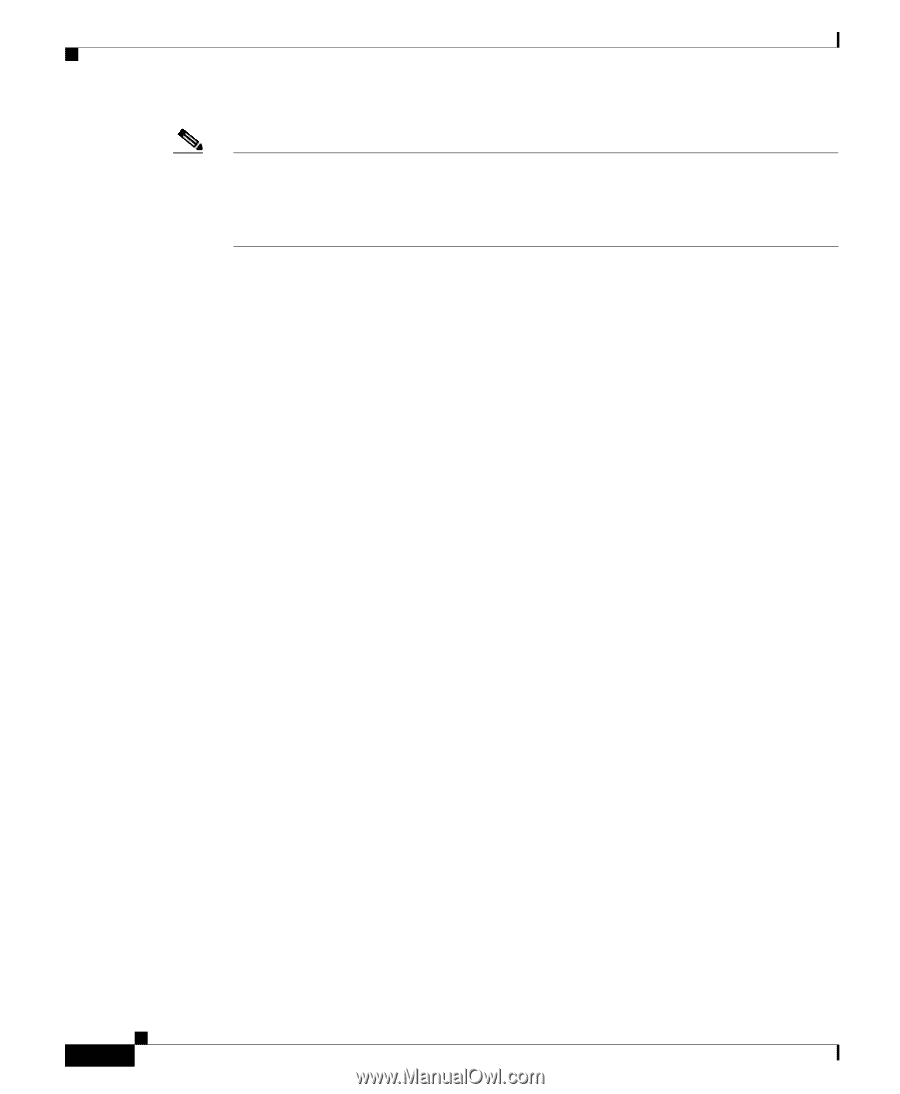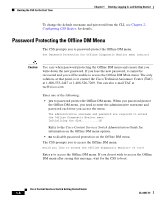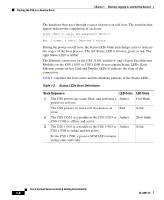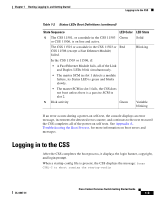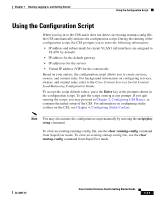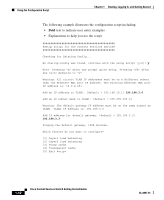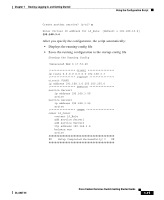Cisco CSS 11501 Getting Started Guide - Page 32
Using the Configuration Script, Configuring CSS Basics, Enter, admin, system - configuration verification
 |
UPC - 746320761664
View all Cisco CSS 11501 manuals
Add to My Manuals
Save this manual to your list of manuals |
Page 32 highlights
Logging in to the CSS Chapter 1 Booting, Logging In, and Getting Started Note If the CSS does not detect an existing startup-config file, the CSS automatically initiates the configuration script (see the "Using the Configuration Script" section). The configuration script prompts you to enter configuration information. Subsequent logins to the CSS do not start the configuration script. If you abort running the startup-config file, the CSS does not use the existing startup-config file. Aborting the use of the startup-config file enables you to log in and reconfigure the CSS to create a new running-config file. Use this feature if you misconfigure your startup-config file and the CSS becomes unusable. When you log in from: • A console, the CSS displays the message: Press any key to log in. • A Telnet session, the message is not displayed. The CSS prompts you to enter a username and password, as follows: User Access Verification Username: Password If you connect a console to the CSS after the CSS boots, your screen will be blank. Press Enter to display the username and password prompts. To initially log in to the CSS, enter the default user name admin and the default password system as lowercase text, or enter the administrative username and password you configured during the boot process. For security, the CSS does not display the password. The default username admin enables you to log in with SuperUser status. If you have not changed the default administrative username and password, we recommend that you change them to safeguard the CSS against unauthorized logins. To change the default username and password from the CLI, see Chapter 2, Configuring CSS Basics. 1-10 Cisco Content Services Switch Getting Started Guide OL-6037-01