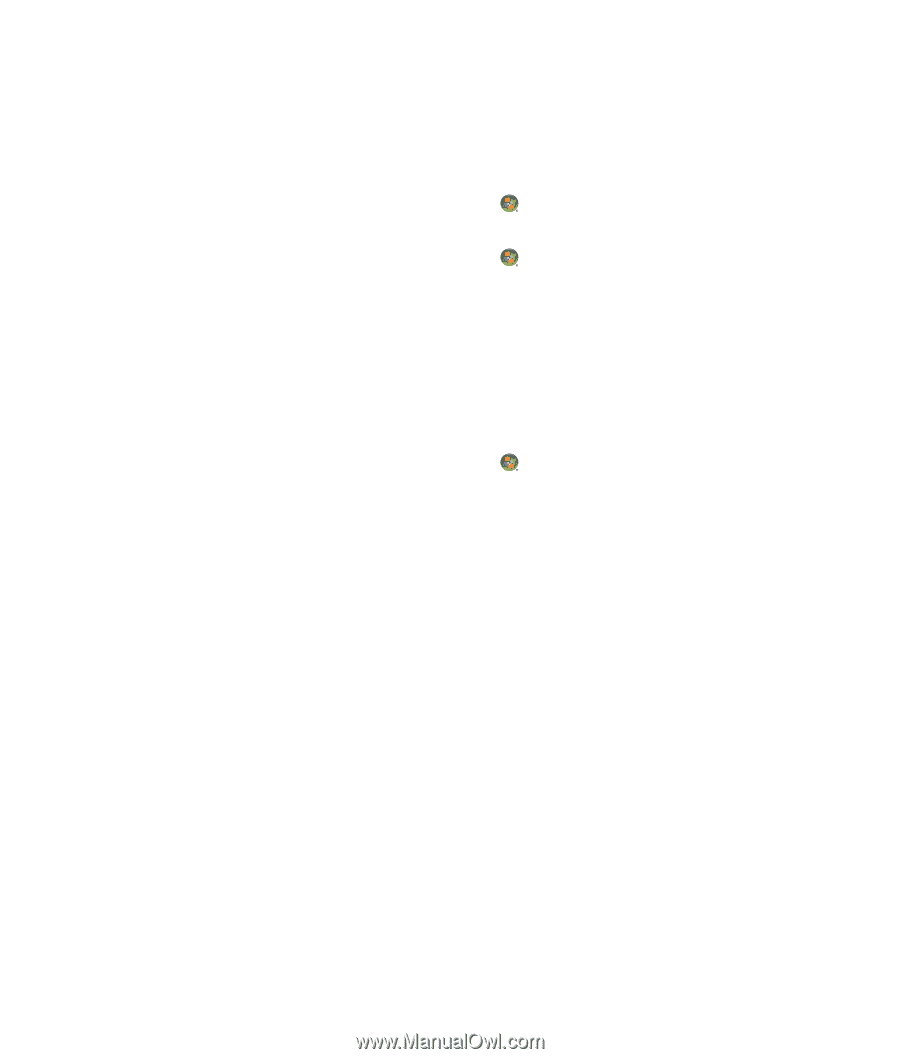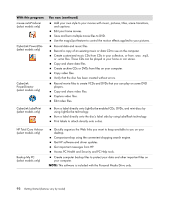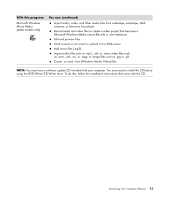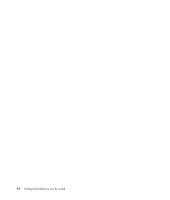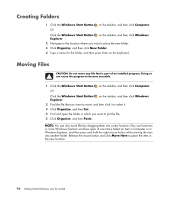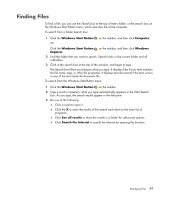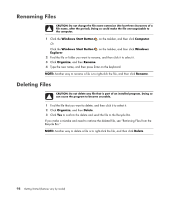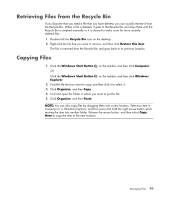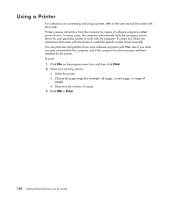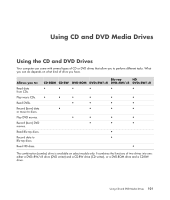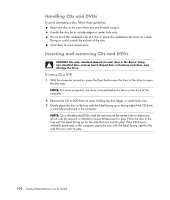Compaq CQ2000 Getting Started Guide - Page 105
Finding Files
 |
View all Compaq CQ2000 manuals
Add to My Manuals
Save this manual to your list of manuals |
Page 105 highlights
Finding Files To find a file, you can use the Search box at the top of every folder, or the search box on the Windows Start Button menu, which searches the whole computer. To search from a folder Search box: 1 Click the Windows Start Button on the taskbar, and then click Computer. Or Click the Windows Start Button on the taskbar, and then click Windows Explorer. 2 Find the folder that you want to search. Search looks in the current folder and all subfolders. 3 Click in the search box at the top of the window, and begin to type. The Search box filters according to what you type. It displays files if your term matches the file name, tags, or other file properties. It displays text documents if the term occurs in any of the text inside the document file. To search from the Windows Start Button menu: 1 Click the Windows Start Button on the taskbar. 2 Type a word or question; what you type automatically appears in the Start Search box. As you type, the search results appear in the left pane. 3 Do one of the following: Click a result to open it. Click the X to clear the results of the search and return to the main list of programs. Click See all results to show the results in a folder for advanced options. Click Search the Internet to search the Internet by opening the browser. Managing Files 97