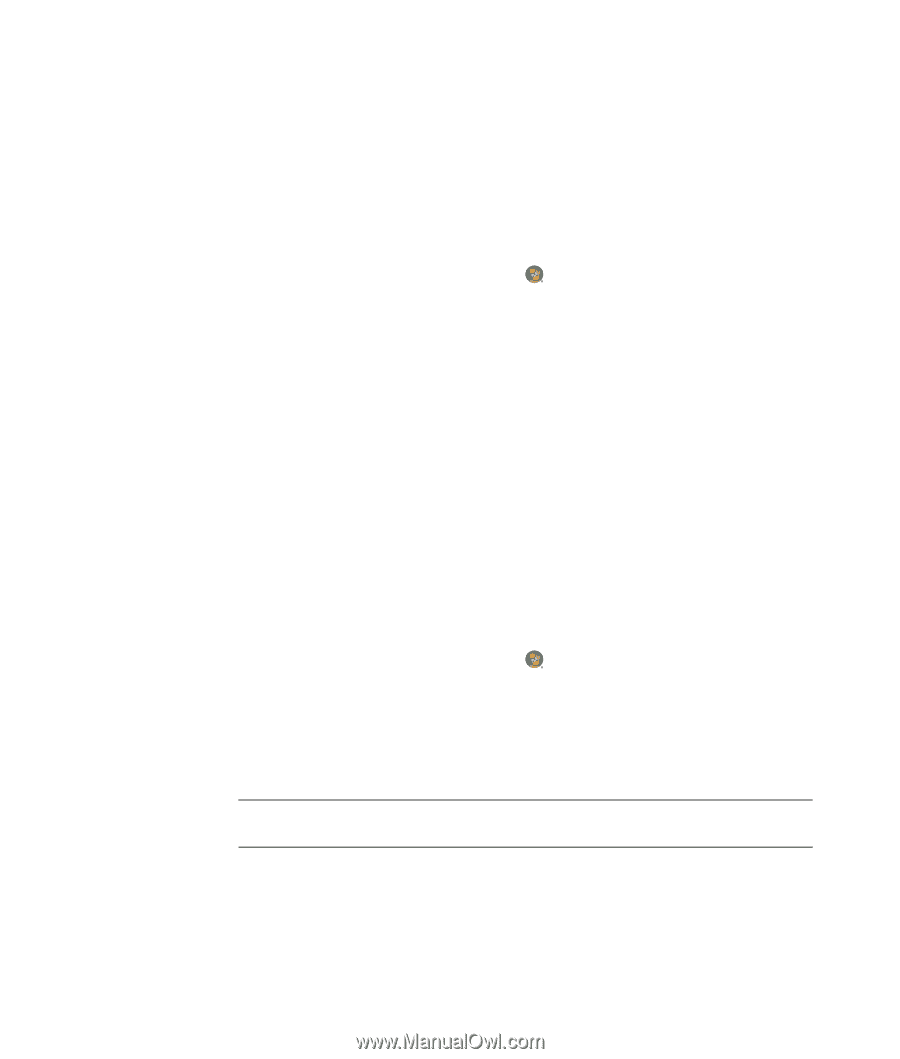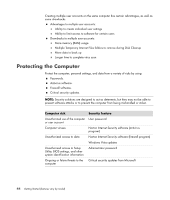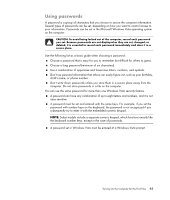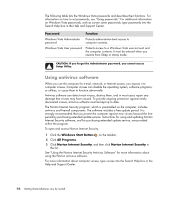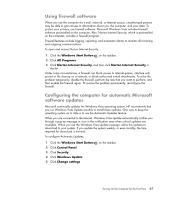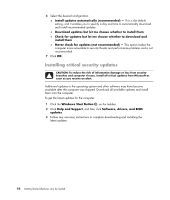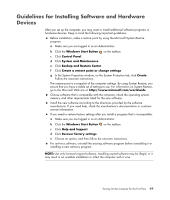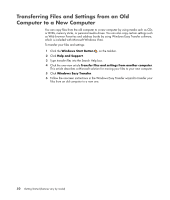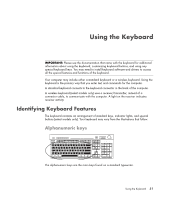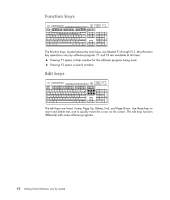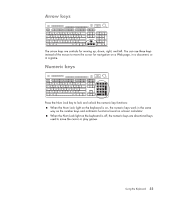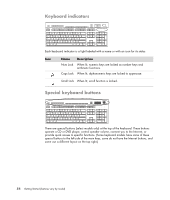Compaq CQ2000 Getting Started Guide - Page 57
Guidelines for Installing Software and Hardware Devices
 |
View all Compaq CQ2000 manuals
Add to My Manuals
Save this manual to your list of manuals |
Page 57 highlights
Guidelines for Installing Software and Hardware Devices After you set up the computer, you may want to install additional software programs or hardware devices. Keep in mind the following important guidelines: Before installation, make a restore point by using the Microsoft System Restore program. a Make sure you are logged in as an Administrator. b Click the Windows Start Button on the taskbar. c Click Control Panel. d Click System and Maintenance. e Click Backup and Restore Center. f Click Create a restore point or change settings. g In the System Properties window, on the System Protection tab, click Create. Follow the onscreen instructions. The restore point is a snapshot of the computer settings. By using System Restore, you ensure that you have a stable set of settings to use. For information on System Restore, go to the Microsoft Web site at: http://www.microsoft.com/worldwide Choose software that is compatible with the computer; check the operating system, memory, and other requirements listed for the new software. Install the new software according to the directions provided by the software manufacturer. If you need help, check the manufacturer's documentation or customer service information. If you need to restore factory settings after you install a program that is incompatible: a Make sure you are logged in as an Administrator. b Click the Windows Start Button on the taskbar. c Click Help and Support. d Click Recover factory settings. e Choose an option, and then follow the onscreen instructions. For antivirus software, uninstall the existing software program before reinstalling it or installing a new antivirus program. NOTE: Use only licensed original software. Installing copied software may be illegal, or it may result in an unstable installation or infect the computer with a virus. Turning On the Computer for the First Time 49