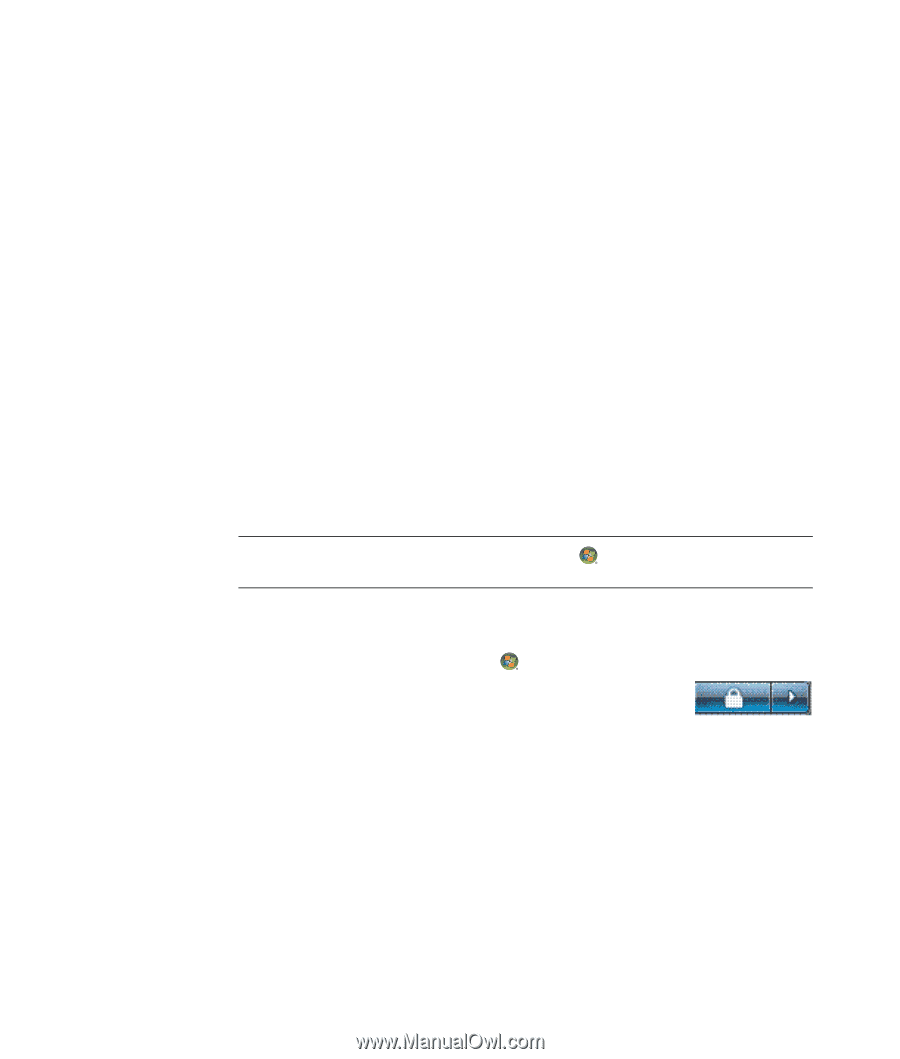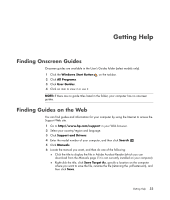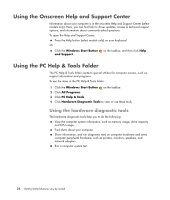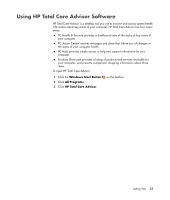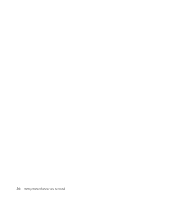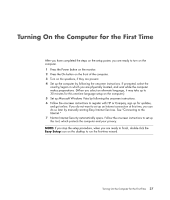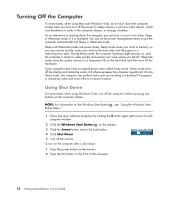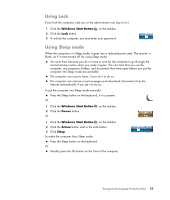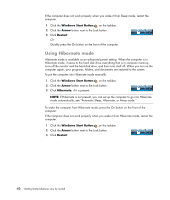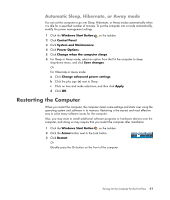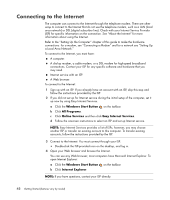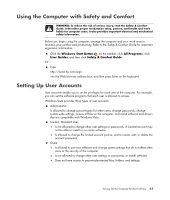Compaq CQ2000 Getting Started Guide - Page 46
Turning Off the Computer, Using Shut Down
 |
View all Compaq CQ2000 manuals
Add to My Manuals
Save this manual to your list of manuals |
Page 46 highlights
Turning Off the Computer For best results, when using Microsoft Windows Vista, do not shut down the computer, except when you must turn off the power for safety reasons, such as to make repairs, install new hardware or cards in the computer chassis, or change a battery. As an alternative to shutting down the computer, you can lock it or put it into either Sleep or Hibernate mode, if it is available. You can set the power management timers to put the computer automatically into Sleep or Hibernate mode. Sleep and Hibernate modes are power states. Sleep mode saves your work to memory, so you can resume quickly; saves your work to the hard disk; and then goes to a reduced-power state. During Sleep mode, the computer hardware light remains on, and the computer is ready to wake quickly and resume your work where you left off. Hibernate mode saves the system memory to a temporary file on the hard disk and then turns off the hardware. Some computers also have a reduced-power state called Away mode. Away mode turns off the display and mutes the audio, but otherwise keeps the computer operational. During Away mode, the computer can perform tasks such as recording a scheduled TV program or streaming video and music files to a remote location. Using Shut Down For best results, when using Windows Vista, turn off the computer without pressing any buttons on the computer chassis. NOTE: For information on the Windows Start Button , see "Using the Windows Start Button Menu." 1 Close any open software programs by clicking the X at the upper-right corner of each program window. 2 Click the Windows Start Button on the taskbar. 3 Click the Arrow button next to the Lock button. 4 Click Shut Down. 5 Turn off the monitor. To turn on the computer after a shut down: 1 Press the power button on the monitor. 2 Press the On button on the front of the computer. 38 Getting Started (features vary by model)