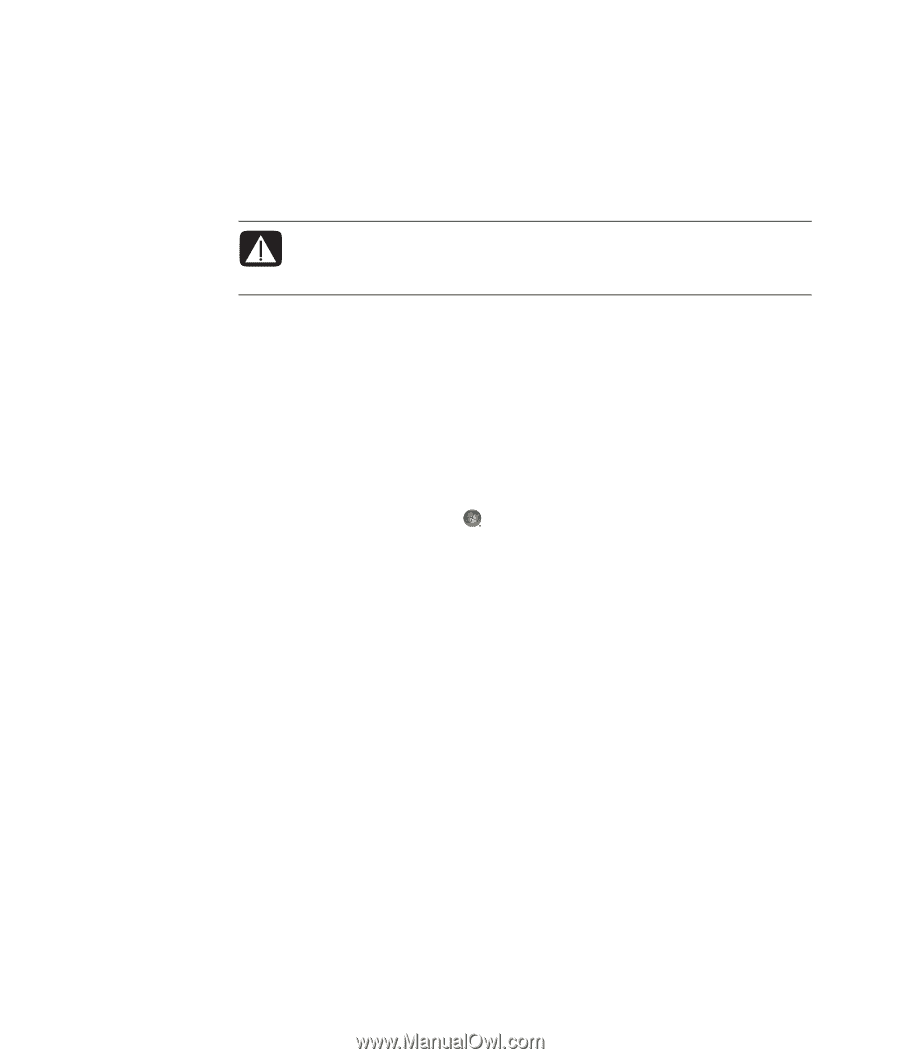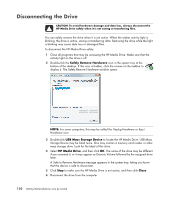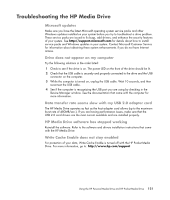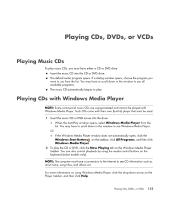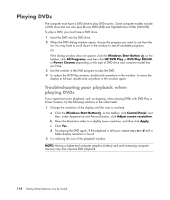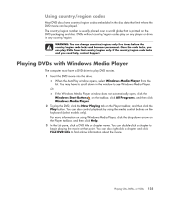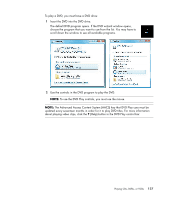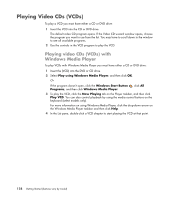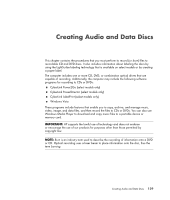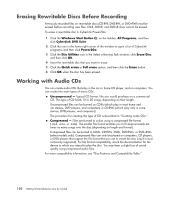Compaq CQ2000 Getting Started Guide - Page 133
Using country/region codes, Playing DVDs with Windows Media Player
 |
View all Compaq CQ2000 manuals
Add to My Manuals
Save this manual to your list of manuals |
Page 133 highlights
Using country/region codes Most DVD discs have country/region codes embedded in the disc data that limit where the DVD movie can be played. The country/region number is usually placed over a world globe that is printed on the DVD packaging and disc. DVDs without country/region codes play on any player or drive in any country/region. WARNING: You can change countries/regions only five times before the country/region code locks and becomes permanent. Once the code locks, you can play DVDs from that country/region only. If the country/region code locks and you need help, contact Support. Playing DVDs with Windows Media Player The computer must have a DVD drive to play DVD movies. 1 Insert the DVD movie into the drive. When the AutoPlay window opens, select Windows Media Player from the list. You may have to scroll down in the window to see Windows Media Player. Or If the Windows Media Player window does not automatically open, click the Windows Start Button on the taskbar, click All Programs, and then click Windows Media Player. 2 To play the DVD, click the Now Playing tab on the Player taskbar, and then click the Play button. You can also control playback by using the media control buttons on the keyboard (select models only). For more information on using Windows Media Player, click the drop-down arrow on the Player taskbar, and then click Help. 3 In the List pane, click a DVD title or chapter name. You can double-click a chapter to begin playing the movie at that point. You can also right-click a chapter and click Find DVD Info to find online information about the movie. Playing CDs, DVDs, or VCDs 125