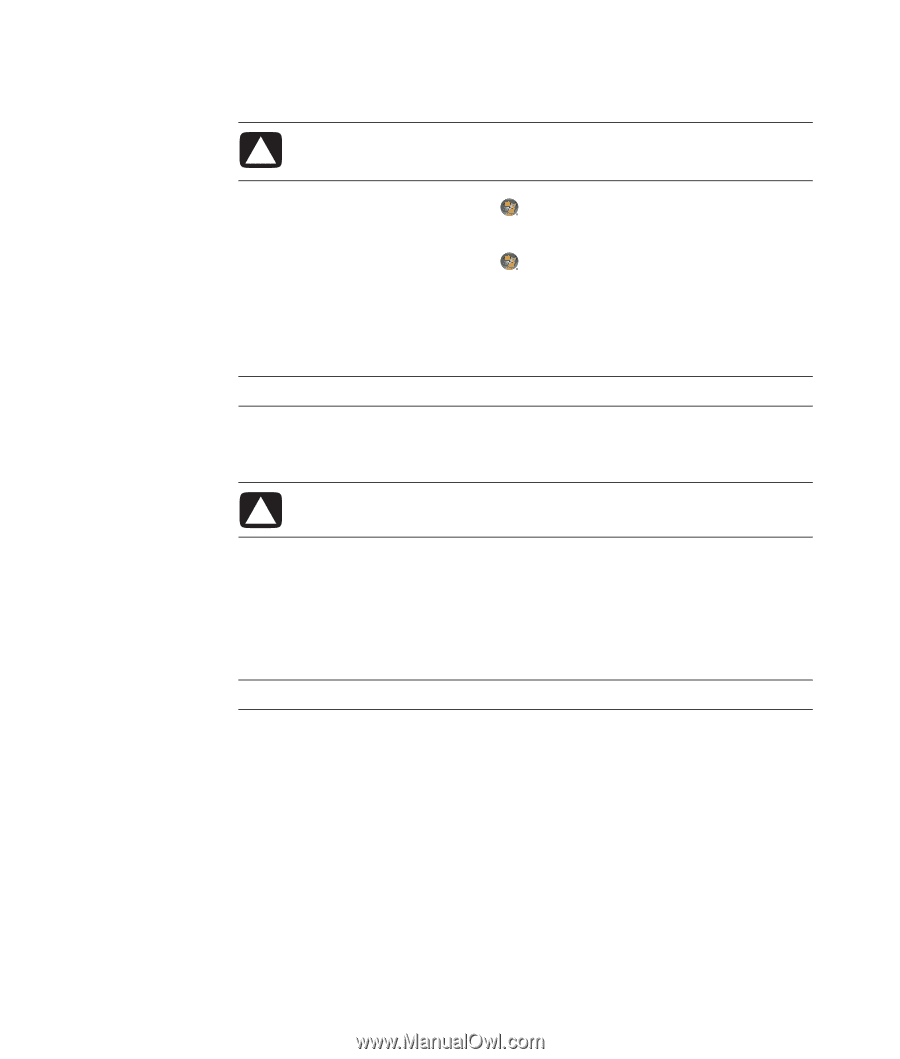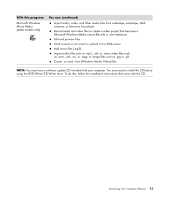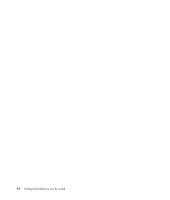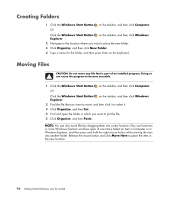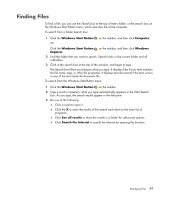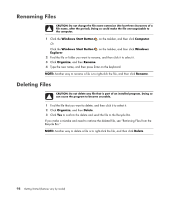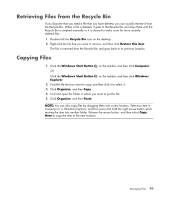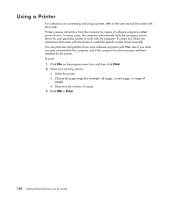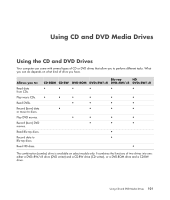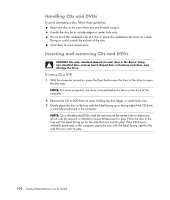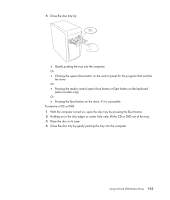Compaq CQ2000 Getting Started Guide - Page 106
Renaming Files, Windows Start Button, Computer, Windows, Explorer, Organize, Rename, Delete
 |
View all Compaq CQ2000 manuals
Add to My Manuals
Save this manual to your list of manuals |
Page 106 highlights
Renaming Files CAUTION: Do not change the file name extension (the last three characters of a file name, after the period). Doing so could make the file unrecognizable to the computer. 1 Click the Windows Start Button on the taskbar, and then click Computer. Or Click the Windows Start Button on the taskbar, and then click Windows Explorer. 2 Find the file or folder you want to rename, and then click it to select it. 3 Click Organize, and then Rename. 4 Type the new name, and then press Enter on the keyboard. NOTE: Another way to rename a file is to right-click the file, and then click Rename. Deleting Files CAUTION: Do not delete any file that is part of an installed program. Doing so can cause the program to become unusable. 1 Find the file that you want to delete, and then click it to select it. 2 Click Organize, and then Delete. 3 Click Yes to confirm the delete and send the file to the Recycle Bin. If you make a mistake and need to retrieve the deleted file, see "Retrieving Files from the Recycle Bin." NOTE: Another way to delete a file is to right-click the file, and then click Delete. 98 Getting Started (features vary by model)