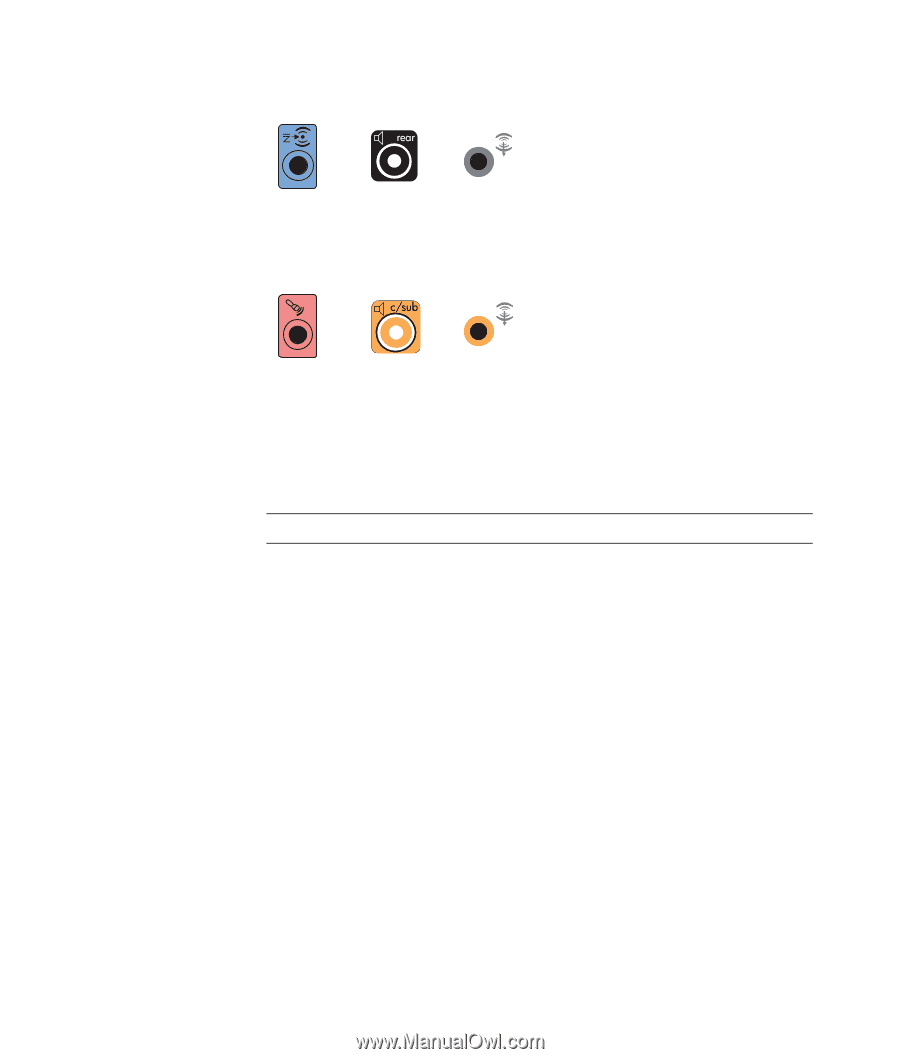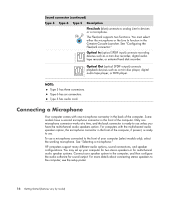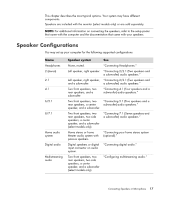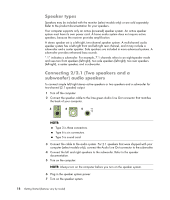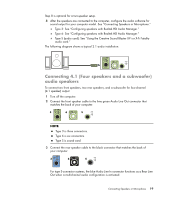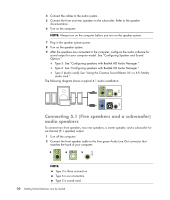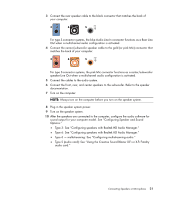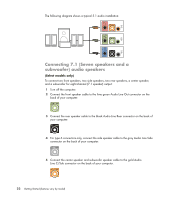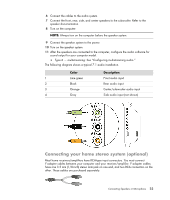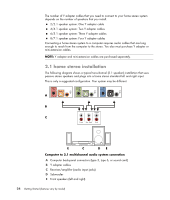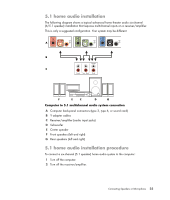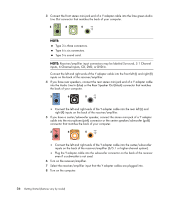Compaq CQ2000 Getting Started Guide - Page 29
Type S audio card: See Using the Creative Sound Blaster X-Fi or X-Fi Fatality
 |
View all Compaq CQ2000 manuals
Add to My Manuals
Save this manual to your list of manuals |
Page 29 highlights
3 Connect the rear speaker cable to the black connector that matches the back of your computer. 3 6 S For type 3-connector systems, the blue Audio Line In connector functions as a Rear Line Out when a multichannel audio configuration is activated. 4 Connect the center/subwoofer speaker cable to the gold (or pink Mic) connector that matches the back of your computer. 3 6 S For type 3-connector systems, the pink Mic connector functions as a center/subwoofer speaker Line Out when a multichannel audio configuration is activated. 5 Connect the cables to the audio system. 6 Connect the front, rear, and center speakers to the subwoofer. Refer to the speaker documentation. 7 Turn on the computer. NOTE: Always turn on the computer before you turn on the speaker system. 8 Plug in the speaker system power. 9 Turn on the speaker system. 10 After the speakers are connected to the computer, configure the audio software for sound output for your computer model. See "Configuring Speaker and Sound Options." Type 3: See "Configuring speakers with Realtek HD Audio Manager." Type 6: See "Configuring speakers with Realtek HD Audio Manager." Type 6 - multistreaming: See "Configuring multistreaming audio." Type S (audio card): See "Using the Creative Sound Blaster X-Fi or X-Fi Fatality audio card." Connecting Speakers or Microphone 21