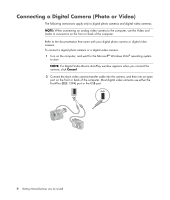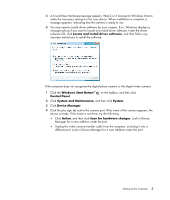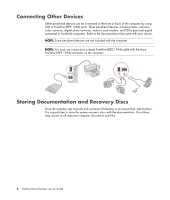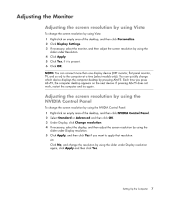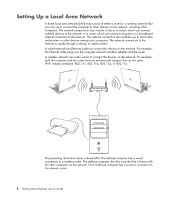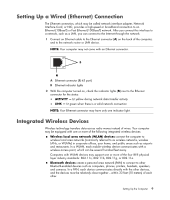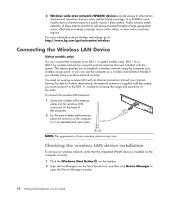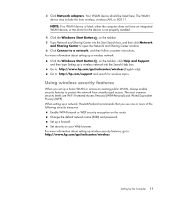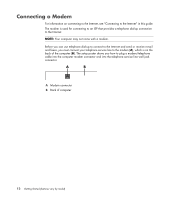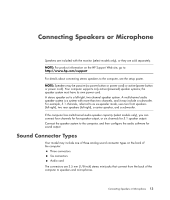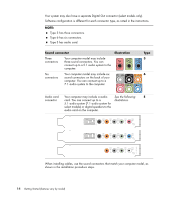Compaq CQ2000 Getting Started Guide - Page 17
Setting Up a Wired (Ethernet) Connection, Integrated Wireless Devices
 |
View all Compaq CQ2000 manuals
Add to My Manuals
Save this manual to your list of manuals |
Page 17 highlights
Setting Up a Wired (Ethernet) Connection The Ethernet connection, which may be called network interface adapter, Network Interface Card, or NIC, provides a high-speed or broadband connection to an Ethernet (10BaseT) or Fast Ethernet (100BaseT) network. After you connect this interface to a network, such as a LAN, you can connect to the Internet through the network. 1 Connect an Ethernet cable to the Ethernet connector (A) on the back of the computer, and to the network router or LAN device. NOTE: Your computer may not come with an Ethernet connector. A Ethernet connector (RJ-45 port) B Ethernet indicator lights 2 With the computer turned on, check the indicator lights (B) next to the Ethernet connector for the status: ACTIVITY - Lit yellow during network data transfer activity LINK - Lit green when there is a valid network connection NOTE: Your Ethernet connector may have only one indicator light. Integrated Wireless Devices Wireless technology transfers data across radio waves instead of wires. Your computer may be equipped with one or more of the following integrated wireless devices: Wireless local area network (WLAN) devices connect the computer to wireless local area networks (commonly referred to as wireless networks, wireless LANs, or WLANs) in corporate offices, your home, and public areas such as airports and restaurants. In a WLAN, each mobile wireless device communicates with a wireless access point, which can be several hundred feet away. Computers with WLAN devices may support one or more of the four IEEE physical layer industry standards: 802.11n, 802.11b, 802.11g, or 802.11a. Bluetooth devices create a personal area network (PAN) to connect to other Bluetooth-enabled devices such as computers, phones, printers, headsets, speakers, and cameras. In a PAN, each device communicates directly with the other devices, and the devices must be relatively close together-within 33 feet (10 meters) of each other. Setting Up the Computer 9