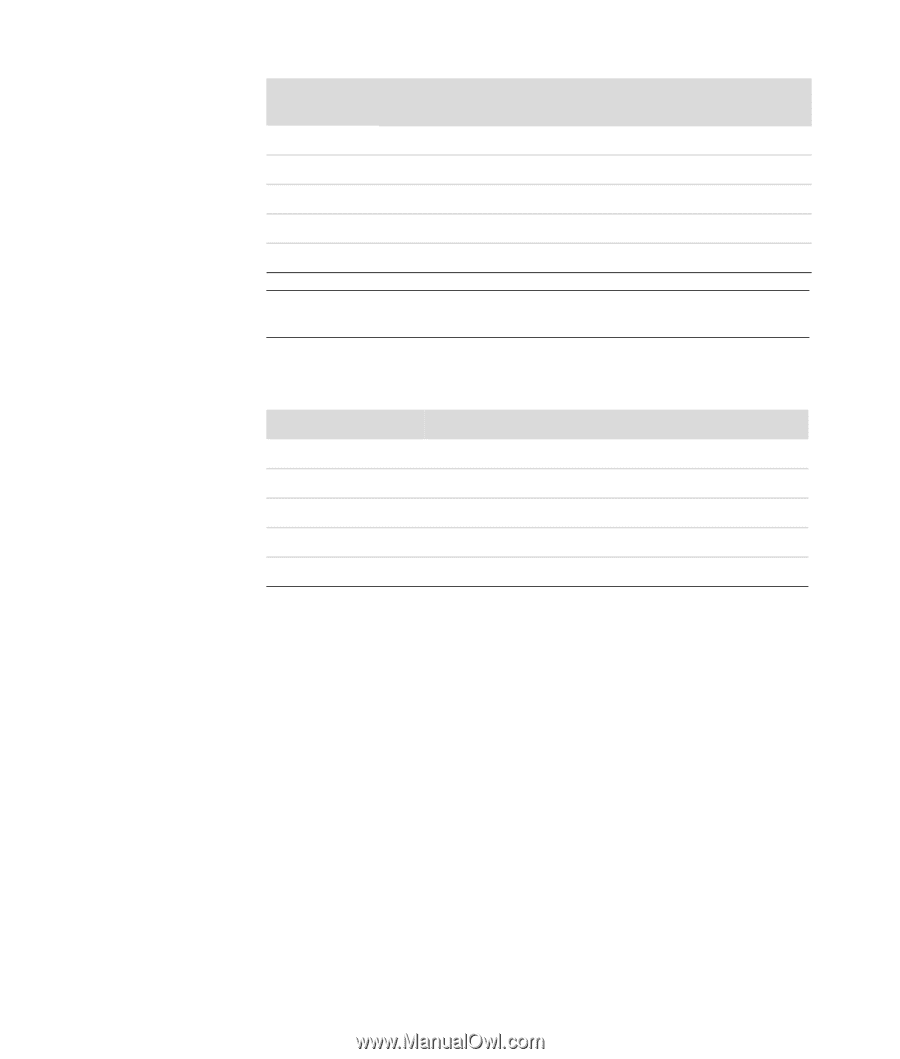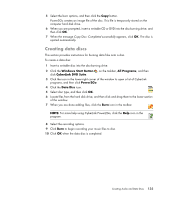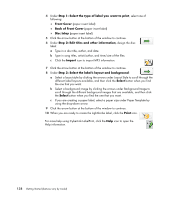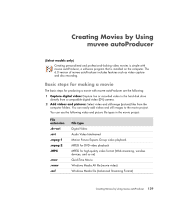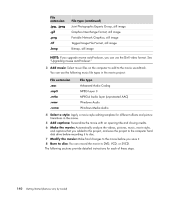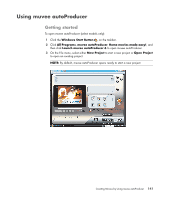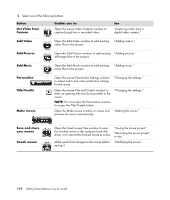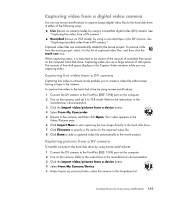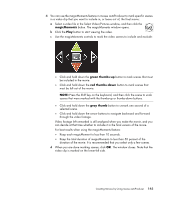Compaq CQ2000 Getting Started Guide - Page 148
Joint Photographic Experts Group, still image, Tagged Image File Format
 |
View all Compaq CQ2000 manuals
Add to My Manuals
Save this manual to your list of manuals |
Page 148 highlights
File extension .jpg, .jpeg .gif .png .tif .bmp File type (continued) Joint Photographic Experts Group, still image Graphics Interchange Format, still image Portable Network Graphics, still image Tagged Image File Format, still image Bitmap, still image NOTE: If you upgrade muvee autoProducer, you can use the DivX video format. See "Upgrading muvee autoProducer." 3 Add music: Select music files on the computer to add to the movie soundtrack. You can use the following music file types in the movie project: File extension .aac .mp3 .m4a .wav .wma File type Advanced Audio Coding MPEG Layer 3 MPEG-4 Audio layer (unprotected AAC) Windows Audio Windows Media Audio 4 Select a style: Apply a movie style editing template for different effects and picture transitions in the movie. 5 Add captions: Personalize the movie with an opening title and closing credits. 6 Make the movie: Automatically analyze the videos, pictures, music, movie style, and captions that you added to the project, and save the project to the computer hard disk drive before recording it to disc. 7 Modify the movie: Make final changes to the movie before you save it. 8 Burn to disc: You can record the movie to DVD, VCD, or SVCD. The following sections provide detailed instructions for each of these steps. 140 Getting Started (features vary by model)