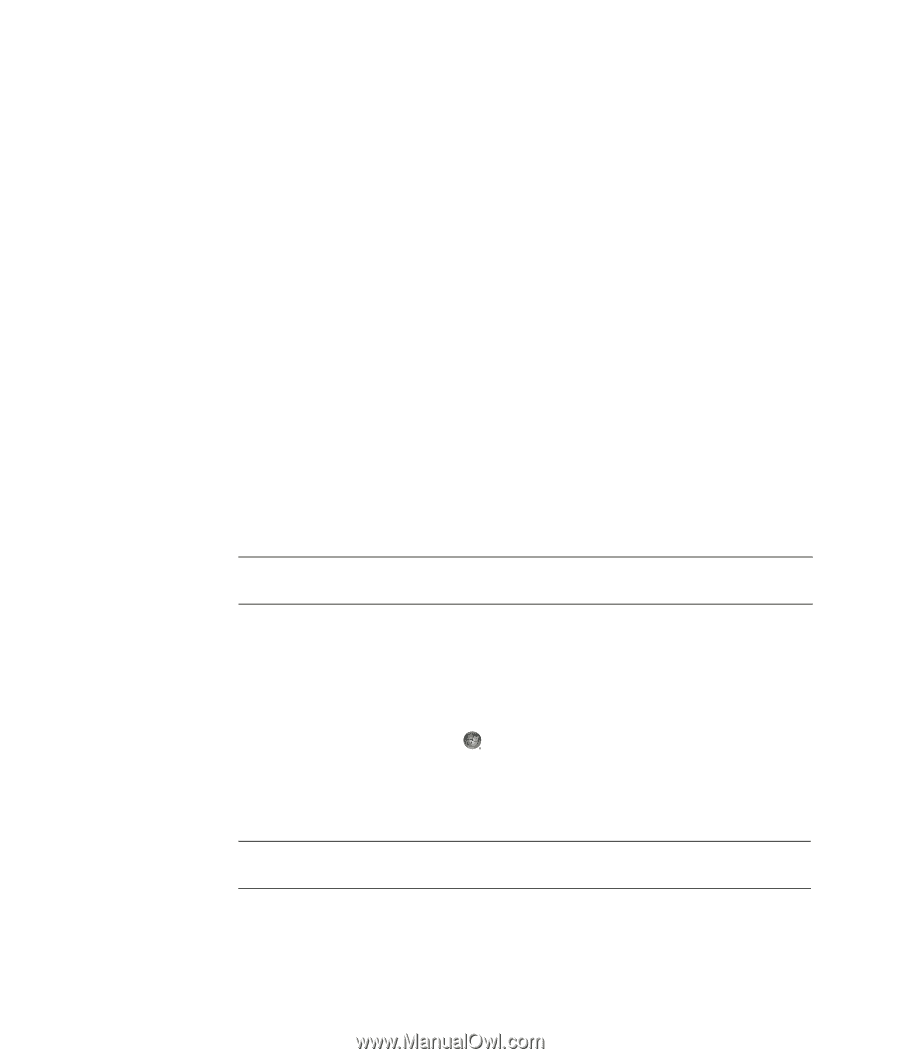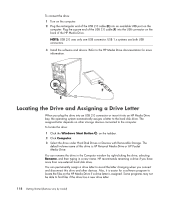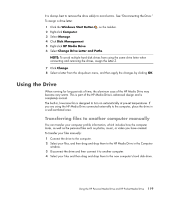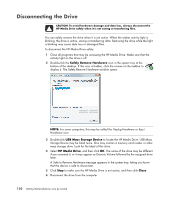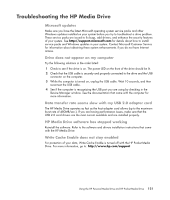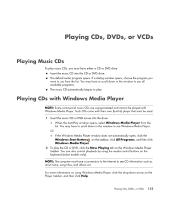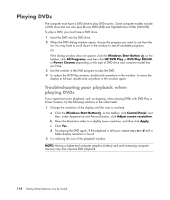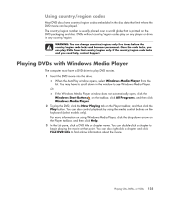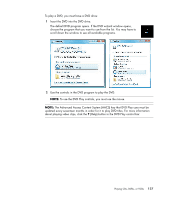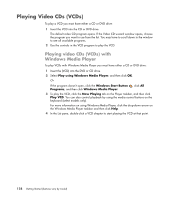Compaq CQ2000 Getting Started Guide - Page 131
Playing CDs, DVDs, or VCDs, Playing Music CDs, Playing CDs with Windows Media Player
 |
View all Compaq CQ2000 manuals
Add to My Manuals
Save this manual to your list of manuals |
Page 131 highlights
Playing CDs, DVDs, or VCDs Playing Music CDs To play music CDs, you must have either a CD or DVD drive. Insert the music CD into the CD or DVD drive. The default audio program opens. If a dialog window opens, choose the program you want to use from the list. You may have to scroll down in the window to see all available programs. The music CD automatically begins to play. Playing CDs with Windows Media Player NOTE: Some commercial music CDs are copy-protected and cannot be played with Windows Media Player. Such CDs come with their own (built-in) player that must be used. 1 Insert the music CD or DVD movie into the drive. When the AutoPlay window opens, select Windows Media Player from the list. You may have to scroll down in the window to see Windows Media Player. Or If the Windows Media Player window does not automatically open, click the Windows Start Button on the taskbar, click All Programs, and then click Windows Media Player. 2 To play the CD or DVD, click the Now Playing tab on the Windows Media Player taskbar. You can also control playback by using the media control buttons on the keyboard (select models only). NOTE: The computer must have a connection to the Internet to see CD information such as artist name, song titles, and album art. For more information on using Windows Media Player, click the drop-down arrow on the Player taskbar, and then click Help. Playing CDs, DVDs, or VCDs 123